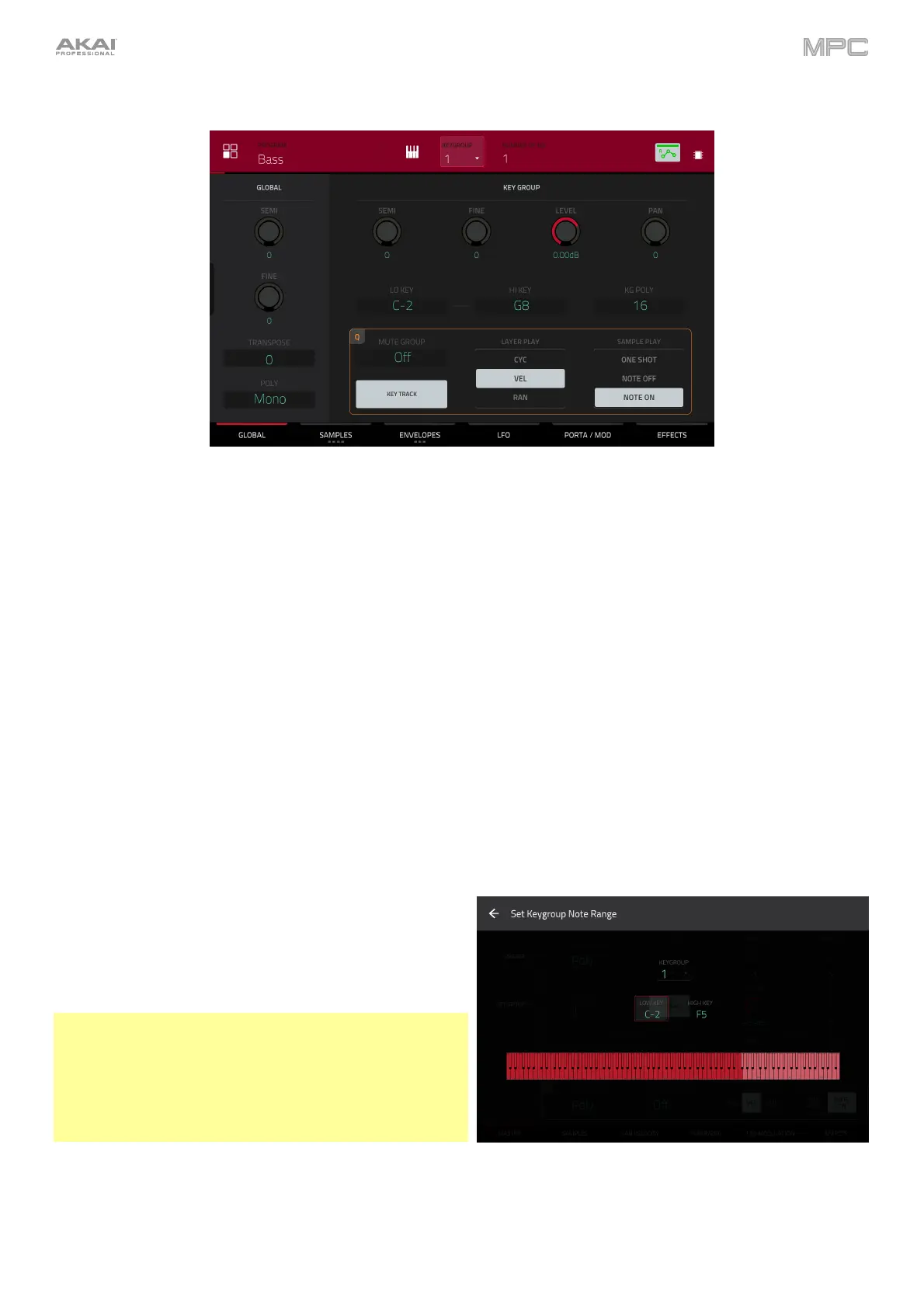238
Keygroup Programs
When using keygroup programs, Program Edit Mode lets you edit the parameters for each keygroup.
To select a keygroup, press a pad within that keygroup. Its parameters will appear on the screen immediately.
Alternatively, use the Keygroup field at the top of the screen.
To view a specific tab of parameters, tap the Global, Samples, Envelopes, LFO, Porta/Mod or Effects button at
the bottom of the screen. You can tap the Samples and Envelopes buttons multiple times to cycle through the
available tabs.
Tap the Keygroup field to select a keygroup to edit. You can also select All to edit all keygroups simultaneously.
Number of KG (keygroups) lets you create and select up to 128 keygroups within a keygroup program. This is useful
when working with multi-samples. For example, if you want to create a realistic piano, you can use different keygroups
(e.g., 88 for a grand piano) with every keygroup containing its own sampled note (with up to four possible velocity
layers). A default keygroup program contains only one single keygroup. When you have created more than one
keygroup with Number of KG, use KG Select to select any keygroup for editing. All selects all available keygroups
of a keygroup program for simultaneous editing.
Tap the piano-keys icon to edit the note range of the
current keygroup. This will open the Set Keygroup Note
Range window. This lets you restrict the key range used
for a sample’s playback. Only notes with a key number
higher or equal (Low Key) or lower and equal (High Key)
to the selected value will trigger a sound.
Tips:
Alternatively, you can set the current keygroup’s note
range by using the Lo and Hi fields under Note Range in
the Global tab.
Set the Lo parameter to A0 and the Hi parameter to C8 to
emulate the range of a standard 88-key piano.
The automation button indicates the global automation state. This is shown in several modes. See General Features
> Automation to learn about this.
