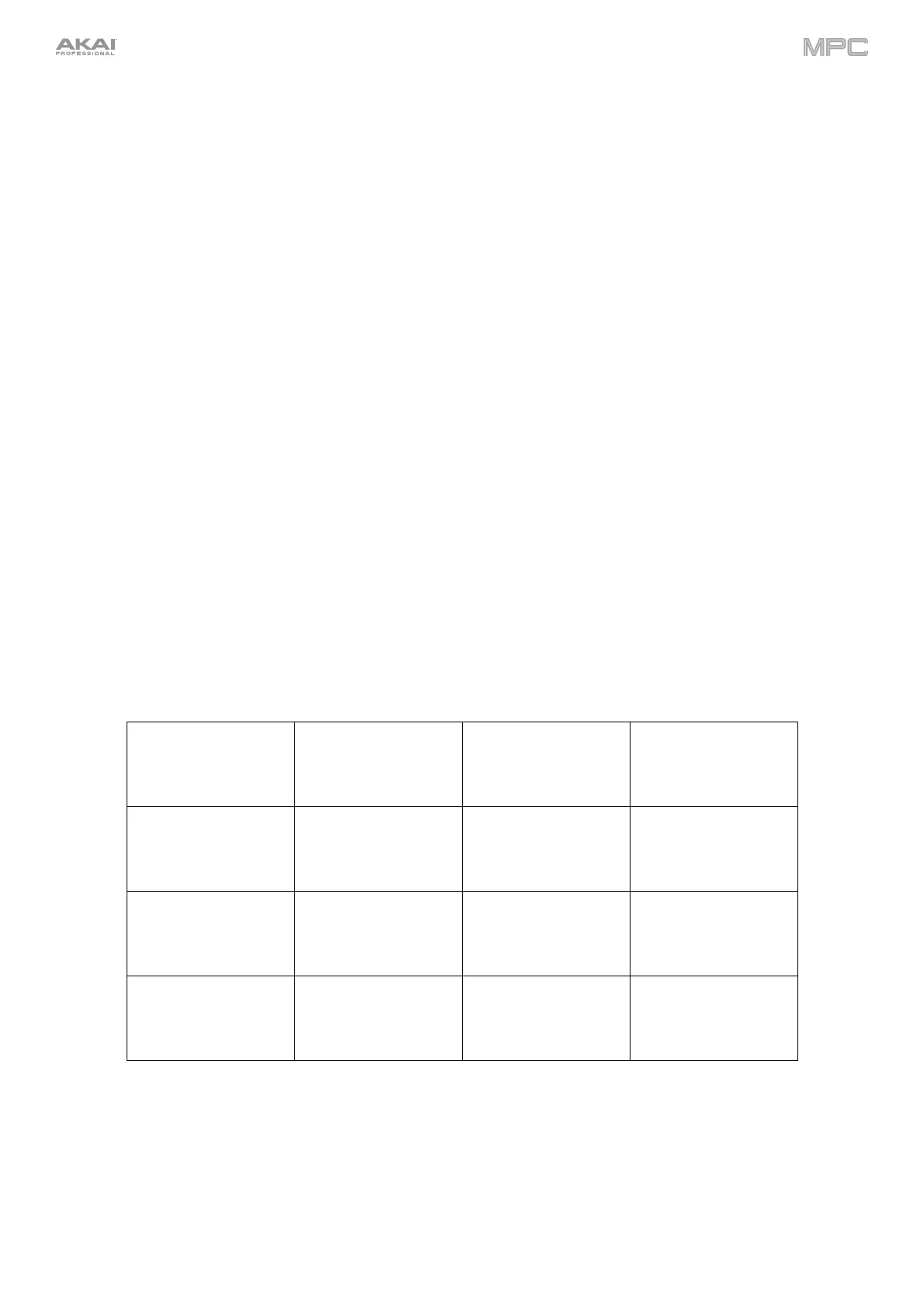42
9. Copy / Delete: Press this button to copy one pad to another. Use the Copy from pad field to select the “source”
pad (the pad you want to copy) and use the Copy to pad field to select the “destination” pad. You can select
multiple destination pads, and you can select pads in different pad banks. Tap Do It to continue or Cancel to
return to the previous screen.
Press and hold Shift and press this button to view the Delete Pad window, where you can delete the contents of
a selected pad.
10. 16 Level: Press this button to activate/deactivate 16 Level. When activated, the last pad that was hit will be
temporarily copied to all 16 pads. The pads will play the same sample as the original pad, but a selectable
parameter will increase in value with each pad number, regardless of the amount of force you use. Use the data
dial or -/+ buttons to select the 16 Level parameter.
Press and hold Shift and press this button to cycle through editing the Pad Perform Notes Type, Root Note, and
starting Octave. Use the data dial or -/+ buttons to adjust the parameter shown on the display.
11. Note Repeat / Latch: Press and hold this button, and then press a pad to trigger that pad’s sample repeatedly.
The rate is based on the current tempo and Time Correct settings.
Press and hold Shift and then press this button to “latch” the Note Repeat feature. When latched, you do not
have to hold the Note Repeat button for it to be activated. Press Note Repeat once more to unlatch it.
You can also change the note repeat rate using the Touch Strip.
12. Touch Strip: The touch strip can be used as an expressive control for playing and can be configured to control
Note Repeat, Pitch Bend, Modulation, Touch FX and more. See Appendix > Updates in MPC 2.10.1 > New
Features > Touch Strip and Touch FX
for more information.
13. Touch Strip / Config: Press this button to enable Touch Strip mode selection. Press the button repeatedly or use
the data dial or -/+ buttons to cycle between the available modes. Press and hold this button to enter Q-Link mode
for the Touch Strip.
Press and hold Shift and press this button to view the Touch Strip Configuration window.
Mode & View Controls
14. Mode: Press and hold this button and then press a pad to quickly jump to the mode printed below the pad in
orange:
Pad 13:
Sampler
Pad 14:
Looper
Pad 15:
Step Sequencer
Pad 16:
Save
Pad 9:
Next Sequence
Pad 10:
Song Mode
Pad 11:
MIDI Control Mode
Pad 12:
Media/Browser Mode
Pad 5:
Sample Edit Mode
Pad 6:
Program Edit Mode
Pad 7:
Pad Mixer
Pad 8:
Channel Mixer
Pad 1:
Track View
Pad 2:
Grid Editor
Pad 3:
Wave Editor
Pad 4:
List Editor
15. Main / Track View: Press this button to enter Main Mode.
Press and hold Shift and then press this button to enter Track View Mode.
16. Track Select / Seq Select: Press this button to toggle between viewing MIDI Tracks and Audio Tracks, and
then use the data dial or -/+ buttons to change the selected track.
Press and hold Shift, press this button and use the data dial or -/+ buttons to change the selected Sequence.
