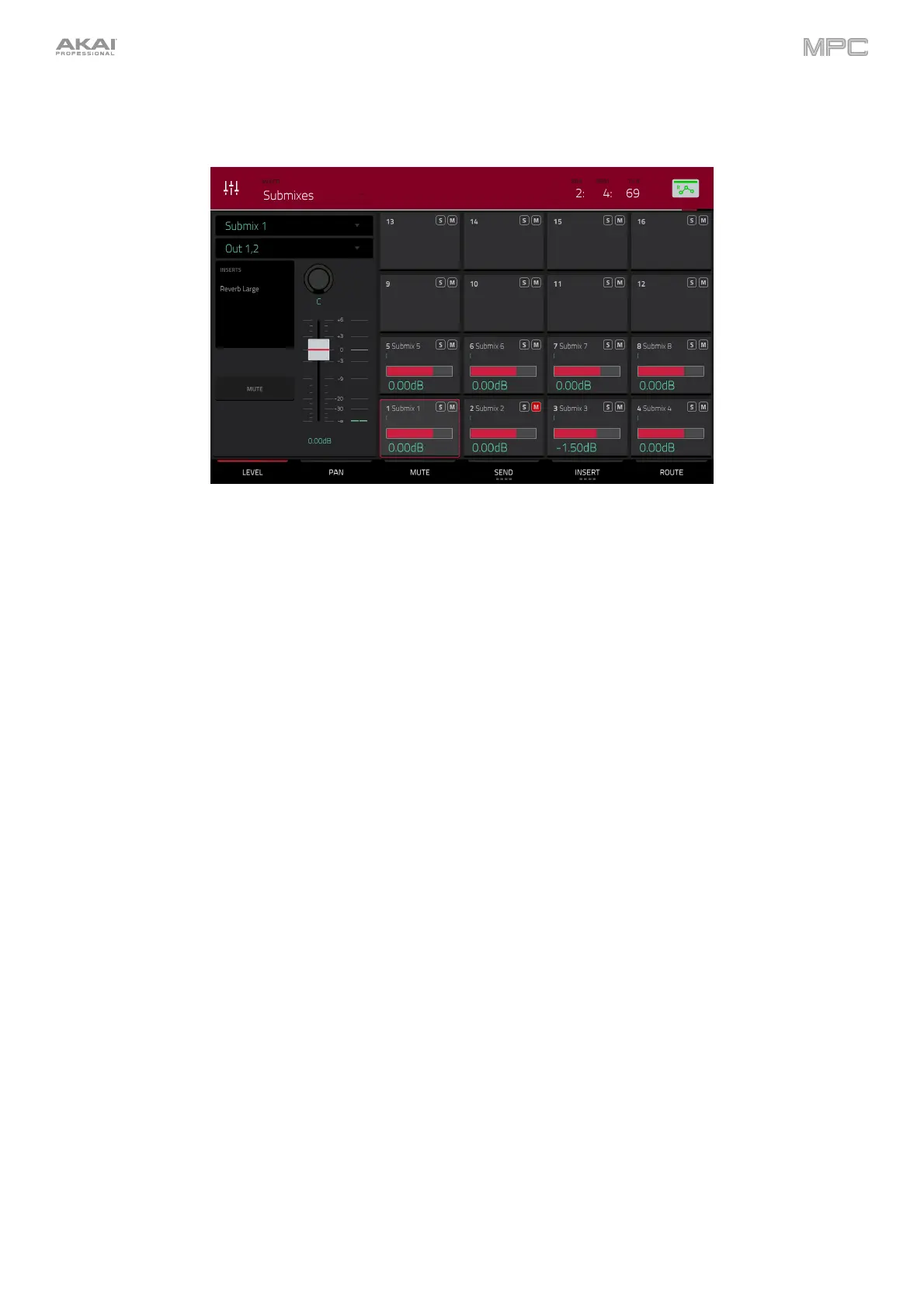446
Submixes
MPC hardware now contains 8 submixes in Standalone Mode for additional track and program routing options.
To assign an audio track or program to a submix:
1. Press Menu, and then tap Channel Mixer. Alternatively, press Ch. Mixer (MPC X only).
2. Set the Mixer field at the top of the display to Audio Tracks or Programs.
3. Double-tap the Output field of the audio track or program channel strip.
4. In the drop-down menu, scroll to the top of the list and tap to select Sub 1–8. The audio track or program's
audio will now be routed to the selected submix.
To edit a submix:
1. Press Menu, and then tap Channel Mixer. Alternatively, press Ch. Mixer (MPC X only).
2. Set the Mixer field at the top of the screen to Submixes.
3. Use the mixer grid to select a submix, and then use the channel strip on the left side of the screen to add effects
or adjust level, pan and other parameters.
Workflow Enhancements
The Keep or Discard window in Sample Record Mode and the Export Loop as Sample window in Looper Mode
now have easy-access buttons to Save or Edit the recorded sample or loop.
In Sequence Edit Mode, you can now copy events from individual or multiple pads or notes from the Copy Events
window.
In the Sequence Edit > Copy Sequence and Track Edit > Copy Track windows, you can now rename the
destination sequence or track.
The FX list can now be sorted by type of effect for easier navigation.
Timing Correct can now be applied to all tracks by pressing the All Track button in the Timing Correct window.