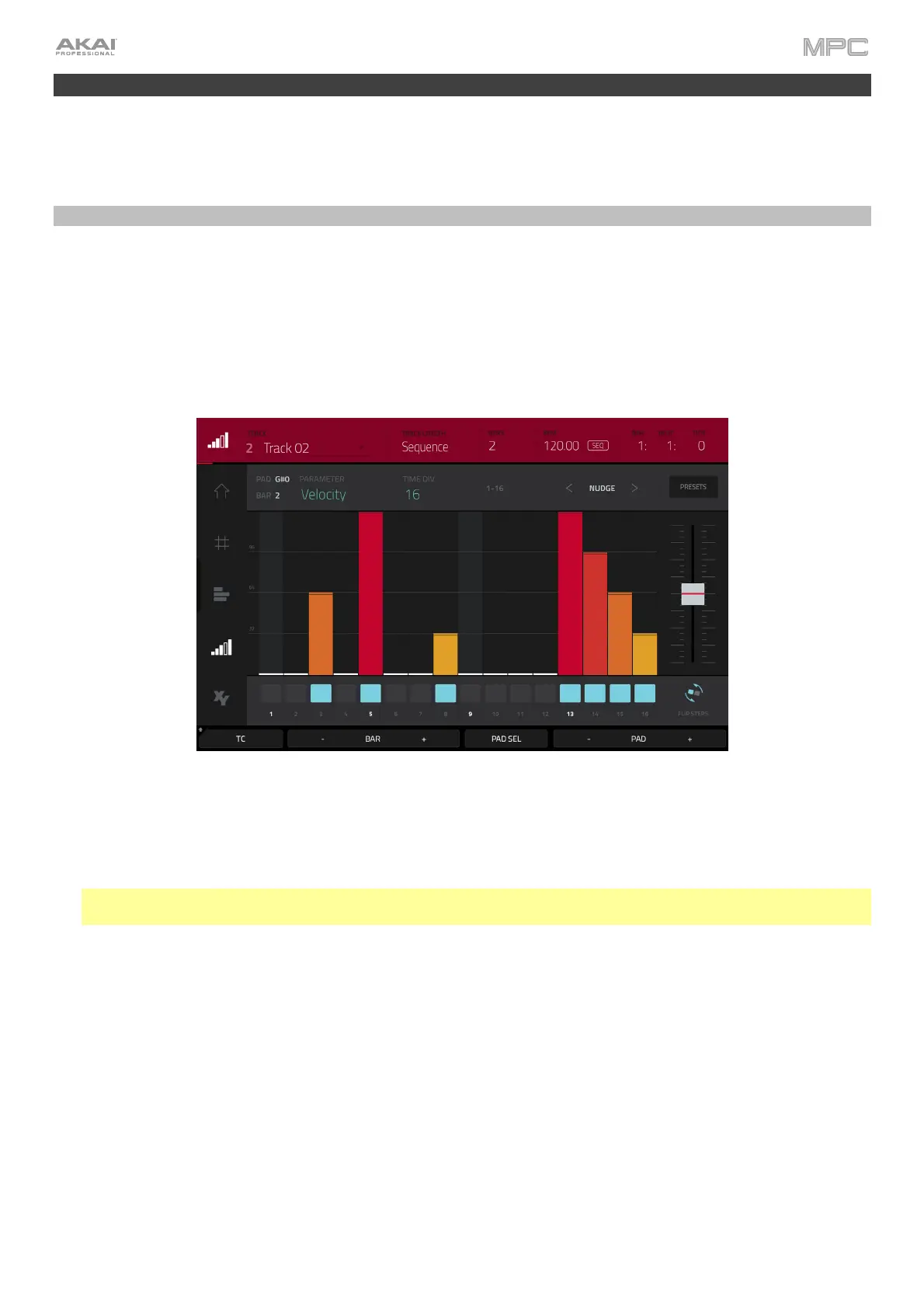64
Other Features Explained
This chapter describes various advanced features. For a fuller explanation of these features, please refer to their
corresponding sections in the Operation chapter.
Step Sequencer
You’ve already learned how to record note events on a track, but you can quickly enter note events in the Step
Sequencer by using the pads as “step buttons,” simulating the experience of a traditional step-sequencer-style drum
machine.
To enter the Step Sequencer, press Menu, and then tap Step Sequencer. Alternatively, in some modes, you can
tap the steps icon on the left edge of the screen. You can also press Step Seq (MPC X, MPC Live II, MPC One), or
Shift+Grid/Step Seq (MPC Key 61, MPC Key 37).
1. Let’s create a sequence on a new track. Tap the Track field in the upper-left corner, and then use the data dial or
–/+ buttons to select an (unused) track. Alternatively, double-tap the Track field, and then tap a track to select it.
2. Tap the Track Length field at the top of the screen to set a length for the track, and then use the data dial or the
–/+ buttons to select a length. If you select the minimum value, Sequence, the track will be however long your
sequence is.
Tip: This lets you maintain tracks of different lengths. For instance, you could play a 1-bar drum sequence
repeatedly under a 4-bar bass line.
3. Tap the Bar –/+ buttons at the bottom of the screen to select the bar whose steps you want to create or edit.
The bar number will appear in the Bar field in the upper-left corner.
4. Tap the Pad –/+ buttons at the bottom of the screen to select the pad whose steps want to create or edit. The
pad number will appear in the Pad field in the upper-left corner.
5. Press Play to start your sequence.
6. Each pad represents a step in the bar. If the pad already has note events on the selected track, the corresponding
pads (steps) will be lit with colors corresponding to their velocities.
To enter a note at a step, press an unlit pad. The pad will light up with a color corresponding to its velocity.
To delete the note from a step, press a lit pad. The pad will become unlit.
To delete all notes from the entire bar, press and hold Shift, and then tap Clear Bar in the lower-right corner.
See Operation > Modes > Step Sequencer to learn more about this feature.
