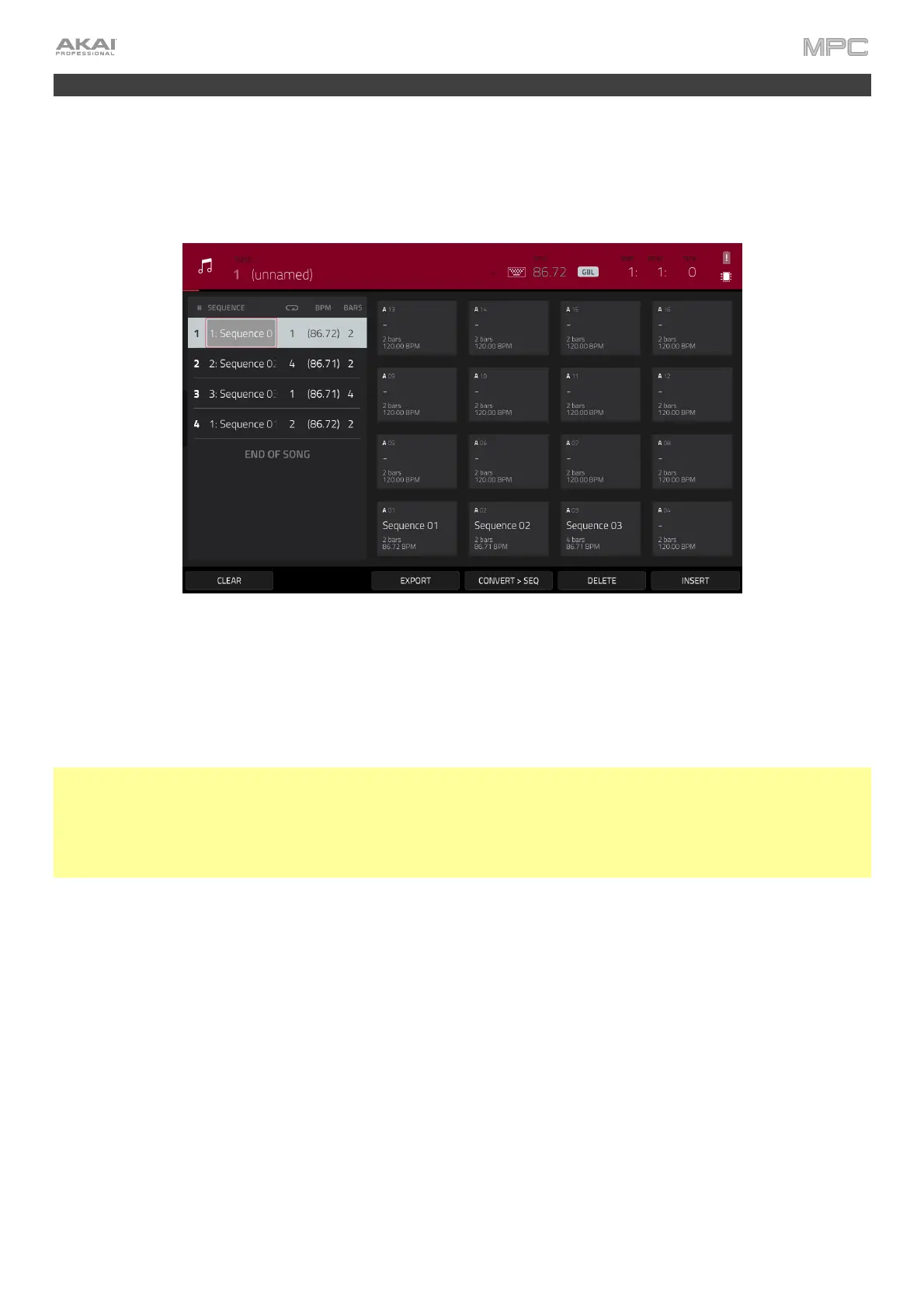62
Creating a Song
This section explains how to make a song out of your sequences. Before starting, make sure that you have recorded
some sequences (which we described earlier).
To enter Song Mode, make sure playback is stopped, and then press Menu, and then tap Song to enter Song Mode.
Alternatively, press Song (MPC X).
In Song Mode, each of the sequences you’ve created in this project assigned to a pad. The sequence playlist is to
the left of the pads, showing the song’s structure.
As a song plays, it moves through each step of the sequence playlist. Each step contains a sequence you assigned.
Each step can be repeated, determined by the value in the Repeat column (the repeat icon; a value of 1 means the
sequence will play through only once). The Bars column on the right indicates the length of that sequence.
Each step can be set to play its sequence at an independent tempo, determined by the value in the BPM column.
Important: Each sequence has its own tempo, while the project itself may use a different global tempo. The BPM
value for each sequence may be different from the global tempo. As long as playback is set to follow the global
tempo, each sequence’s individual tempo will be ignored. By default, each project is set to use the sequence tempo,
which you set back in the Creating a Drum Sequence chapter. We recommend tapping the SEQ/GBL button at the
top of the screen (so the button displays GBL) and entering a global tempo to ensure all sequences use the same
tempo.
To insert a step at the current position, tap Insert.
To delete the currently selected step, tap Delete.
To set which sequence plays for a step, tap the step’s Sequence field, and then turn the data dial to select a
sequence.
To set how many times a sequence repeats, tap the step’s Repeat field (next to the sequence name), and then
turn the data dial to select a number.
