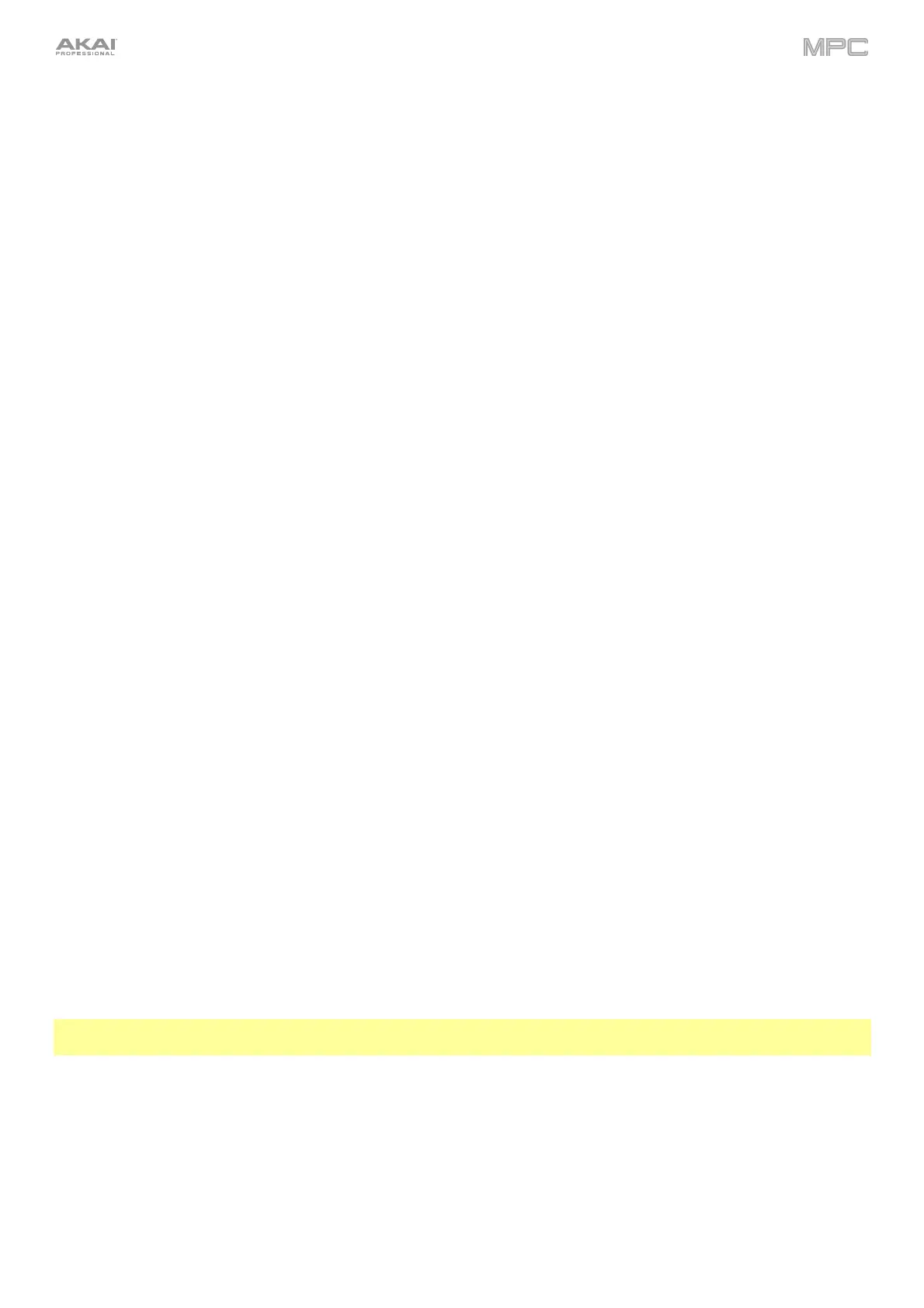398
Step Sequencer: Velocity Adjustment via Q-Links
While using the Step Sequencer, you can now use the Q-Link knobs to adjust the velocity of the note event at each
step (the Q-Link knobs must be in the Screen edit mode). On MPC X, the number of each step will be shown under
the corresponding Q-Link knob. (This has been added to Operation > Modes > Step Sequencer).
To adjust the velocity of each note event, use the corresponding Q-Link knob to select a value (1–127).
To enter a note event at a step, use the corresponding Q-Link knob to change its velocity from 0 (Off) to a
value of 1 or greater.
To delete a note event from a step, set the corresponding Q-Link knob to its minimum position, 0 (Off).
Pad Perform Mode: User Progressions
You can now use your own progressions (created in the desktop version of the MPC software) on your MPC
hardware.
To transfer progressions to your MPC hardware:
1. Connect the storage device that you will use with your MPC hardware (e.g., the internal drive, an SD card, a USB
drive) to your computer.
2. On your computer, access the storage device and create a folder named Progressions on its root level.
3. Copy your progression files (.progression) from your computer to that Progressions folder.
By default, progressions are saved here:
Windows: C:\Program Files\Akai Pro\MPC\Progressions and/or C:\ProgramData\Akai\MPC\Progressions
macOS: ~/Library/Application Support/Akai/MPC/Progressions
4. Eject and disconnect the storage device from your computer, and connect it to your MPC hardware.
To use your progressions, start your MPC hardware in Standalone Mode, enter Pad Perform Mode, and tap
Progressions. Your MPC hardware will scan the Progressions folder you created and add them to the list of
available progressions.
Faster Attack for Amp Envelopes
In the amp envelope of a drum program or keygroup program, an attack value of 0 now produces a much faster
response, thus making your drum hits even punchier than before. (You can set the attack value in Program Edit Mode.
See Operation > Modes > Program Edit Mode > Drum Programs > Filter/Envelope and Keygroup Programs >
Filter/Envelope to learn more.)
Important: Any drum or keygroup programs that you created and saved before this update will load in MPC 2.1 with
an attack value of 1 to ensure backwards compatibility.
