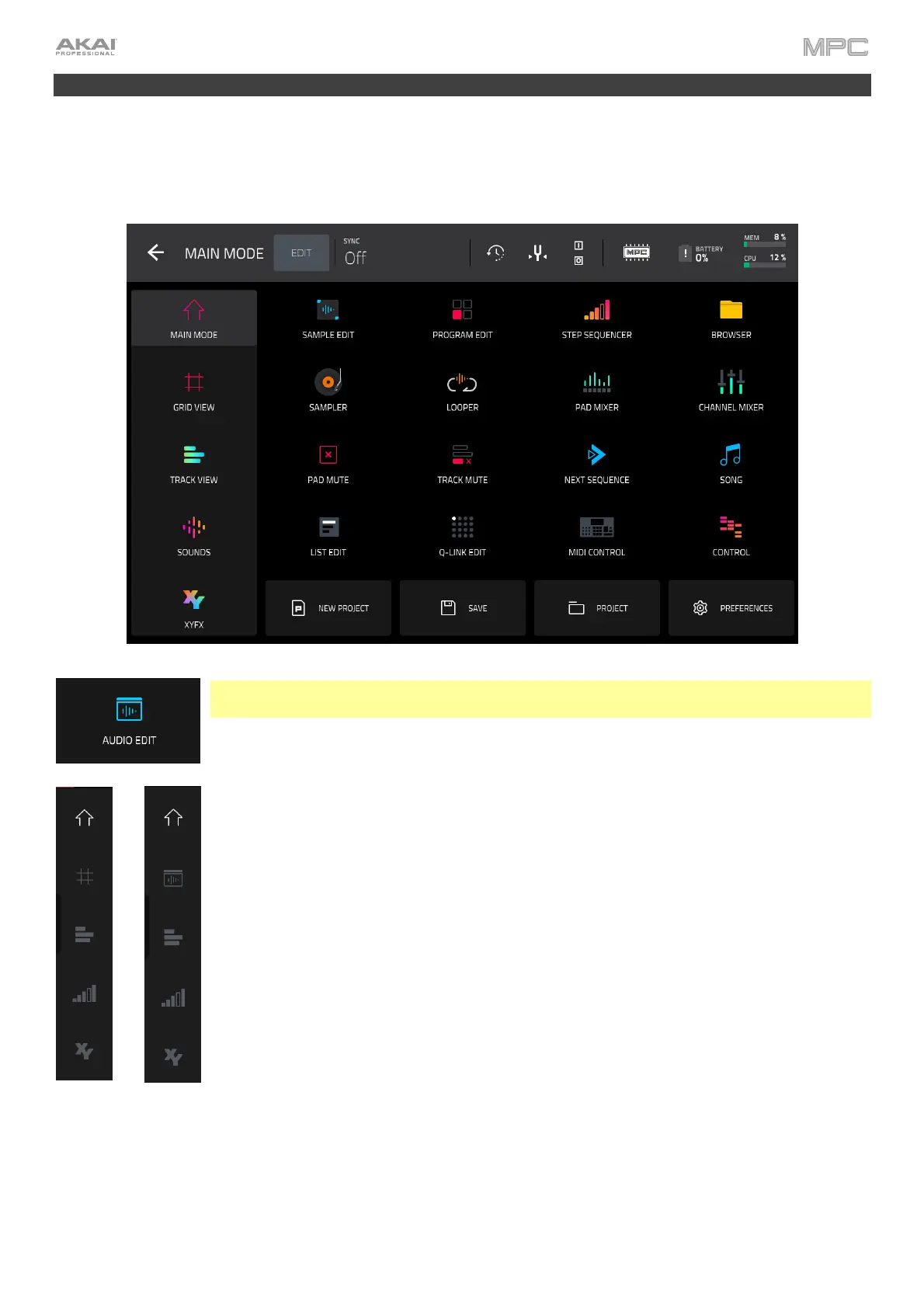133
Modes
The MPC hardware has a Menu page that lets you select any one of several modes. This chapter describes the
various features and functions of each one.
Click a button below to skip directly to that chapter.
Note: The Menu above is available when the currently selected track is a MIDI track. When an
audio track is selected, it will show an icon for Audio Edit Mode instead of Grid View.
While in Main Mode, the Grid View, Audio Edit Mode, the Track View, the Step Sequencer,
or XYFX Mode, the left edge contains icons to quickly enter one of five modes. Using this strip
of icons, you can easily jump between them:
To enter Main Mode, tap the house icon.
To enter the Grid View, tap the grid icon. The MIDI tab in the lower-left corner of the
screen in Main Mode must be selected for this icon to be shown.
To enter Audio Edit Mode, tap the waveform-and-box icon. This Audio tab in the
lower-left corner of the screen in Main Mode must be selected for this icon to be shown.
To enter the Track View, tap the bars-and-magnifying-glass icon.
To enter the Step Sequencer, tap the vertical-bars icon.
To enter XYFX Mode, tap the XY icon.
You can also edit the Menu layout by tapping the Edit button. Once enabled, tap and drag the menu icons to your
preferred location, and then tap Edit again to save your changes. This is useful for putting your most-used modes in
the left-most column so that they are easily accessed in any mode by swiping to the right from the left edge of the
touchscreen. See Addenda > Updates in MPC 2.11 > New Features > Menu Editing and Shortcuts Panel for
more information.
