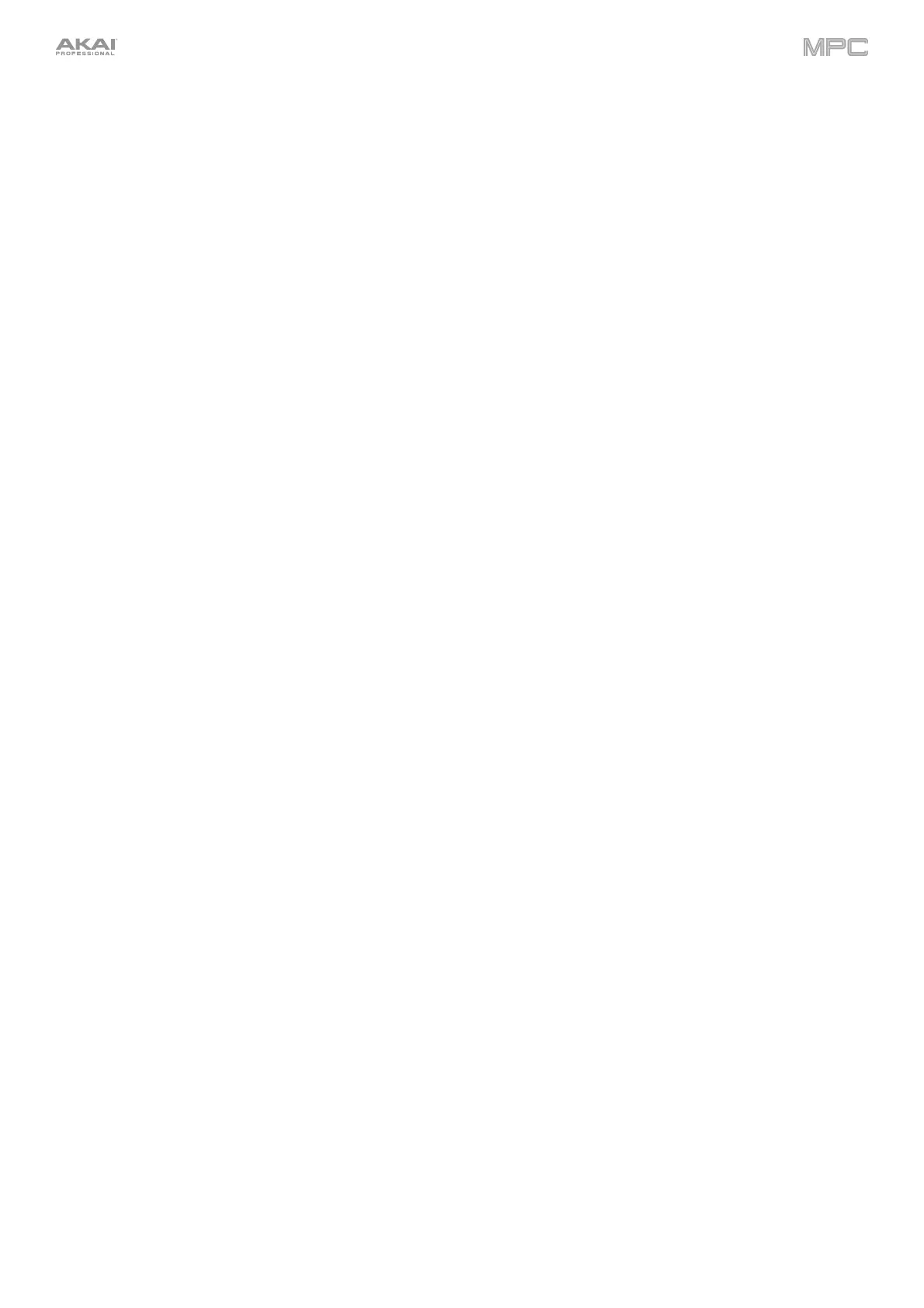16
I/O & Level Controls
44. Gain 1/2: Use these knobs to adjust the gain of the incoming signal from Input 1/2 on the rear panel or Inst 1/2 on
the front panel. Use the Rear/Front switches below the knobs to determine the input. Use the level meter to
check the recording level. Be careful when setting this knob at higher levels, which can cause the signal to distort.
45. Rear/Front: Use each switch to set whether the Gain 1/2 knob above it will control the gain of the input signal on
the rear panel (Input 1/2) or on the front panel (Inst 1/2).
46. Phantom Power (+48V): This switch activates and deactivates phantom power for Input 1/2. When activated,
+48V of phantom power will be supplied to both inputs. Note that most dynamic microphones do not require
phantom power, while most condenser microphones do. Refer to your microphone’s documentation to check if it
needs phantom power.
47. 3/4 Rec Gain: Use this knob to adjust the gain of the incoming signal from Input 3/4 on the rear panel. Use the
level meter to check the recording level. Be careful when setting this knob at higher levels, which can cause the
signal to distort.
48. Master (Main): Turn this knob to adjust the volume level of the Main L/R outputs.
49. Direct/Main: Turn this knob to adjust the balance between the input and output signals in the headphones.
Direct corresponds to the input signal—all devices connected to the inputs on the front and rear panels.
While recording, you can turn this knob all the way to Direct for zero-latency direct monitoring.
Main corresponds to the output signal—the signal sent from the Main L/R outputs on the rear panel. When
you are not recording, we recommend turning this knob all the way to the Main
position to hear the full-
volume playback signal.
50. Stereo/Mono: Use this switch to set whether the signal in the headphones is binaural (Stereo) or monaural
(Mono). When set to Stereo, the headphone signal will be split so that the input signal (Direct) is heard in the left
ear while the output signal (Main) is heard in the right ear. When set to Mono, the input and output signals are
blended into a single, summed mix, which is heard in both ears.
51. Rec Arm: Press this button to arm or disarm recording for the currently selected audio track, shown in the
display strip below the level meters (see Operation > General Features > Menu > Preferences to learn how to
set what is shown in the level meters).
52. Read/Write: Press this button to toggle the automation state for the program on the current track or for the
current audio track between Read (green R) and Write (red W). The display strip below the level meters must
show a program or audio track (see Operation > General Features > Menu > Preferences to learn how to set
what is shown in the level meters).
Press and hold Shift and press this button to turn off global automation.
53. Mute: Press this button to mute the program, audio track, or main output shown in the display strip below the
level meters (see Operation > General Features > Menu > Preferences to learn how to set what is shown in
the level meters).
54. Solo: Press this button to solo the currently selected program or audio track shown in the display strip below the
level meters (see Operation > General Features > Menu > Preferences to learn how to set what is shown in the
level meters).
55. Level Meters
: These meters indicate the level of the audio signal shown in the display strip below them. See
Operation > General Features > Menu > Preferences to learn how to set what is shown in the level meters.
