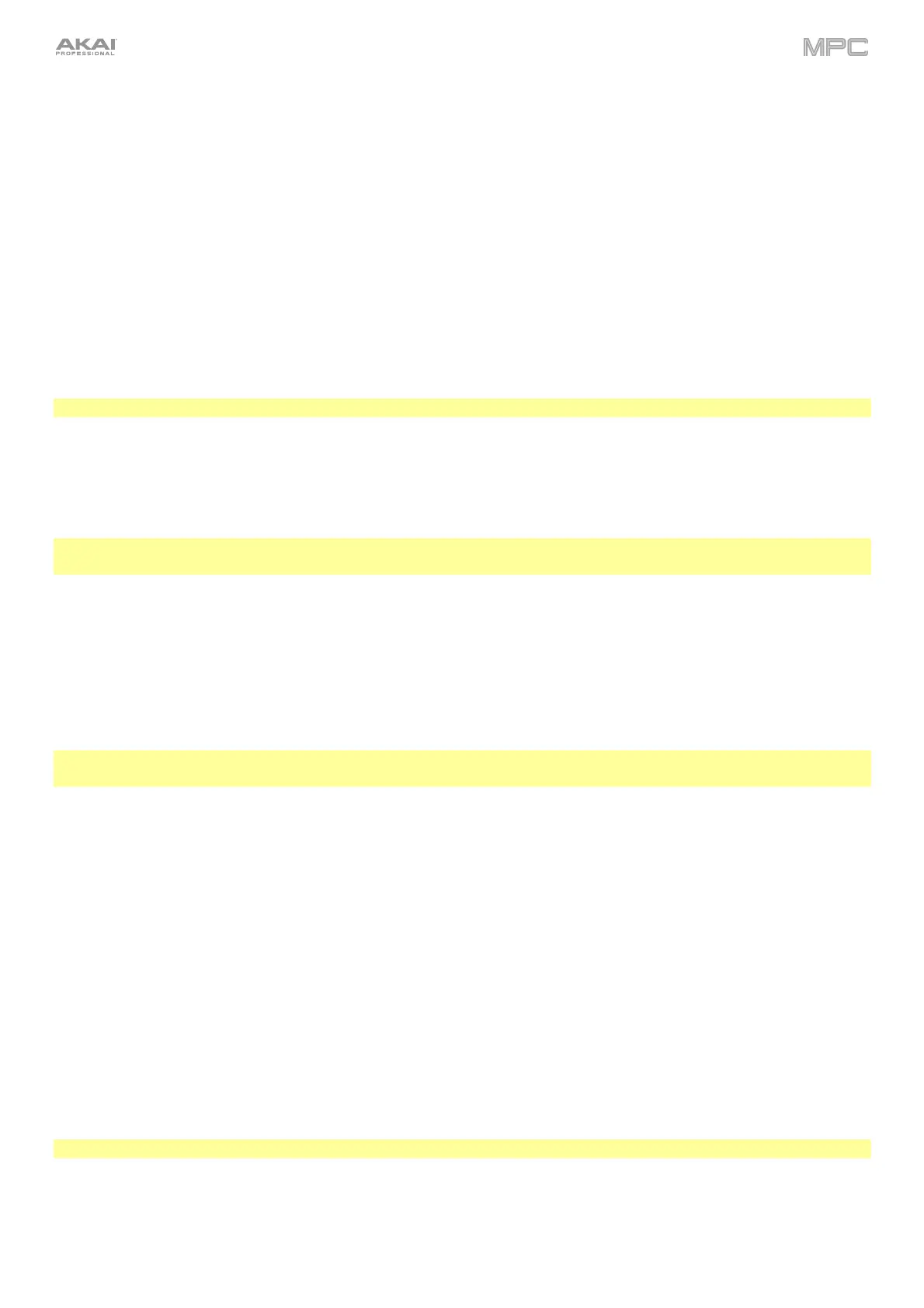280
Use the Create New Program field to assign the new sample to a new program:
Off: No program will be created. The slices will still be added to your project’s sample pool.
With Non-Destructive Slices: In the new program, each pad’s Slice setting will be set to the corresponding
slice number. This is identical to how you can assign samples in Sample Edit Mode (as described in Sample Edit
Mode > Chop Mode > Converting or Assigning Slices).
With Pad Parameters: In the new program, each pad’s Slice setting will be set to Pad. The Pad Start and Pad
End will be set to the slice’s start point and end point values, and the Loop Position will be set to the slice’s
start point but with Pad Loop deactivated. This is identical to how you can assign samples in Sample Edit Mode
(as described in Sample Edit Mode > Chop Mode > Converting or Assigning Slices).
To confirm your selections, tap Create or Keep at the bottom of the screen.
To discard the recording and return to the Sampler, tap Discard at the bottom of the screen.
To play the recording, tap Play at the bottom of the screen.
Tip: We recommend editing your recorded sample in Sample Edit Mode (see Sample Edit Mode for more information).
Pad Tap
Important: This mode works for drum programs only; you must select a drum program before using this mode.
Otherwise, this feature will not do anything, even though it may appear to work.
With this method, pressing a pad immediately starts or continues recording directly to that pad (make sure you are
using the desired program before you start recording). Pads with assigned samples are lit bright yellow. Pads
without samples are lit dim yellow.
To start recording to a pad, press it. Recording will start immediately, and the pad will flash red. If you press a new
pad, the recording will stop on the previous pad, which will turn green, and start on the new pad, which will flash red.
Note: If you start recording by tapping Record under the Sample Length counter—or if the volume exceeds the
level of the threshold slider—the sample will record to your project’s sample pool, not to a pad.
To stop recording to a pad, press the currently recording pad, which is flashing red. The sample will continue
recording. You can start recording on another pad at any time.
To stop all recording, tap Stop under the Sample Length counter.
When you are done recording, each pad that you have pressed during recording:
• will have its Slice setting set to Pad;
• will have its Pad Start and Pad End set to the slice’s start point and end point values; and
• will have its Loop Position set to the slice’s start point but with Pad Loop deactivated.
This is identical to how you can assign samples in Sample Edit Mode (as described in Sample Edit Mode > Chop
Mode > Converting or Assigning Slices).
Tip: We recommend editing your recorded sample in Sample Edit Mode (see Sample Edit Mode for more information).