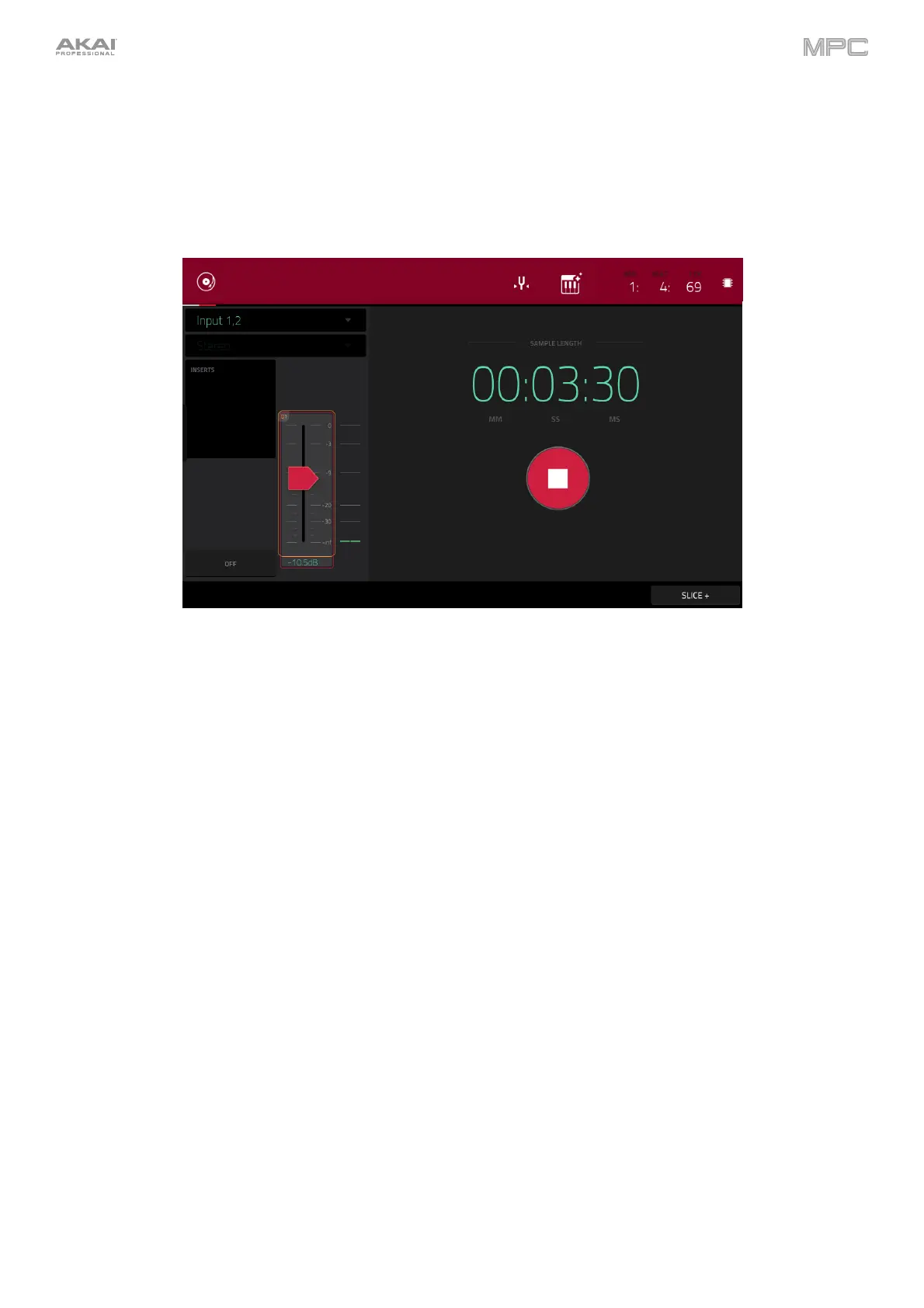277
Sample
Using this method, you can insert slice markers directly in your sample as you record it.
Slice markers divide the sample into multiple regions called slices, which you can adjust in the Chop Mode of
Sample Edit Mode (see Sample Edit Mode > Chop Mode for more information). This is useful when working with a
long sample with different sounds throughout (e.g., a drum loop or a long melodic or harmonic passage).
To start recording, do one of the following:
• Start performing so that the incoming audio level exceeds the level of the threshold slider.
• Tap Record under the Sample Length counter.
To insert a slice marker in a sample while recording, tap Slice+ (in the lower-right corner) as the sample records.
Each time you tap it, a slice marker will be placed at that location.
To stop recording, tap Stop under the Sample Length counter.