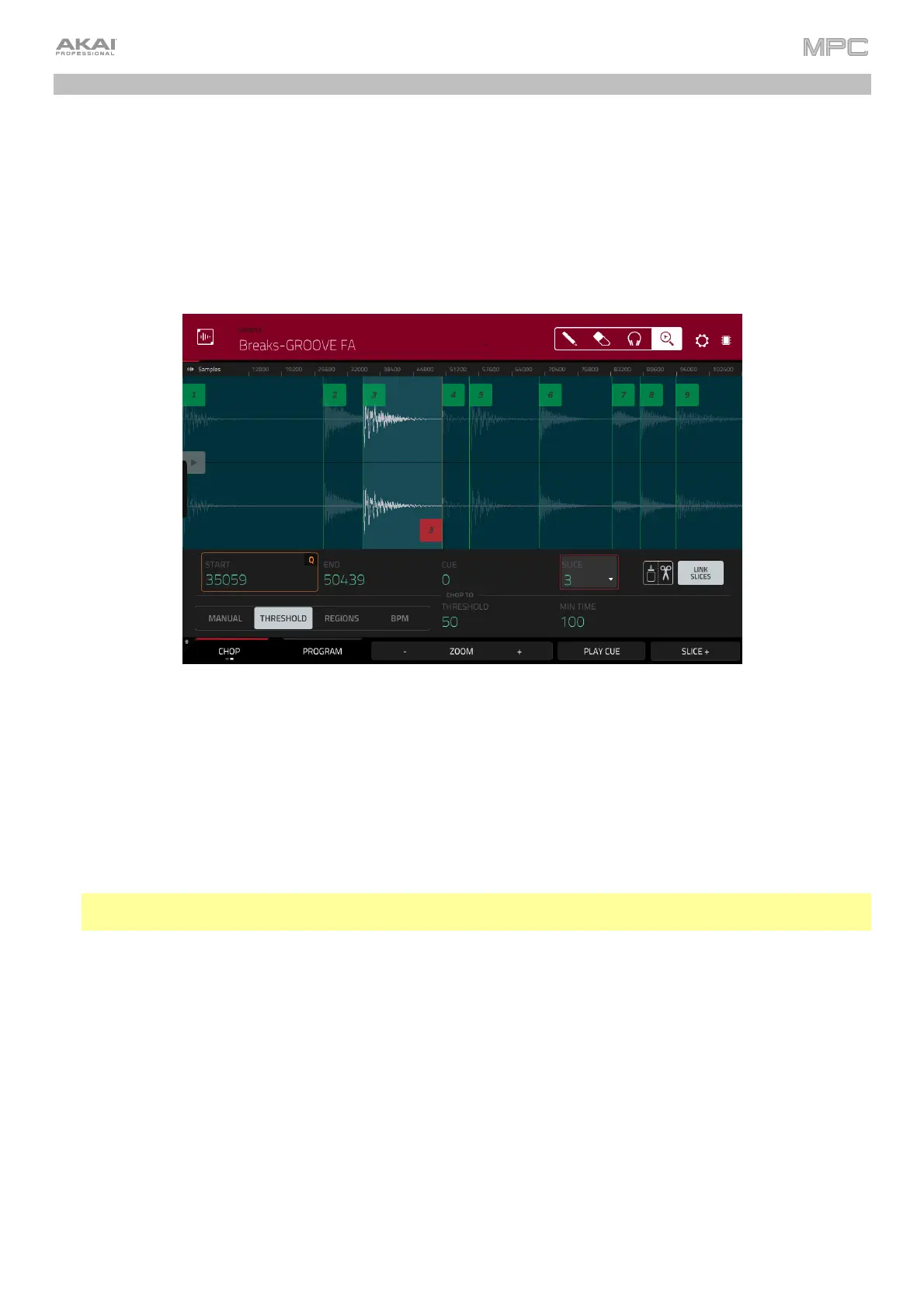65
Drum Loops & Chop Mode
Modern music producers often use drum loops to add grit and nuance to programmed beats. This section explains
how to use Sample Edit Mode to work with drum loops.
Use the Browser to locate a drum loop, and then double-tap it to add it to the current program. The loop does not
have to match the tempo of anything in the project.
To enter Sample Edit Mode, press Menu, and then tap Sample Edit to enter Sample Edit Mode. Alternatively,
press Sample Edit (MPC X, MPC One, MPC Key 61, MPC Key 37), or Shift+Mute/Sample Edit (MPC Live II).
1. Tap the Sample field at the top of the screen, and then use the data dial or –/+ buttons to select the loaded
drum loop. You can scroll through all loaded samples in the project. Alternatively, double-tap the Sample field,
and then tap a sample to select it.
2. Tap the Trim/Chop tab in the lower-left corner to switch between Trim Mode and Chop Mode. Select Chop
Mode, which will let us cut the drum loop into slices.
3. Tap Threshold, and then tap the Threshold field to the right of it. Use the data dial, –/+ buttons, or numeric
keypad (MPC X) to select a value. Alternatively, double-tap the Threshold field and use the numeric keypad on
the screen. The lower the threshold, the more slices will be created. Be sure to select a value so that every
transient peak of the drum loop has a corresponding a slice marker.
Tip: Each slice will be automatically assigned to a pad: Pad A01 plays Slice 1, Pad A02 plays Slice 2, etc. Press
each pad to play the slice with the same number.