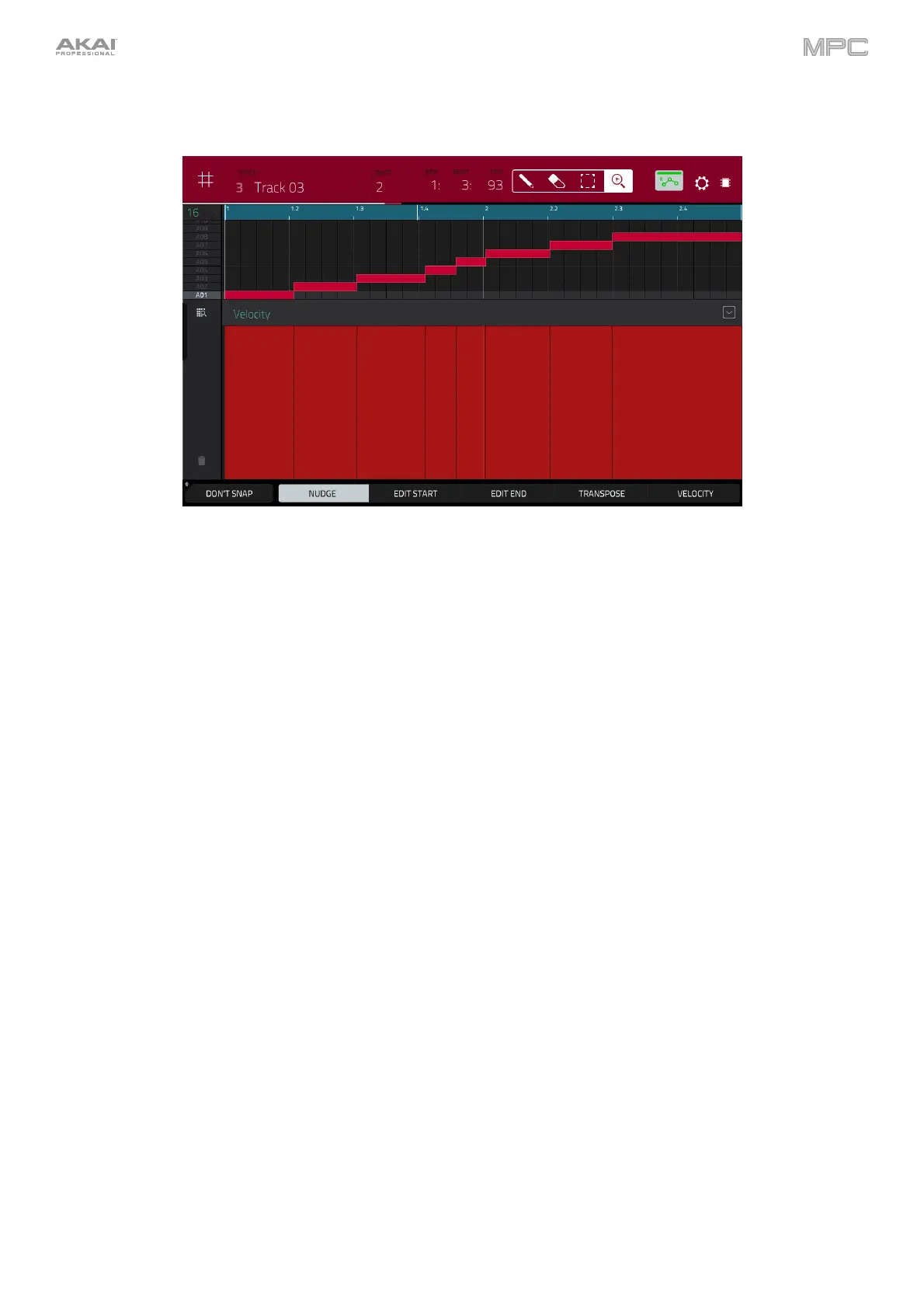66
Let’s use this chopped sample to create a new program in which each of these slices is an individual sample. We
can also automatically create corresponding note events to play back these slices sequentially.
1. Press and hold Shift and then tap Convert at the bottom of the screen to enter the Convert or Assign Slices
window.
2. Tap the Convert To field, and then use the data dial or –/+ buttons to select New Program with New Samples.
3. Make sure Crop Samples is checked. If it is not, tap it.
4. Make sure Create New Program is checked. If it is not, tap it.
5. Make sure Create Events is checked. If it is not, tap it.
6. Tap the Bars field, and then use the data dial or –/+ buttons to select how many bars the entire sample should
use in your program.
7. Tap Do It to proceed. Each slice will be assigned to a pad, and each pad will have a recorded note event in the
track. When you play that track, it will play each pad (each slice) in the original order. Press Menu and then tap
Grid View to see how the sample appears in your sequence.
8. Press Play and listen to how the drum loop matches your song tempo now.
You can also edit the note events of the drum loop slices—enter Main Mode to do this. A new track with the note
events playing their corresponding slices has been automatically created. Tap the TC/clock icon at the top of the
screen to use the Timing Correct window to quantize the note events so they fall on exact, even time intervals.
You can also rearrange the note events, thus creating a new playback order for the slices. You can also edit each
slice or sample in Program Edit Mode. You can add effects for slices or use the filter function to change the
frequency range of a selected slice. There are almost no limits to what you can do.
See Operation > Modes > Sample Edit Mode > Chop Mode to learn more about this feature.
