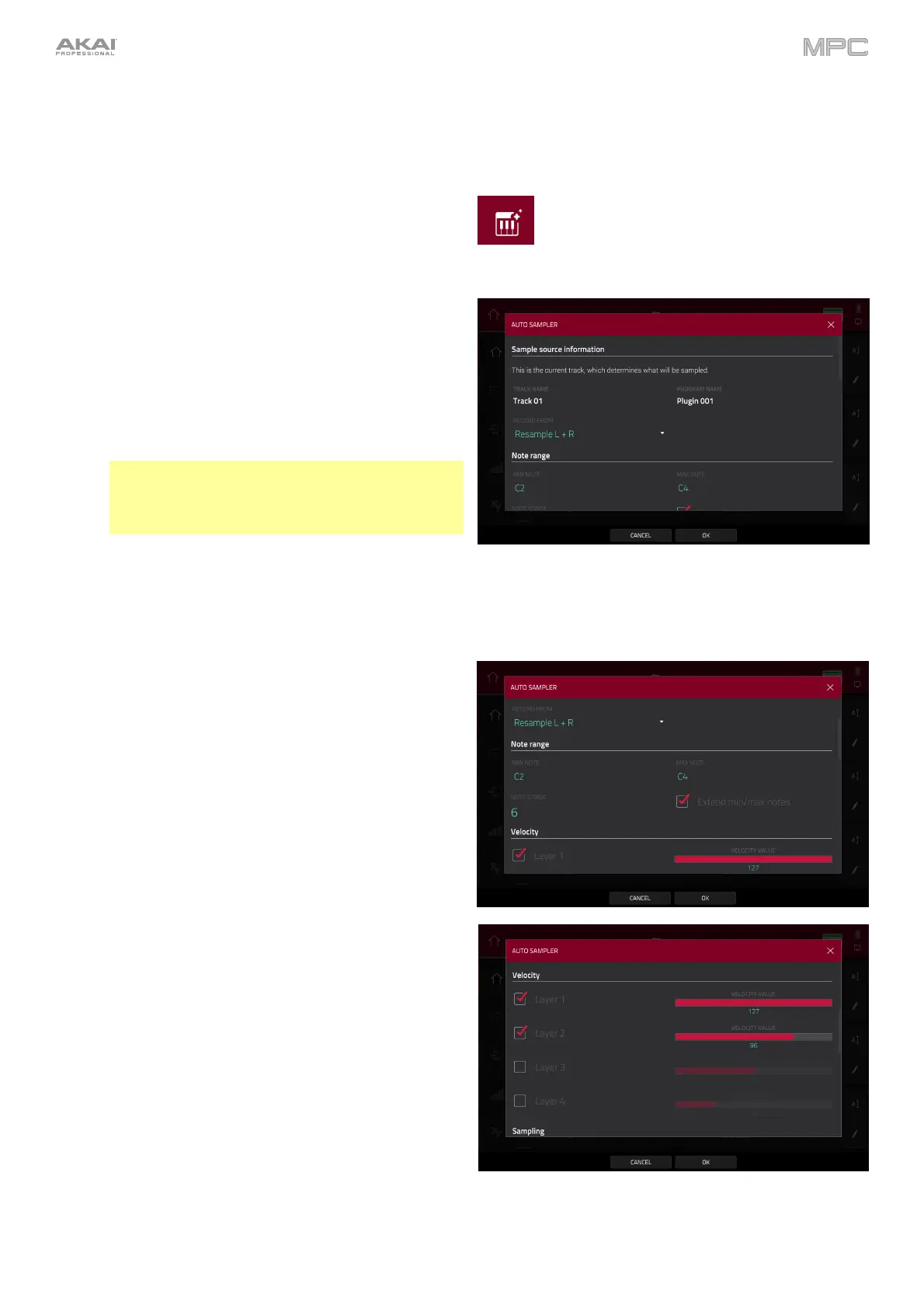282
Auto Sampler
The Auto Sampler allows you to capture and convert any plugin preset or external instrument preset into a Keygroup
sampler patch.
To open the Auto Sampler, press the Auto Sampler icon
in the toolbar.
Sample Source Information
The Track name and Program name fields show the
target track and program that will be sampled. This
will be automatically selected as the active track and
program when Auto Sampler is opened.
Use the Record from field to select an external or
resample input to record from:
To capture the output of a plugin, simply select
a Plugin track before opening Auto Sampler.
Note: When a plugin track is selected, the Auto
Sampler will only sample the plugin track,
regardless of the setting in the Record From
field.
To capture a preset from an external
instrument such as a sound module, select the
Input that the external instrument is connected to.
Note Range
Use the Min note and Max note settings to determine
the lowest and highest notes used to create the
sampler patch.
Use the Note stride to determine the range of notes
that each sample will cover. For instance, a note
stride of 5 means that every 5 notes will utilize a
different sample.
Check the Extend min/max notes box to sample all
the way to the lowest and highest notes, regardless of
the Min Note and Max Note settings.
Velocity
Tap the boxes next to Layers 1–4 to select how many
layers will be used to create the sampler patch.
Use the Velocity value sliders to set the velocity of
each layer.