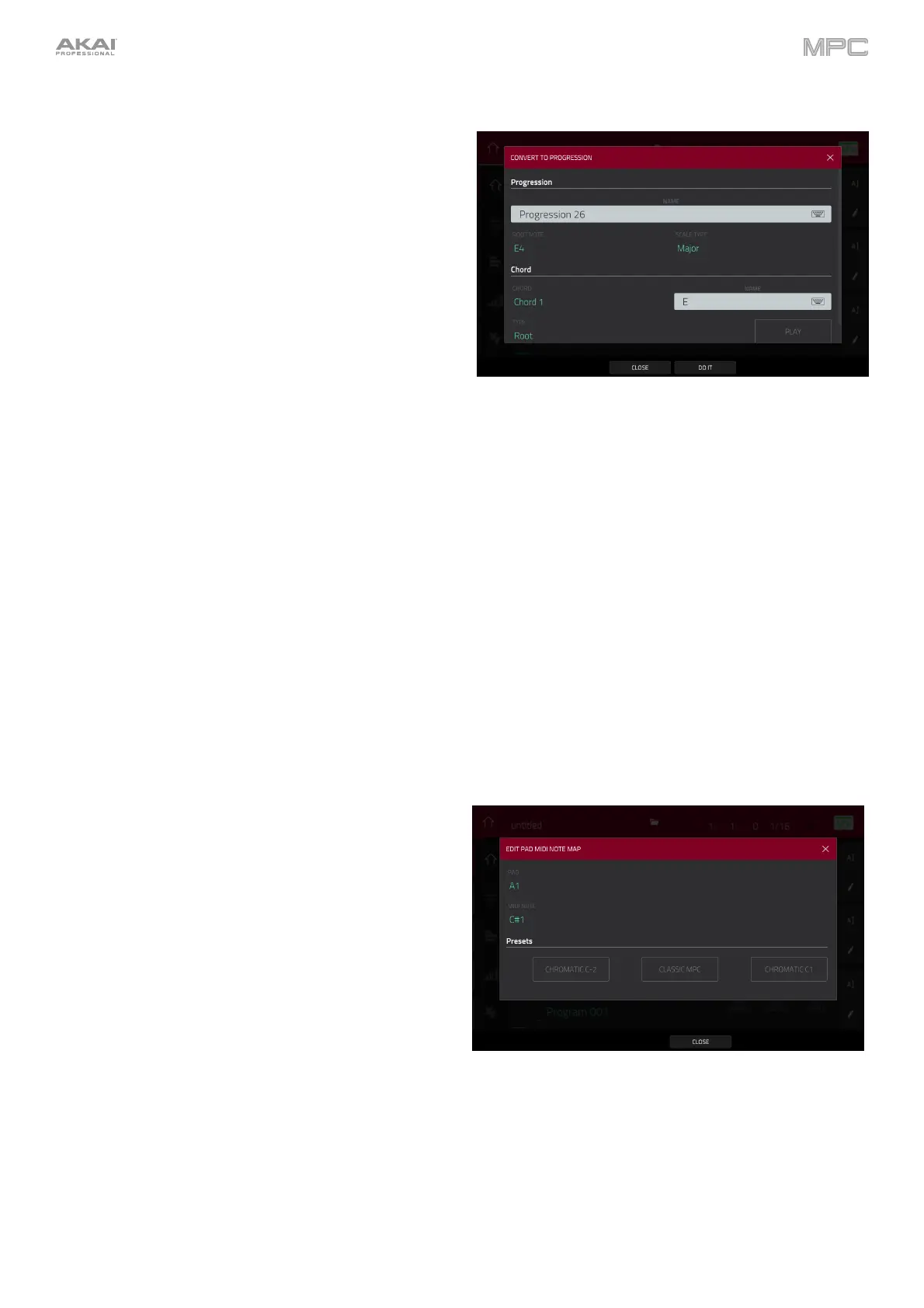461
Custom Progressions
You can now create custom Progressions based on the
current MIDI track from your standalone hardware. This
process is available with other track editing processes.
(This has been added to Operation > Modes > Main
Mode > Track Section).
To show the Convert to Progression window, tap the
pencil icon on the right edge of the Track section in Main
Mode. After the Track Edit window opens, tap Convert to
Progression.
Use the Progression fields to set the parameters of
the new Progression.
To set the progression name, use the Name
field.
To set the root note, use the Root Note field.
To set the scale type, use the Scale Type field.
Use the Chord fields to set the parameters for the
chords in your progression.
To select a chord from the progression to edit,
use the Chord field.
To rename the selected chord, use the Name
field.
To set the type of chord, use the Type field to
select Root, Normal or Below Root.
To play the selected chord, tap the Play button.
To close the window and return to the previous
screen, tap the X, Close or anywhere outside the
window.
Edit Pad MIDI Note Map
You can now create custom note mappings for any
program type directly from your standalone MPC hardware.
Note mapping lets you assign specific MIDI notes to your
pads in each program, except for keygroup programs.
This process is available with other track editing
processes. (This has been added to Operation > Modes
> Main Mode > Program Section).
To show the Edit Pad MIDI Note Map window, tap the
pencil icon on the right edge of the Program section in
Main Mode. After the Program Edit window opens, tap
Edit Pad Map.
Use the Pad field to select the pad to edit. You can
also press a pad to select it.
Use the MIDI Note field to set the corresponding MIDI
Note for the pad.
Use the Presets buttons to quickly apply one of three
common pad layout presets: Chromatic C-2,
Classic MPC and Chromatic C1.
To close the window and return to the previous screen,
tap the X, Close or anywhere outside the window.