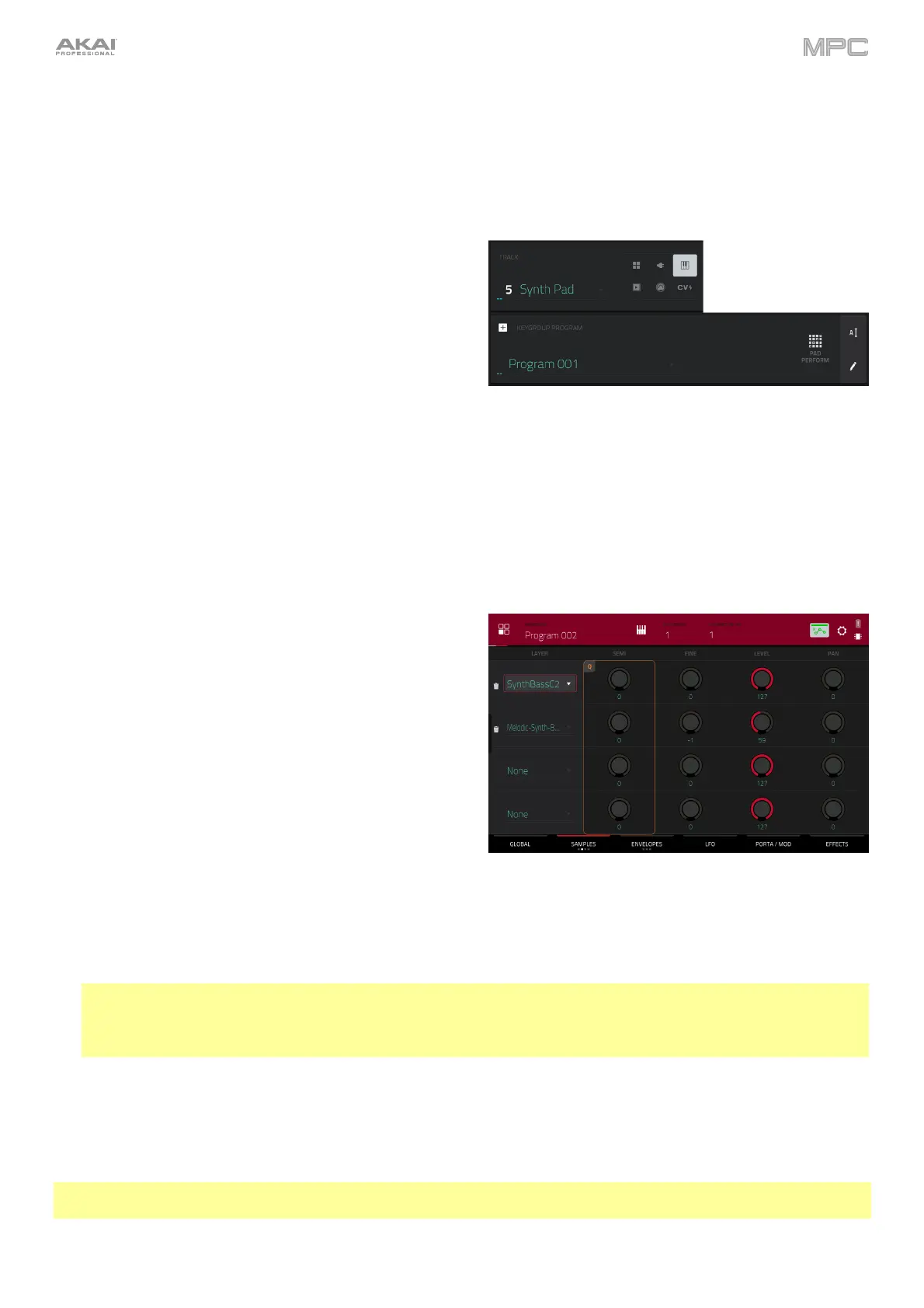86
Keygroup Programs
A keygroup program uses one or more samples as its sound source. It contains (1) a list of samples and (2) the
settings for each sample (i.e., pitch tuning, effects, etc.). Keygroup programs are used to play samples chromatically
with a MIDI keyboard or the MPC pads.
To create a keygroup program:
1. Press Main to enter Main Mode.
2. Next to the Track field, tap the piano-keys icon, which
indicates a keygroup program.
3. If the project does not contain a keygroup program yet, a
new keygroup program (named Program, appended with
a number) will be added automatically to the project and
appear in the Program field below.
If the project already contains a keygroup program, the first one will be selected
automatically and appear in the Program field below.
To create another keygroup program, tap the + icon above the Program
field. A new keygroup program will be created and appended with a number
(e.g., Program 002).
To rename the program, tap the cursor icon on the right edge of the Program
section. Use the virtual keyboard that appears to enter a new name, and then tap
Do It to confirm or the gray bar at the top of the screen to cancel.
To assign samples in a keygroup program:
1. Press Menu, and then tap Program Edit to enter Program
Edit Mode. Alternatively, press Prog Edit (MPC X, MPC
One), or press Edit (MPC Key 61, MPC Key 37).
2. Tap Samples to view any of the last three pages. These
lets you view the samples assigned to all four layers of
the current keygroup as well as other parameters such
as tuning, level, panning, or offset for each layer.
3. Tap the Number of KG field, and then use the data dial
or –/+ buttons to set the number of keygroups in the
program (1
–128). Alternatively, tap the Number of KG
field, and then use the numeric keypad to enter a value (or
double-tap the Number of KG field, and then use the
numeric keypad on the screen).
4. Tap the Keygroup field, and then use the data dial or –/+
buttons to select a keygroup. Alternatively, double-tap the
Keygroup field, and then tap a keygroup to select it.
5. Tap a pad to play the sample in the keygroup. The pad will be lit green.
Tip: On your MPC hardware, disable Pad Perform and then press the Pad Bank D button to switch to Pad Bank
D and press Pad 13. You should hear the bass sample played back with its original pitch. You can use the other
pads to play your sample chromatically. Alternatively, you can play middle-C on an external MIDI device to hear
the sample at the original pitch.
6. Tap the field for a layer, and then use the data dial or –/+ buttons to select a sample. Alternatively, double-tap
the field for a layer, and then tap a sample to select it.
To create complex keygroup programs, you can add more keygroups (up to 128). This is useful when working with
multi-samples (e.g., when programming a real piano).
Tip: Remember that a keygroup program offers up to 128 keygroups, and each keygroup can hold up to four
samples (Layers 1–4). This is a total of 512 samples.
