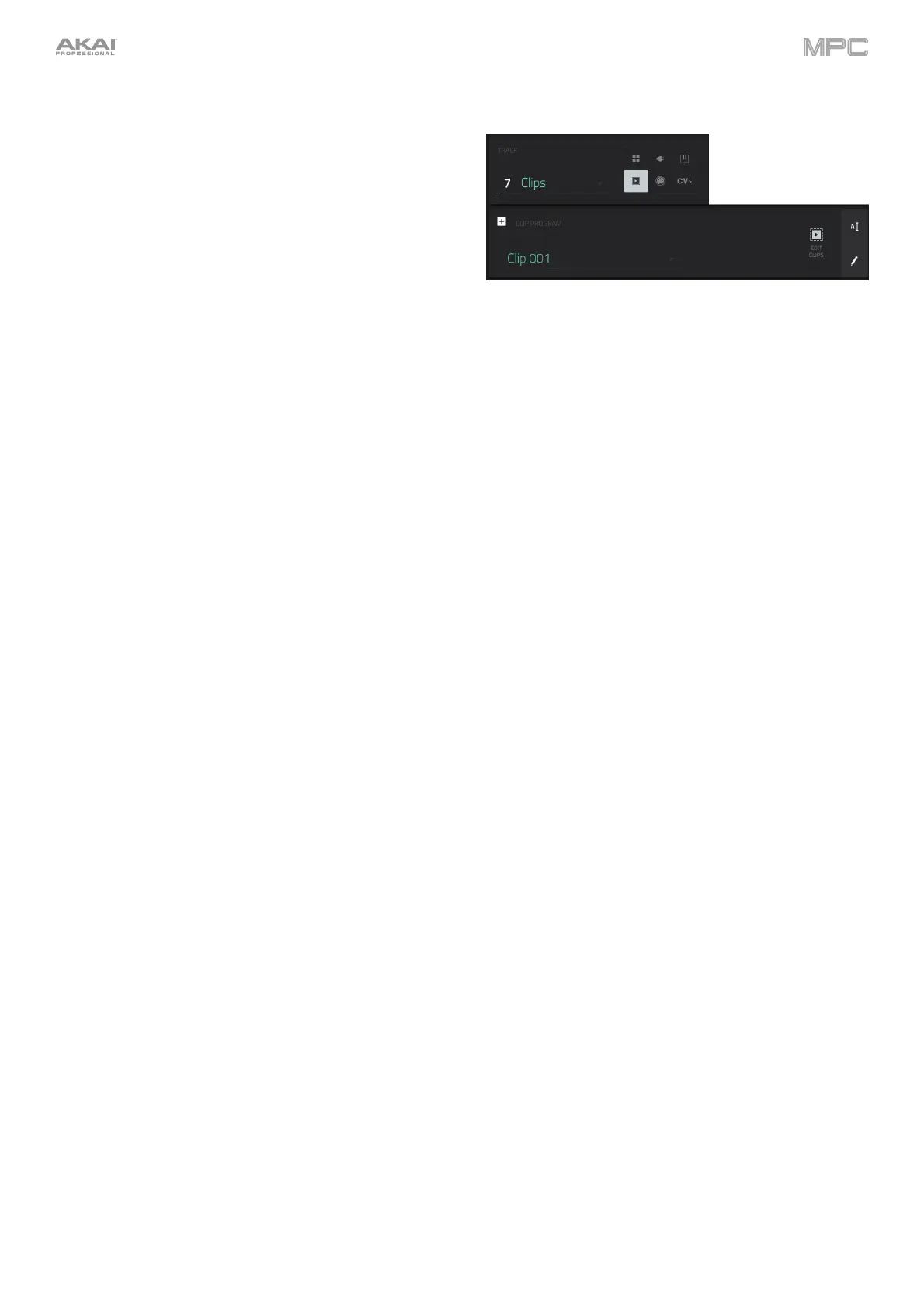87
Clip Programs
A clip program uses several samples that can be looped
(clips). Each clip can be assigned to a pad, which you can
press to trigger the clip according to a quantization setting.
This lets you create intriguing, layered performances by
launching different combinations of clips together.
By default, the 16 pads are divided into four columns of four
pads. Each column represents a mute group; when a pad is
playing a clip, all other pads in that same mute group are
turned off. This enables you to launch a clip without having
to manually stop other clips that are similar. For instance,
pressing Pad 2 may launch a bass clip. You could then
press Pad 6, which launches another bass clip and stops
the clip on Pad 2. This way, you’ll never be playing two bass
clips simultaneously.
The four-columns pad configuration described above is just
a default to make things easy (e.g., you could use the first
column for drum clips, the second for bass clips, the third
for keyboard clips, and the fourth for vocal clips). You can
use Program Edit Mode to assign pads to any combination
of mute groups you want.
To create a clip program:
1. Press Main to enter Main Mode.
2. Next to the Track field, tap the play-button icon, which indicates a clip program.
3. If the project does not contain a clip program yet, a new clip program (named Clip, appended with a number) will
be added automatically to the project and appear in the Program field below.
If the project already contains a clip program, it will be selected automatically and appear in the Program field
below.
To create another clip program, tap the + icon above the Program field. A new clip program will be created
and appended with a number (e.g., Clip 002).
To rename the program, tap the cursor icon on the right edge of the Program section. Use the virtual keyboard that
appears to enter a new name, and then tap Do It to confirm or the gray bar at the top of the screen to cancel.
