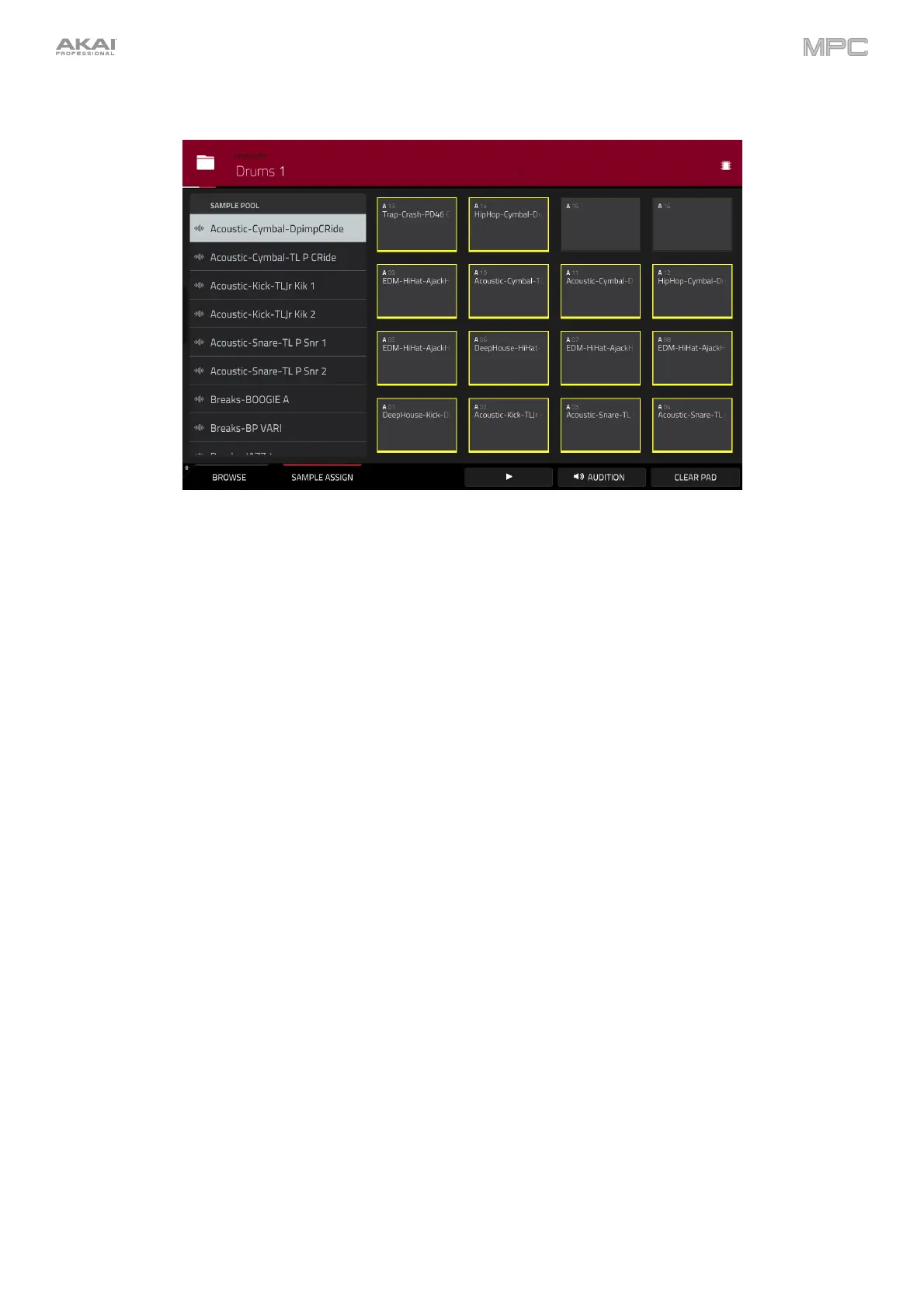273
Sample Assign
When the Sample Assign tab is selected, you can do any of the following:
To select a program in the project, double-tap the Program field at the top of the screen. In the list that
appears, tap the desired program. Alternatively, tap the Program field and then use the data dial or the –/+
buttons to select a location.
To move through the sample pool, swipe up or down, turn the data dial, or use the –/+ buttons.
To preview a selected sound, tap and hold Play () at the bottom of the screen.
To enable or disable the audition function and set its volume level, tap Audition at the bottom of the screen.
In the screen that appears, tap Auto to enable or disable it, and tap and drag the level slider up or down to set
the volume level. Tap Audition once more to hide the window.
To assign a sample to a pad, press it or tap it on the screen so it lights green. Then, in the Sample Pool list,
tap the desired sample. Alternatively, use the data dial or –/+ buttons to select a sample, and press the data
dial, or press the center cursor or Enter (MPC X), to assign it. You can also tap and drag from the sample name
to the desired pad. Hold Shift while tapping and dragging to move the sample to a specific layer on the pad,
indicated by the red bar.
To clear a sample from a pad, press it or tap it on the screen so it lights green. Then, tap Clear Pad at the
bottom of the screen.
To delete a sample, tap and hold on the sample name until Delete Sample appears, and then tap it.
