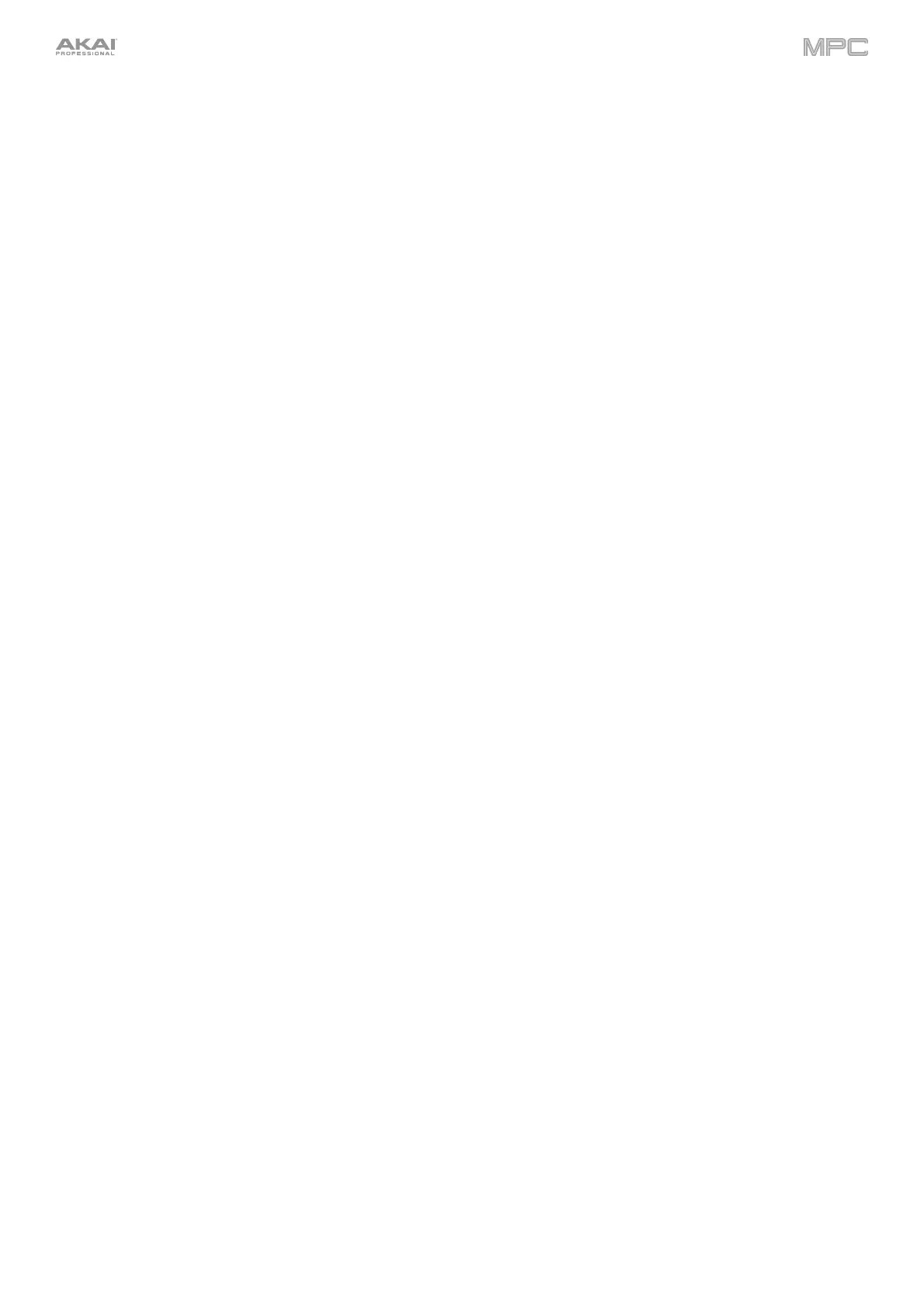28
18. Track Mute / Pad Mute: Press this button to view Track Mute Mode where you can easily mute tracks within a
sequence or set mute groups for each track.
Press and hold Shift and press this button to view Pad Mute Mode where you can easily mute pads within a
program or set mute groups for each pad within a program.
19. Next Seq / XYFX: Press this button to view Next Sequence Mode where you can trigger different sequences
simply by playing the pads. This is useful for live performances, letting you change a song’s structure in real time.
Press and hold Shift and press this button to view XYFX Mode, which turns the touchscreen into an XY pad
where each axis represents the range of an effect parameter. As you move touch or move your finger on the
touchscreen, the current position will determine the current value of the two parameters. You can use this mode
to create interesting effect automation on your tracks.
20. Step Seq / Automation: Press this button to view Step Sequencer Mode where you can create or edit
sequences by using the pads as "step buttons," simulating the experience of a traditional step-sequencer-style
drum machine.
Press and hold Shift and press this button to toggle Global Automation between Read and Write.
21. TC / On/Off: Press this button to open the Timing Correct window, which contains various settings to help
quantize the events in your sequence.
Press and hold Shift and press this button to turn Timing Correct on and off.
22. Sampler / Looper: Press this button to view the Sampler where you can record audio samples to use in your
projects.
Press and hold Shift and press this button to view the Looper where you can record and overdub audio in real
time—a great tool for live performance as well as spontaneous moments in the studio. You can export the loop
as a sample to use in your project.
23. Sample Edit / Q-Link Edit: Press this button to view Sample Edit Mode where you can edit your samples using
various functions and processes.
Press and hold Shift and press this button to view Q-Link Edit Mode where you can assign other parameters to
the Q-Link knobs.
24. Program Edit / MIDI Control: Press this button to view Program Edit Mode, which contains all parameters for
editing your programs.
Press and hold Shift and press this button to view MIDI Control Mode where you can customize what MIDI
messages are sent from certain controls on your hardware.
Transport & Recording Controls
25. Rec: Press this button to record-arm the sequence. Press Play or Play Start to start recording. Recording in this
way (as opposed to using Overdub) erases the events of the current sequence. After the sequence plays through
once while recording, Overdub will be enabled.
26. Overdub: Press this button to enable Overdub. When enabled, you can record events in a Sequence without
overwriting any previously recorded events. You can enable Overdub before or during recording.
27. Stop: Press this button to stop playback. You can double-press this button to silence audio that is still sounding
once a note stops playing. Press and hold Shift and press this button to return the playhead to 1:1:0.
28. Play: Press this button to play the sequence from the playhead’s current position.
29. Play Start: Press this button to play the sequence from its start point.
30. Tap Tempo / Master (Global): Press this button in time with the desired tempo to enter a new tempo (in BPM).
Press and hold Shift and press this button to set whether the currently selected sequence follows its own tempo
(the button will be lit amber) or a global tempo (the button will be lit red).
31. Erase: As a Sequence is playing, press and hold this button and then press a pad to delete the note event for
that pad at the current playback position. This is a quick way to delete note events from your sequence without
having to stop playback. When playback is stopped, press this button to open the Erase window where notes,
automation and other sequence data can be erased from the sequence.