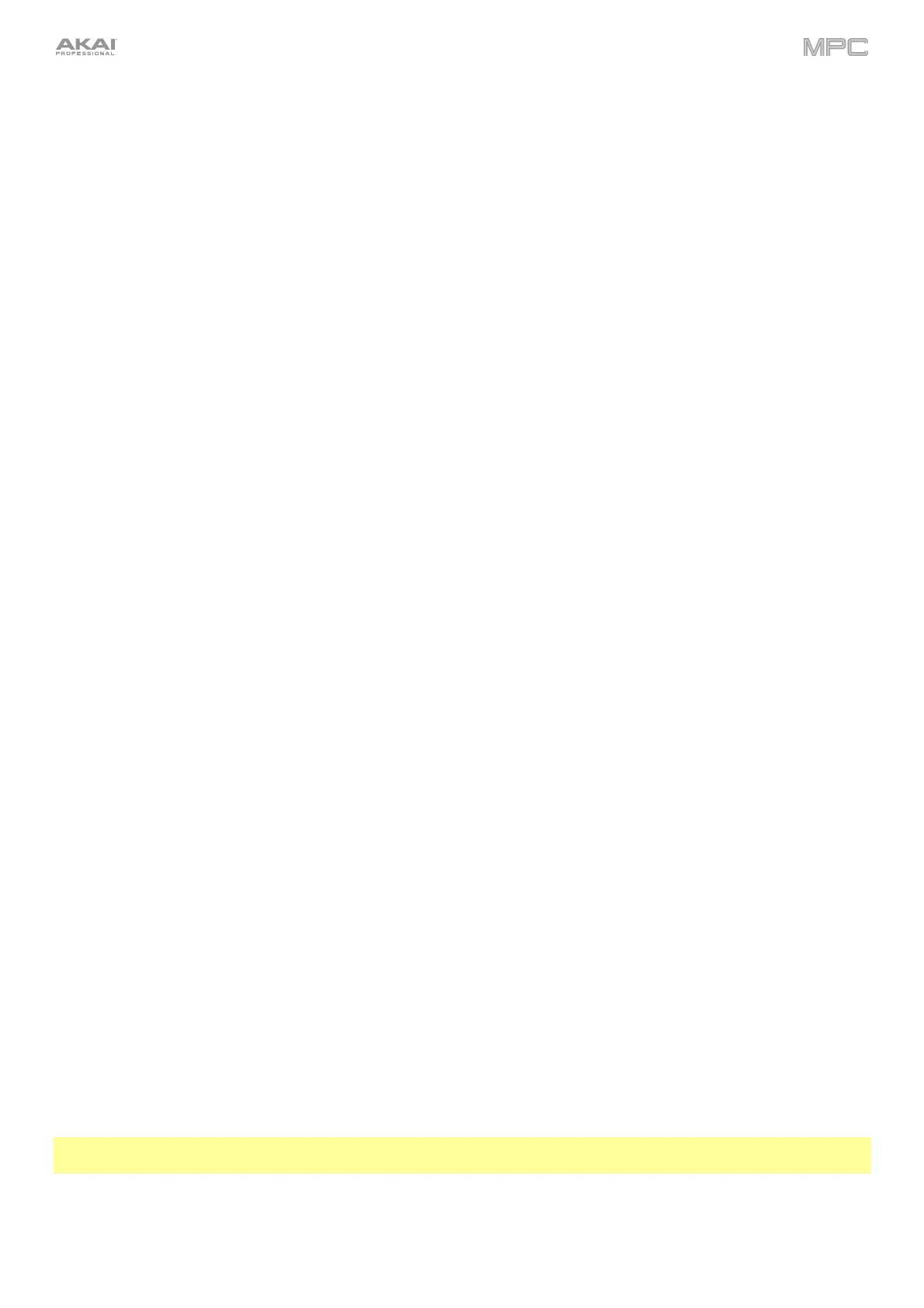95
Wi-Fi
The settings on this screen will determine how your MPC hardware's wireless connection works, so you can use
Ableton Link, a new technology that synchronizes beat, phase and tempo of Ableton Live and Ableton Link-enabled
applications over a wireless or wired network. These settings are available only for MPC X, MPC Live, MPC Live II,
MPC One+, MPC Key 61, and MPC Key 37 when used in Standalone Mode.
To activate or deactivate wireless connectivity on your MPC hardware, tap the On/Off selector. The
available wireless networks will appear in the panel below it.
To select a wireless network, tap it.
To connect to a selected wireless network, tap Connect. If the Wi-Fi network is password-protected, use the
virtual keyboard that appears to enter the correct password to connect to it.
To view the information of a selected wireless network, press and hold Shift and tap Info. The Network
Information window that appears will show the network name, IPv4/IPv6 address (including the subnet mask
and gateway), type of security, and signal strength (as a percentage).
To disconnect from a connected wireless network, tap Disconnect.
To clear the connection information (e.g., the password) from a selected wireless network, tap Forget.
Ethernet
The settings on this screen will determine how your MPC hardware connects to a wired network using a USB-to-
Ethernet adapter or Ethernet cable (MPC One, MPC Live II, MPC Key 61 only). This allows you to maintain a tighter
network connection when using Ableton Link or the Akai Network Driver. These settings are available only for MPC X,
MPC X SE, MPC Live, MPC Live II, MPC One, MPC One+, MPC Key 61, and MPC Key 37 when used in Standalone
Mode.
To activate or deactivate Ethernet connectivity on your MPC hardware, tap the Enabled box.
To determine how your MPC hardware connects to the network, use the Address Method dropdown. Select
Automatic to have your MPC hardware set the Ethernet connection, or Manual to set it yourself.
When setting the Ethernet connection manually, tap the IP Address, Subnet Mask, Gateway, and DNS fields to
input the values.
Bluetooth
The settings on this screen will determine how your MPC hardware’s Bluetooth connection works, so you can use
Bluetooth MIDI controllers (e.g., LPD8 Wireless or LPK25 Wireless) or a Bluetooth computer keyboard with it. These
settings are available only for MPC X, MPC X SE, MPC Live, MPC Live II, MPC One+, MPC Key 61, and MPC Key 37
when used in Standalone Mode.
To activate or deactivate Bluetooth connectivity on your MPC hardware, tap the On/Off selector. The
available Bluetooth devices will appear in the panel below it under
Available Devices. The Bluetooth devices
that have already paired to your MPC hardware will appear under Paired Devices.
To select a Bluetooth device, tap it.
To pair a selected Bluetooth device (in the Available Devices section), tap Pair.
To connect to a selected Bluetooth device (in the Paired Devices section), tap Connect.
To disconnect from a connected Bluetooth device (in the Paired Devices section), tap Disconnect.
To return an available Bluetooth device to its original state, tap Remove.
Audio Device
The settings on this screen allow you to set up an external USB and Linux class-compliant audio interface for use
with your MPC hardware. See Addenda > Updates in MPC 2.10 > New Features > Standalone Audio Interface
Support to learn more.
Note: If you are unsure of your audio interface’s compatibility, check with the original equipment manufacturer for
more information.