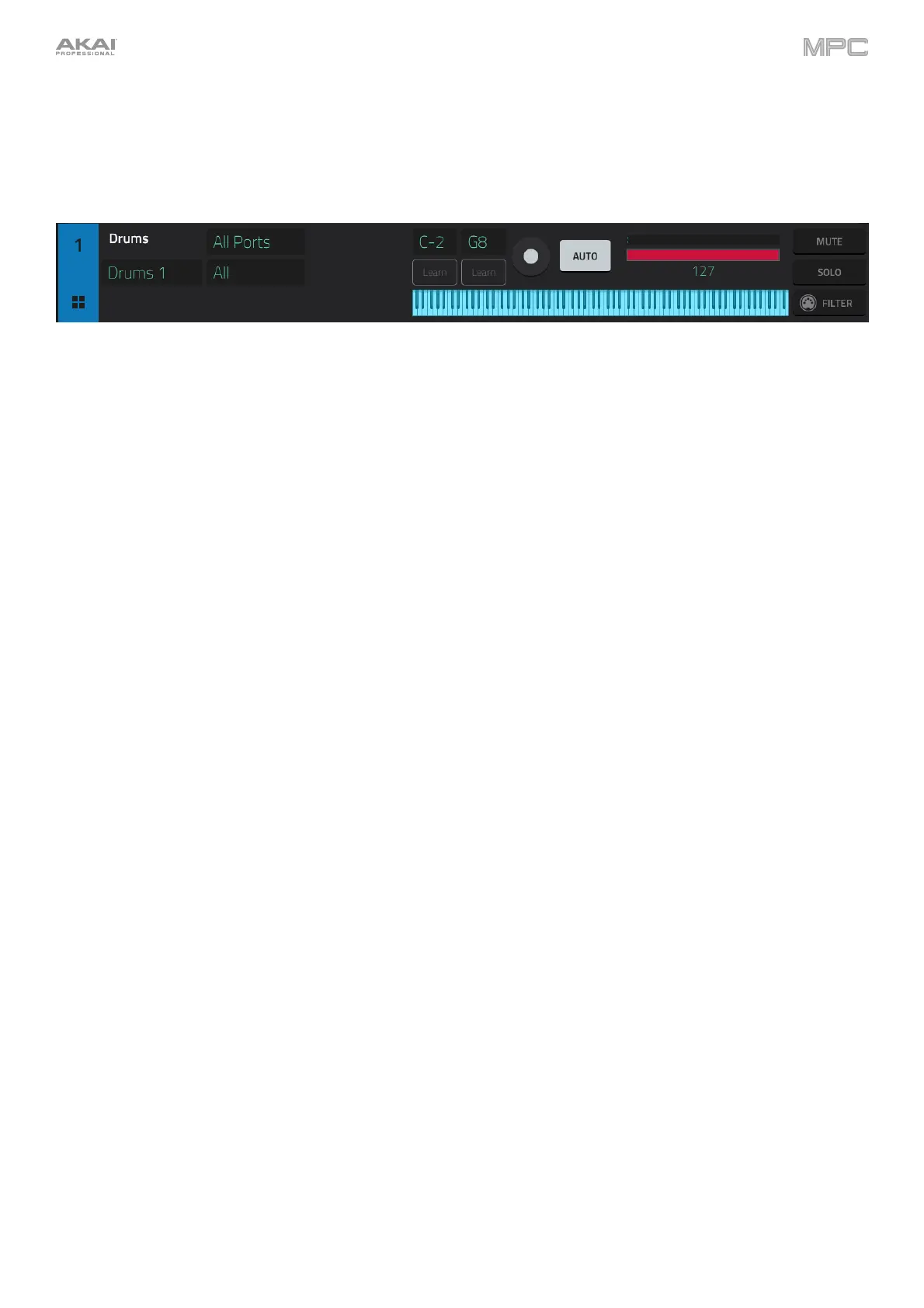178
MIDI Tracks
All MIDI tracks in the project are grouped together in the upper half of the Track View.
To show or hide them, tap the or arrow icon.
Use the Input fields to select MIDI input port and channel that the track will use.
Use the Output fields to select the MIDI output port and channel that the track will use. This is only available when
using a MIDI Program on the track.
Use the Key Range fields to set the incoming range of notes that will be sent to the track. You can tap the low and
high key fields and then use the data dial or +/- buttons, or tap the Learn button and use a connect MIDI device to
set the key range. The set range will be shown in the keys diagram.
Use the Arm button to record-enable the track. When you begin recording, the MIDI input will be recorded to this
track. You can select multiple tracks by pressing and holding Shift while tapping the Arm button to each track.
Use the Monitor button to set how your MIDI track will be monitored. Tapping it will cycle through its four states:
When set to Off, the track's MIDI input is not monitored, and playback of recorded events will be heard.
When set to In, the track's MIDI input is always monitored regardless of the track's Record Arm state, and
playback from recorded events will not be heard.
When set to Auto, the track’s MIDI input is monitored when the track is record armed, and playback of recorded
events will be heard.
When set to Merge, the track's MIDI input is always monitored, and playback of recorded events will be heard.
Use the level slider to change the level of the track. The level meter above the slider shows the track’s current level.
Use the Solo and Mute buttons to solo or mute the track (respectively).
Alternatively, tap Mute or Solo (respectively) at the bottom of the screen to mute the currently selected track.