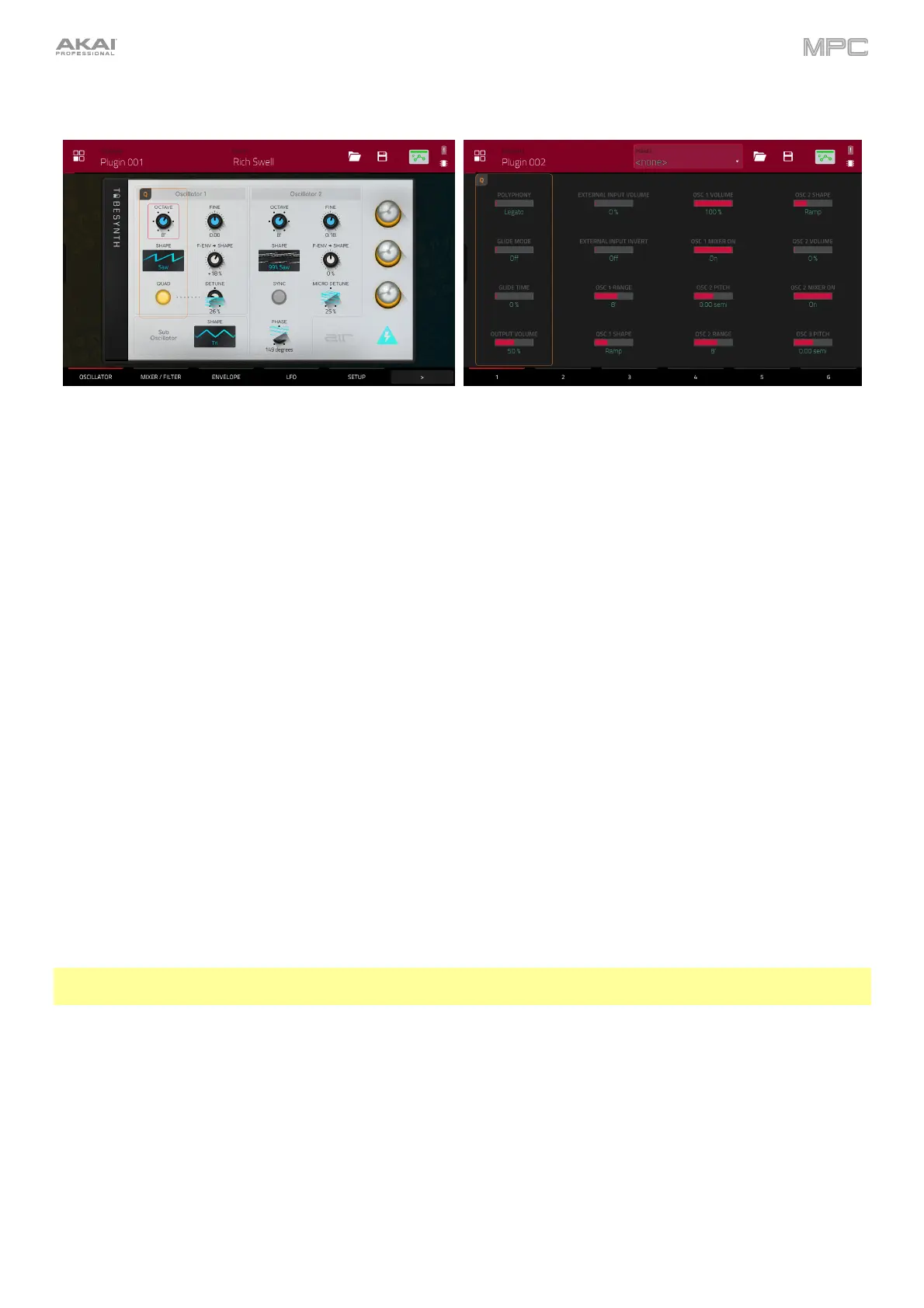262
Plugin Programs
For plugin programs, you will see a graphical representation of the plugin interface, or an overview of all available
plugin parameters with a slider for each.
To select an effect preset, use the dropdown menu at the top of the screen.
To load a saved preset, tap the folder icon at the top of the screen.
To save a preset, tap the disk icon at the top of the screen.
The automation button indicates the global automation state. This is shown in several modes. See General Features >
Automation to learn about this.
Use the user interface or sliders to set the value of each parameter.
Use the tabs at the bottom of the screen to access the available parameters.
To assign a parameter to one of the sliders, use the MPC software.
Note: To see the user guide in the MPC software and learn how to do this, click the Help menu, select MPC Help,
and select MPC User Manual.