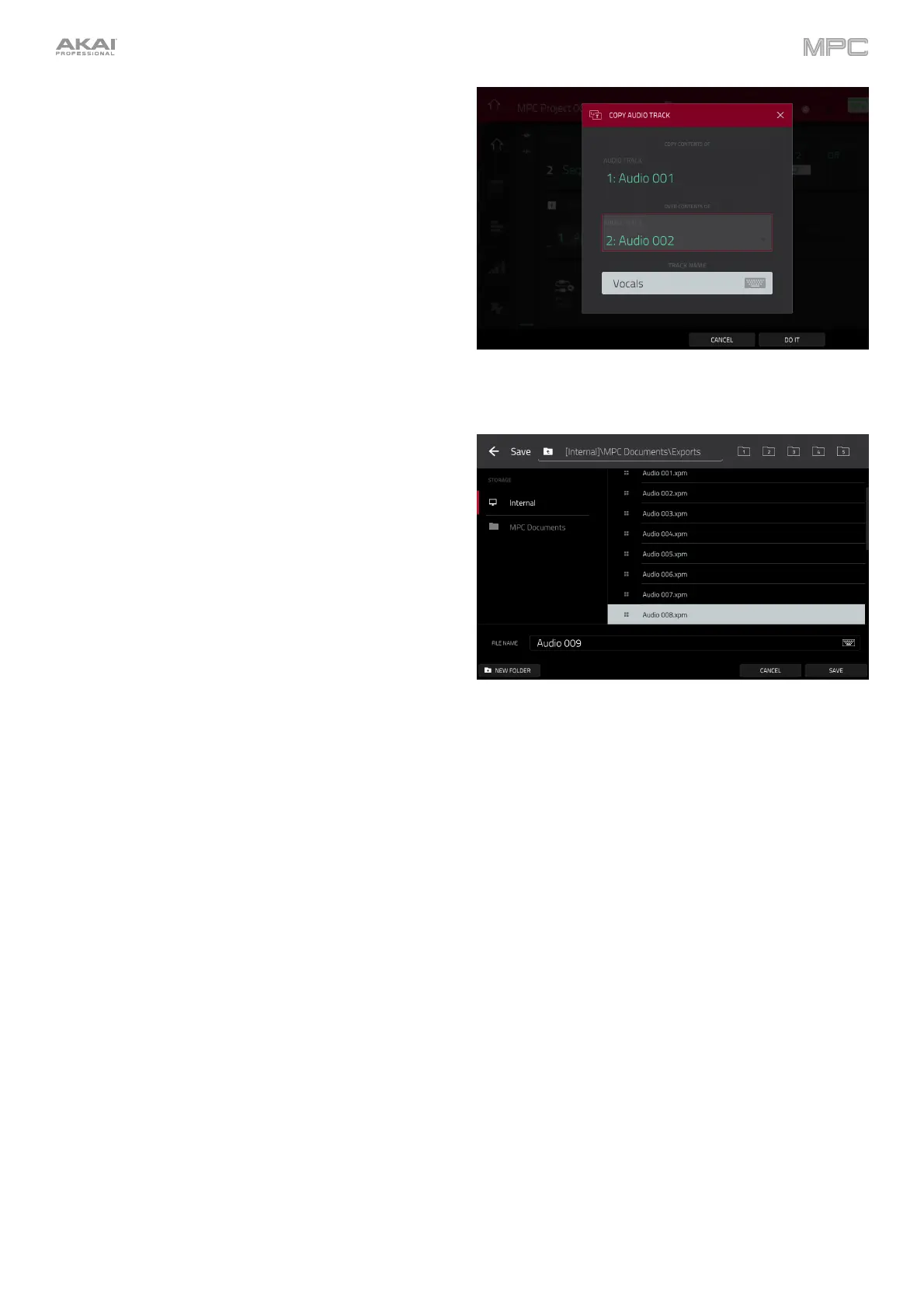155
The Copy Track function copies the contents of one track
to another.
To select the “source” track, tap the Copy Contents
of Track field. This is the track whose events you want
to copy.
To select the “destination” track, tap the Over
Contents of Track field. This is the track where the
source track will be copied.
To rename the "destination" track, use the Track
Name field.
To confirm your choice, tap Do It.
To cancel and return to Main Mode, tap Cancel or
anywhere outside the window.
The Save Current Channel Strip function saves the
current settings of the track channel strip (for the current
audio track) to an external storage device or the internal
drive of your MPC.
To select the storage device you want to view, tap it
in the Storage column on the left.
Internal is the internal drive of MPC X/Live/Live
II/One/Key 61/Key 37.
MPC Documents is a shortcut to the MPC
Documents folder on the internal drive of MPC
X/Live/Live II/One/Key 61/Key 37.
If you have storage devices connected to USB
ports or SD card slot of MPC X/Live/Live II/One/
Key 61/Key 37, or your computer (with MPC
Studio/Touch), they will appear in this column, as
well.
To enter a folder, double-tap it. Alternatively, turn the
data dial or use the –/+ buttons to move through the
list, and press the data dial, or the center cursor or
Enter (MPC X), to enter a folder. You can also tap one
of the five folder buttons in the upper-right to jump
immediately to those pre-assigned file paths (see
Browser to learn how to do this).
To create a new folder, tap New Folder, use the
virtual keyboard that appears to enter a name, and
then tap Do It. You will immediately enter the new
folder.
To move up one folder level, tap the folder/ icon in
the upper-left corner.
To name the file, tap the File Name field at the
bottom of the screen, and use the virtual keyboard that
appears.
To save the file, tap Save.
To cancel and return to the Menu, tap Cancel.
Alternatively, tap the icon in the upper-left corner.
