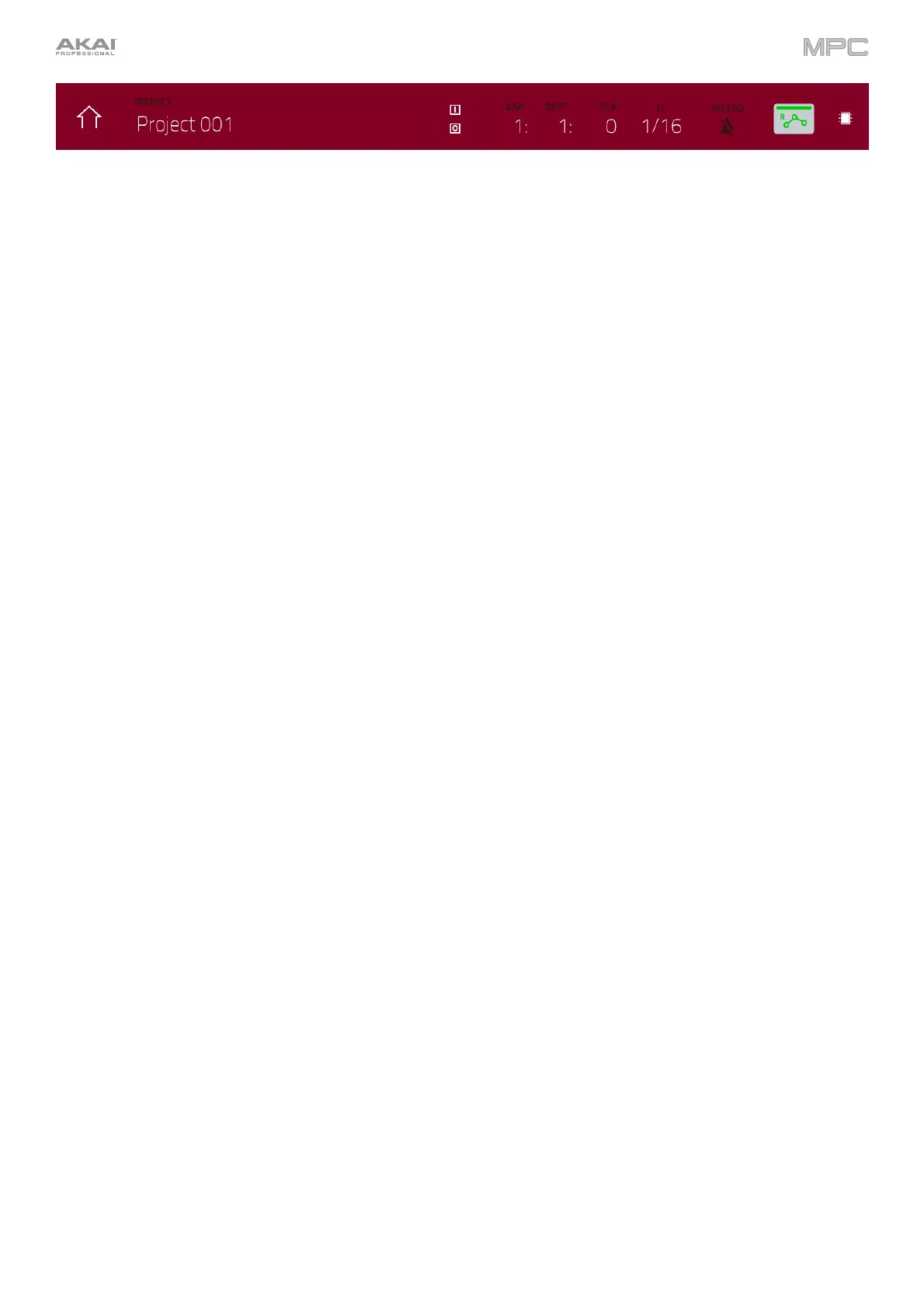135
The In and Out boxes indicate your MPC hardware is receiving or sending (respectively) MIDI messages from or to
your computer. Tap here to open the MIDI Monitor and view the latest incoming or outgoing MIDI messages. See
Operation > Menu > MIDI Monitor for more information.
The time counter at the top of the screen the current playhead position. This is shown in most of the modes. See
General Features > Time Counter/Locate to learn about this.
The TC icon opens the Timing Correct window, which contains various settings to help quantize the note events in
your sequence. See General Features > Timing Correct (TC) to learn about this.
Press and hold Shift and tap the TC icon to enable or disable global timing correct.
The Metro/metronome icon opens the Click/Metro menu, which contains all settings regarding the metronome
(click track). See General Features > Metronome (Click/Metro) to learn about this.
Press and hold Shift and tap the Metro/metronome icon to enable or disable the metronome.
The automation button indicates the global automation state. This is shown in several modes. See General Features
> Automation to learn about this.
In Main Mode, these are the buttons at the bottom of the screen:
MIDI: Tap this button to view only MIDI tracks in the Track section.
Audio: Tap this button to view only audio tracks in the Track section.
Track –/+: Tap one of these buttons to switch to the previous or next track, respectively.
Mute: Tap this button to mute the current track.
Solo: Tap this button to solo the current track.
