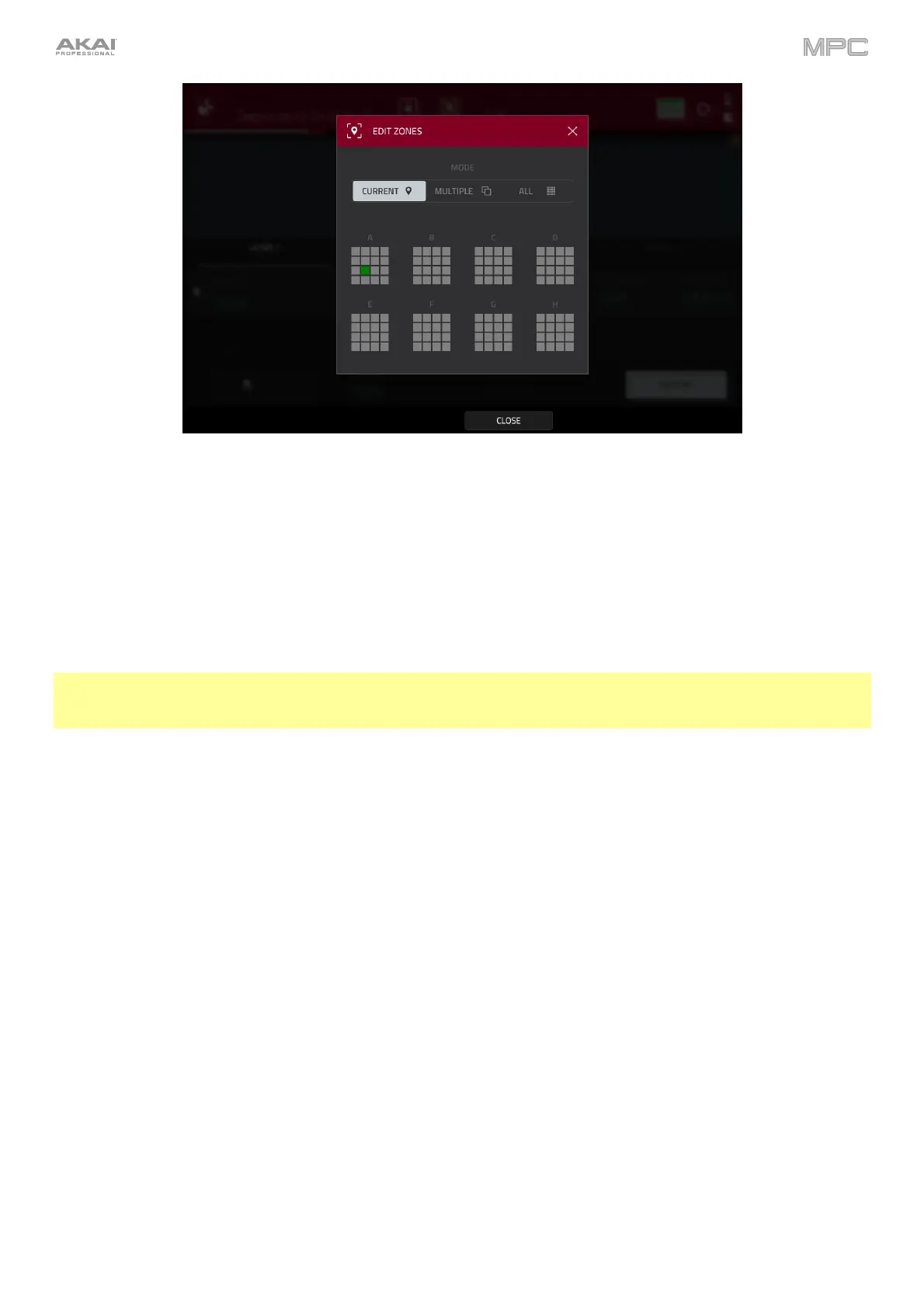220
Tap the location icon at the top of the screen to open the Edit Zones window, which is a feature for drum programs
and clip programs. This window displays an overview of any selected pads. Use the Mode selector to set how the
selected pads will be edited:
Current: Only the currently selected pad can be edited.
Multiple: All selected pads can be edited simultaneously.
All: All pads can be edited simultaneously.
To close the window, tap Close, the X, or anywhere outside the window.
Tip: You can immediately select multiple pads while on any tab in Program Edit Mode (regardless of the current Edit
Zones setting) by pressing and holding the Shift button and pressing each desired pad. The Edit Zones setting will
automatically change to Multiple.
Tap the keyboard-plus icon at the top of the screen to quickly convert a drum sample to a new keygroup program.
The automation button indicates the global automation state. This is shown in several modes. See General Features
> Automation to learn about this.