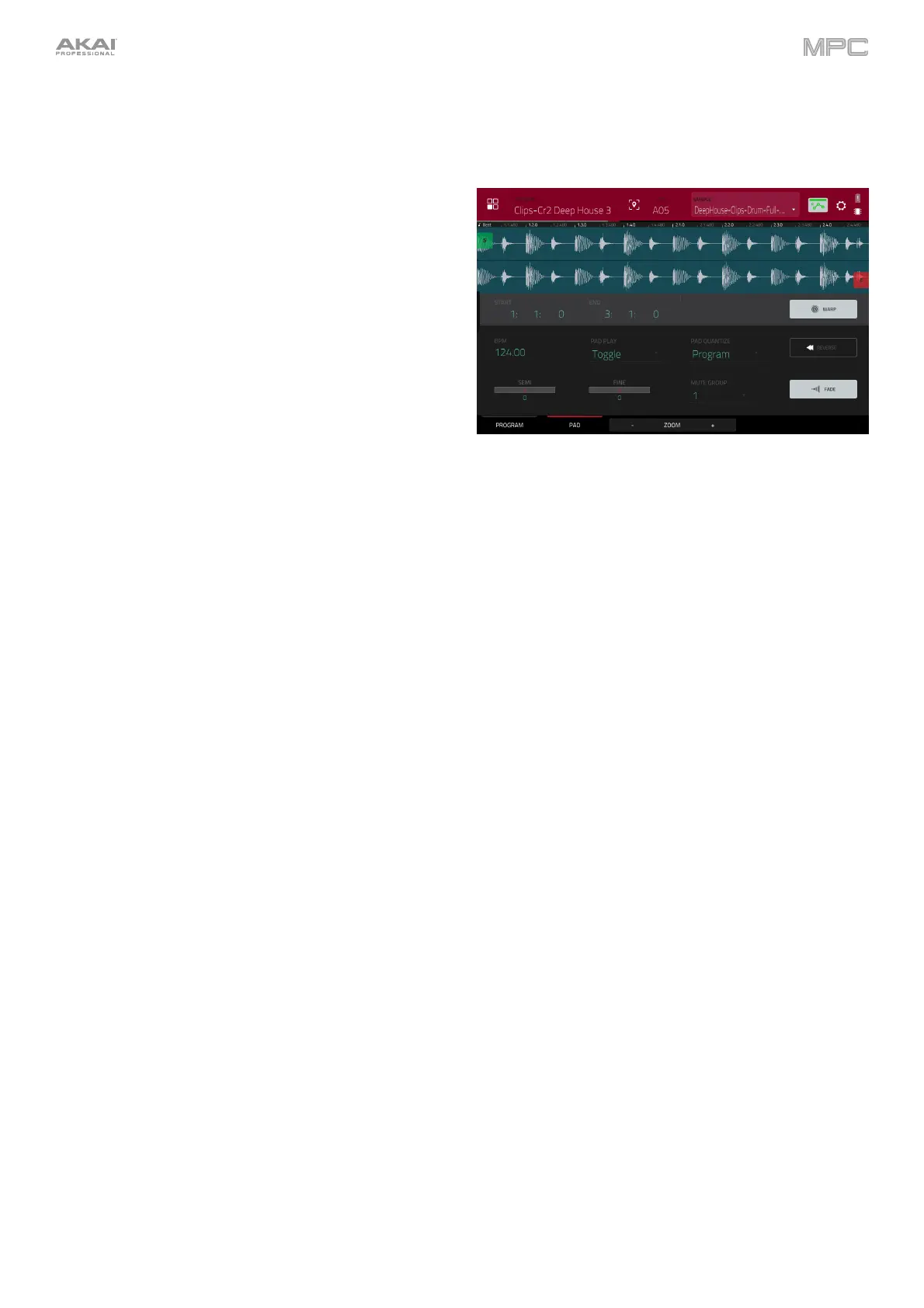260
Below is a brief step-by-step process so you can get familiar with setting up a clip. Continue reading the rest of this
chapter to learn how to use the parameters in this window.
To assign and edit a clip:
1. Assign a sample to a pad using the Program tab
(described earlier). For example, start with a four-bar
drum loop.
2. In the Pad tab, note that the BPM field has a value,
which is automatically detected.
If the Warp button is not already on, tap it. The Warp
function keeps the loop in time with the sequence
tempo or the global tempo.
3. If you need to edit the loop’s tempo manually, do any
of the following:
• Tap the BPM field, and then use the data dial
or –/+ buttons to change the value.
• Double-tap the BPM field, and then use the
numeric keyboard that appears to enter a value.
4. Let’s shorten the loop to a two-bar loop by doing any
of the following:
• Tap and drag the start point (S) or end point (E)
marker.
• Tap the beat, bar, or tick value of the Start or
End fields, and then use the data dial or –/+
buttons to change the value.
• Double-tap the beat, bar, or tick value of the
Start or End fields, and then use the numeric
keyboard that appears to enter a value.
Set the locations properly to ensure the loop’s timing
is correct—neither too short nor too long. When the
loop repeats, it should feel seamless.
5. If the Fade button is not already on, tap it. This applies
a very small fade-in and fade-out at the start and end
of the clip to prevent “clicks” and glitches if start point
or end point is not at a “zero-crossing.”
6. If you need to edit the loop’s pitch manually, do any of
the following:
• Tap the Coarse or Fine slider, and then use the
data dial or –/+ buttons to change the value.
• Use Q-Link Knobs 1 and 2 (Layer __ Semi
Tune and Layer __ Fine Tune) to change the
value of the Coarse or Fine sliders.
• Double-tap the Coarse or Fine slider, and then
use the numeric keyboard that appears to enter
a value.
The Coarse slider adjusts the pitch in semitones. The
Fine value adjusts the pitch in cents. You will hear the
pitch adjust in real time.