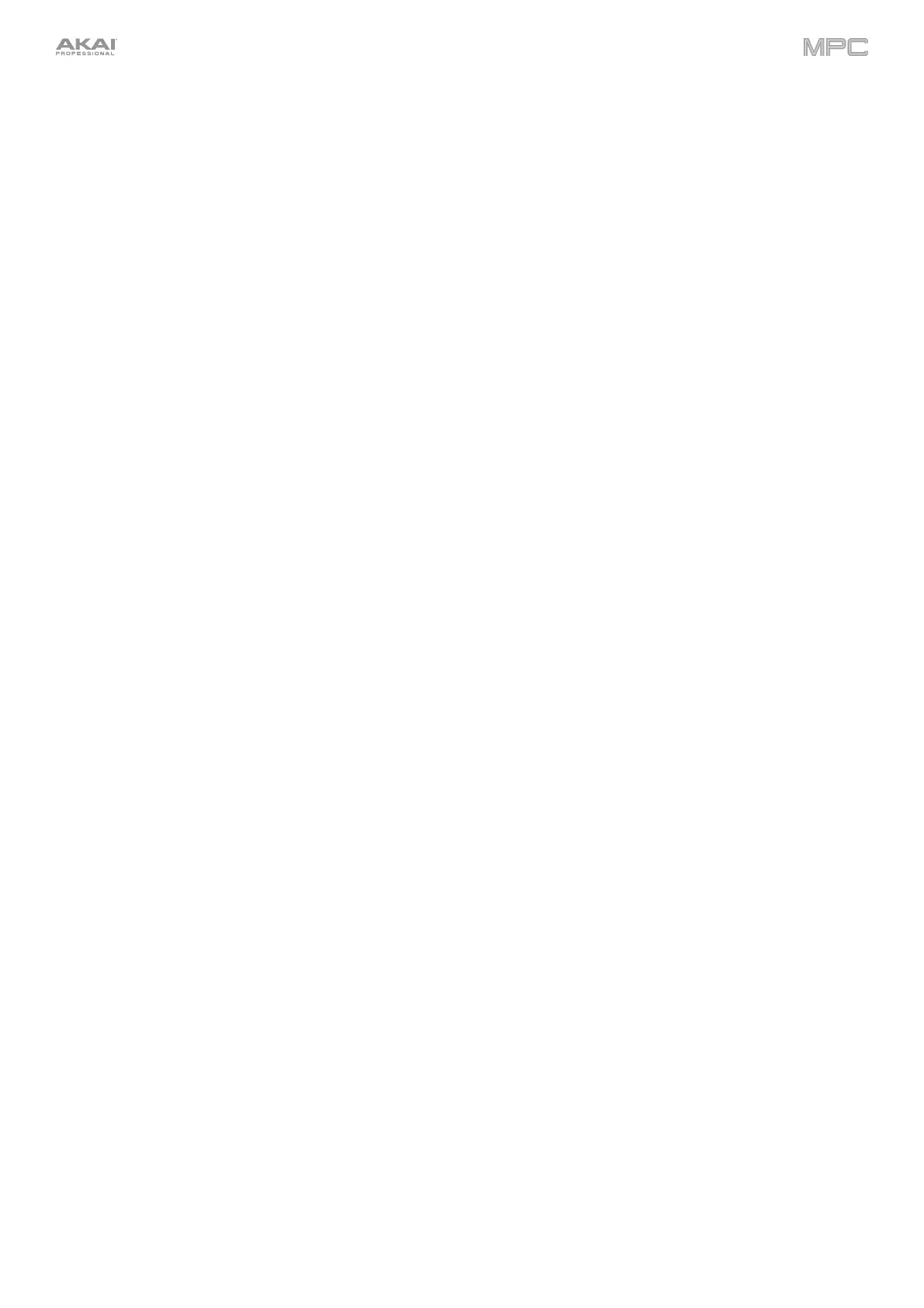39
35. Copy / Delete: Press this button to copy one pad to another in Clip and Drum programs. When the From Pad
field is selected, press the “source” pad (the pad you want to copy). When the To Pad graphic (of all pads) is
selected, press the “destination” pad. You can select multiple destination pads, and you can select pads in
different pad banks. Tap Do It to continue or Cancel to return to the previous screen.
Press and hold Shift and press this button to delete.
36. Erase: As a Sequence is playing, press and hold this button and then press a pad or key to delete the note event
for that pad or key at the current playback position. This is a quick way to delete note events from your sequence
without having to stop playback. When playback is stopped, press this button to open the Erase window where
notes, automation and other sequence data can be erased from the sequence.
37. Oct - / Oct +: Press these buttons to transpose the keyboard down or up one octave at a time.
Press and hold Shift and press these buttons to transpose the keyboard down or up one semitone at a time.
Press and hold both buttons and press a key on the keybed to set the transposition to that value.
Press and hold both buttons and release to reset the transposition.
38. Pitch Wheel: The pitch bend wheel is primarily used to bend the notes played on the keyboard up or down. This
allows you to play phrases not normally associated with keyboard playing, such as guitar-style riffs.
39. Modulation Wheel: The modulation wheel is typically used to add variation for the sound you are playing. This
type of real-time controller was originally introduced on electronic keyboard instruments to give the performer
options such as adding vibrato, just like the players of acoustic instruments do.
40. Keybed: Use this 37-key semi-weighted, velocity-sensitive keybed to input notes and aftertouch.
41. Main Volume: Turn this knob to adjust the volume of the outputs and phones output.