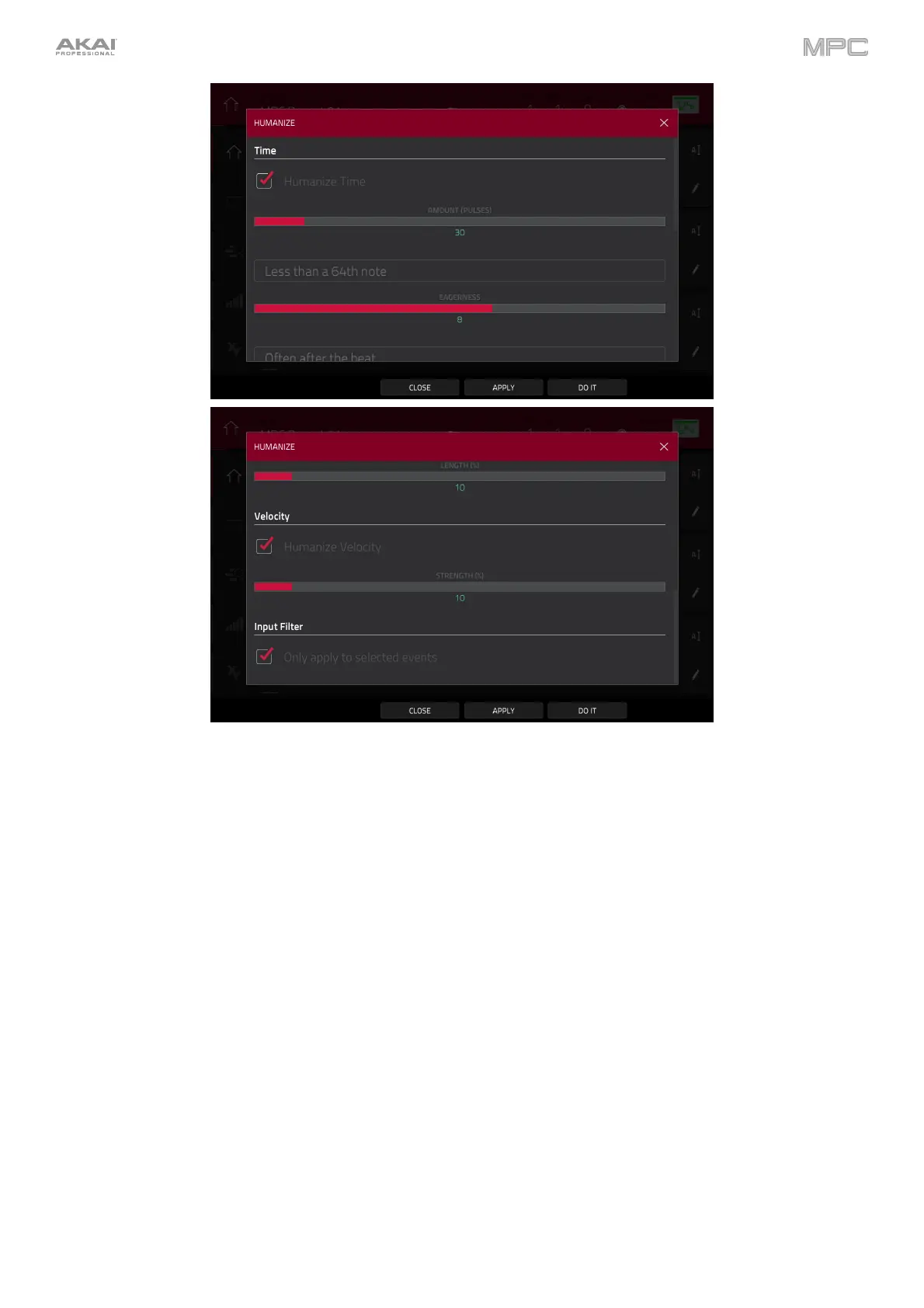401
The Humanize function applies randomization to the timing, length, and/or velocity of MIDI note events.
To select whether or not humanization will be applied to the timing of MIDI events, tap the Humanize Time
checkbox.
To select the maximum number of pulses by which the timing of an event will be adjusted, use the Amount
(Pulses) slider.
To set how dramatically the humanization effect is applied to the timing, use the Eagerness slider. Negative
values correspond to playing “ahead of the beat” while positive values correspond to playing “behind the beat.”
To set whether or not humanization will be applied to the duration of MIDI note events, tap the Humanize
Note Length checkbox.
To set how dramatically the humanization effect is applied to note lengths, use the Length (%) slider.
To set whether or not humanization will be applied to the velocities of MIDI note events, tap the Humanize
Velocity checkbox.
To set how dramatically the humanization effect is applied to note velocities, use the Strength (%) slider.
To determine which notes will use these humanization values, tap the Only Apply to Selected Events checkbox.
When on, just the currently selected notes will be humanized.
When off, all notes in the track will be humanized.
To apply humanization and keep this window open, tap Apply.
To apply humanization and close the window, tap Do It.
To close the window without making any changes, tap Close.
