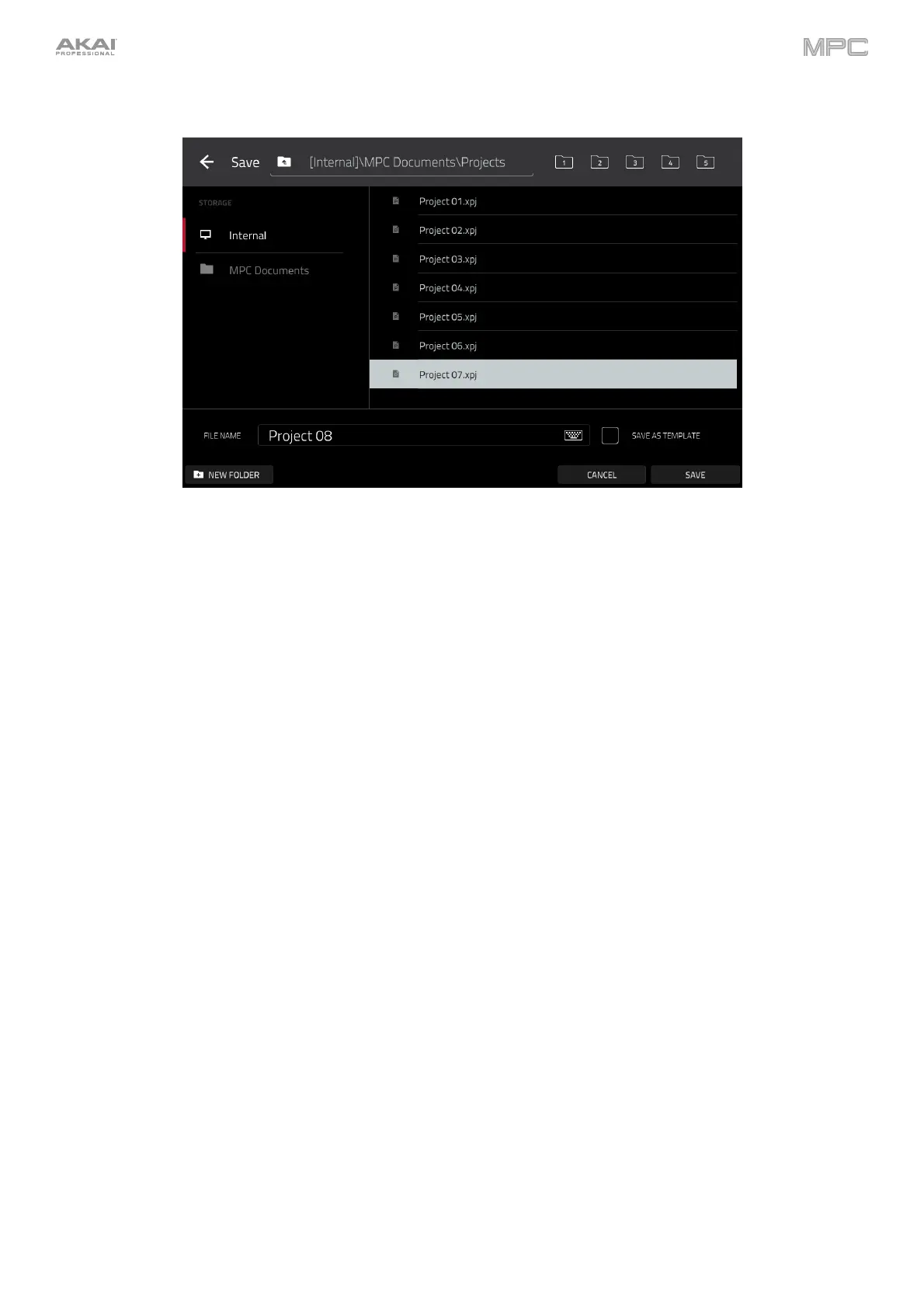53
Now would be a good time to save your project.
To save your project, press Menu to show the Menu, and tap the Save at the bottom of the screen to open the
Save window. Alternatively, press Shift+Browse/Save (MPC X, MPC One). In the Save window, do any of the
following:
To select the storage device you want to view, tap it in the Storage column on the left.
Internal is the internal drive of MPC X/Live/Live II/One/Key 61/Key 37.
MPC Documents is a shortcut to the MPC Documents folder on the internal drive of your MPC hardware.
If you have storage devices connected to USB ports or SD card slot of your MPC hardware, or your
computer (with MPC Studio or MPC Touch), they will appear in this column, as well.
To enter a folder, double-tap it. Alternatively, turn the data dial or use the –/+ buttons to move through the list,
and press the data dial, or the center cursor or Enter (MPC X), to enter a folder. You can also tap one of the
five folder buttons in the upper-right to jump immediately to those pre-assigned file paths (see Operation >
Modes > Browser to learn how to do this).
To create a new folder, tap New Folder, use the virtual keyboard that appears to enter a name, and then tap
Do It. You will immediately enter the new folder.
To move up one folder level, tap the folder/ icon in the upper-left corner.
To name the file, tap the File Name field at the bottom of the screen, and use the virtual keyboard that appears.
To save the file, tap Save.
To cancel and return to the Menu, tap Cancel. Alternatively, tap the icon in the upper-left corner.