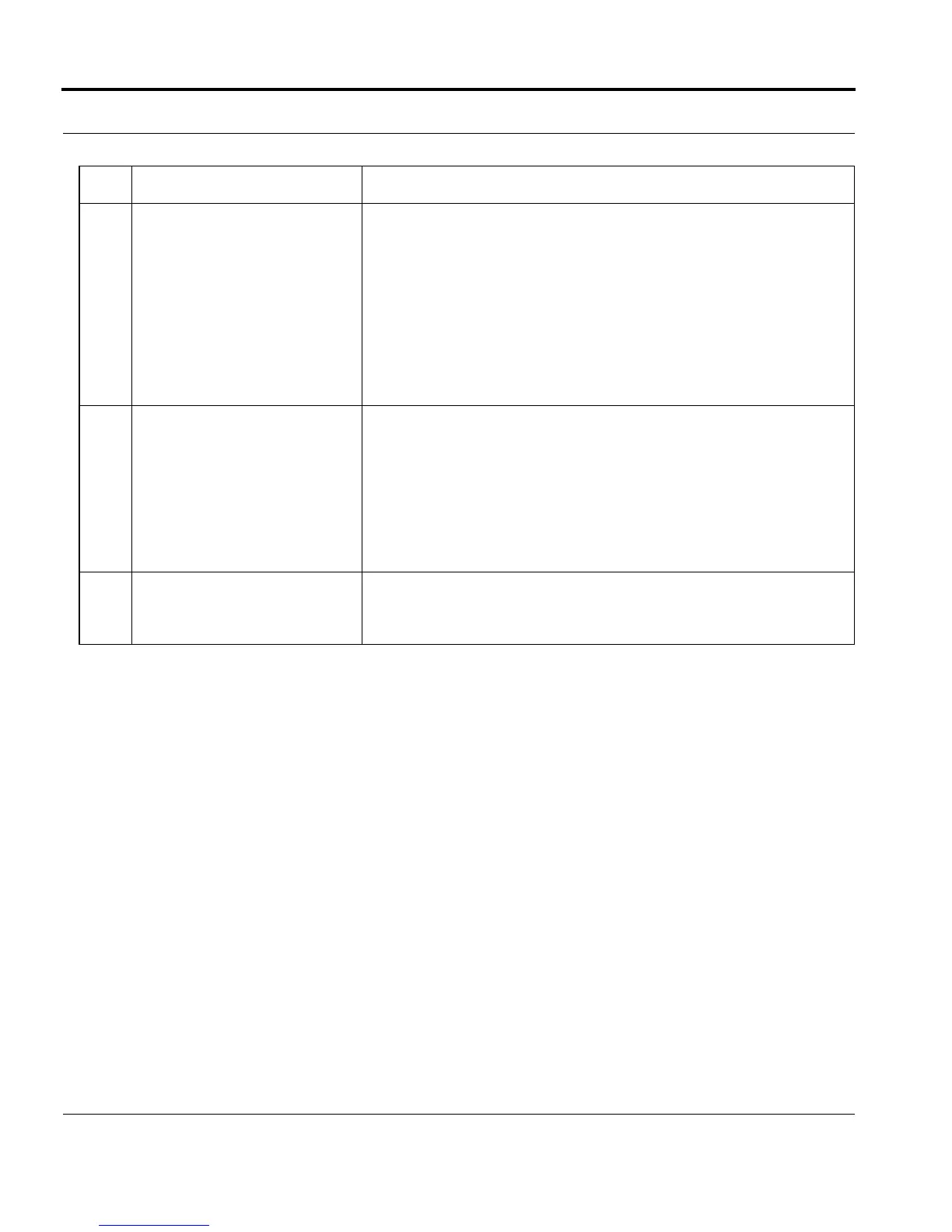Introduction Software Upgrade
Software Reference for SwitchBlade x3100 Series Switches (Setting Up the Switch)
1-152
5.
Run any verification tests. After step 4 is completed, the system will be in a “Database in
upgrade mode” alarm condition unless this is an Interim Upgrade (See
Section 1.10.8).
Note: Whenever the active CFC is in upgrade mode, all
commands are allowed, but a warning is displayed
to remind the user that the system is in upgrade
mode and changes are not being saved to FLASH
memory until the upgrade is committed to (see Step
6.)
6.
Commit to the new load:
Set the CFC200 card with the
new load file as the preferred
load.
The new load is set as PREFERRED so that on the next reboot the new
load will be loaded.
SET CARD=ACTCFC PREFLOAD=<latest CFC load>
The new schema-migrated database is now written into FLASH memory.
The old database is erased. The upgrade mode alarm is cleared.
If the user is sure they are not going to perform a downgrade, the original
CFC loads can be deleted with the DELETE FILE command.
7.
Back up the current database:
BACKUP DATABASE
For network reliability purposes, backup the existing configuration data-
base to an external network server using the command:
BACKUP DATABASE (Refer to 1.9.1.2)
TABLE 1-25 CFC200 Simplex Software Upgrade Steps (Continued)
Step State or Action Details
