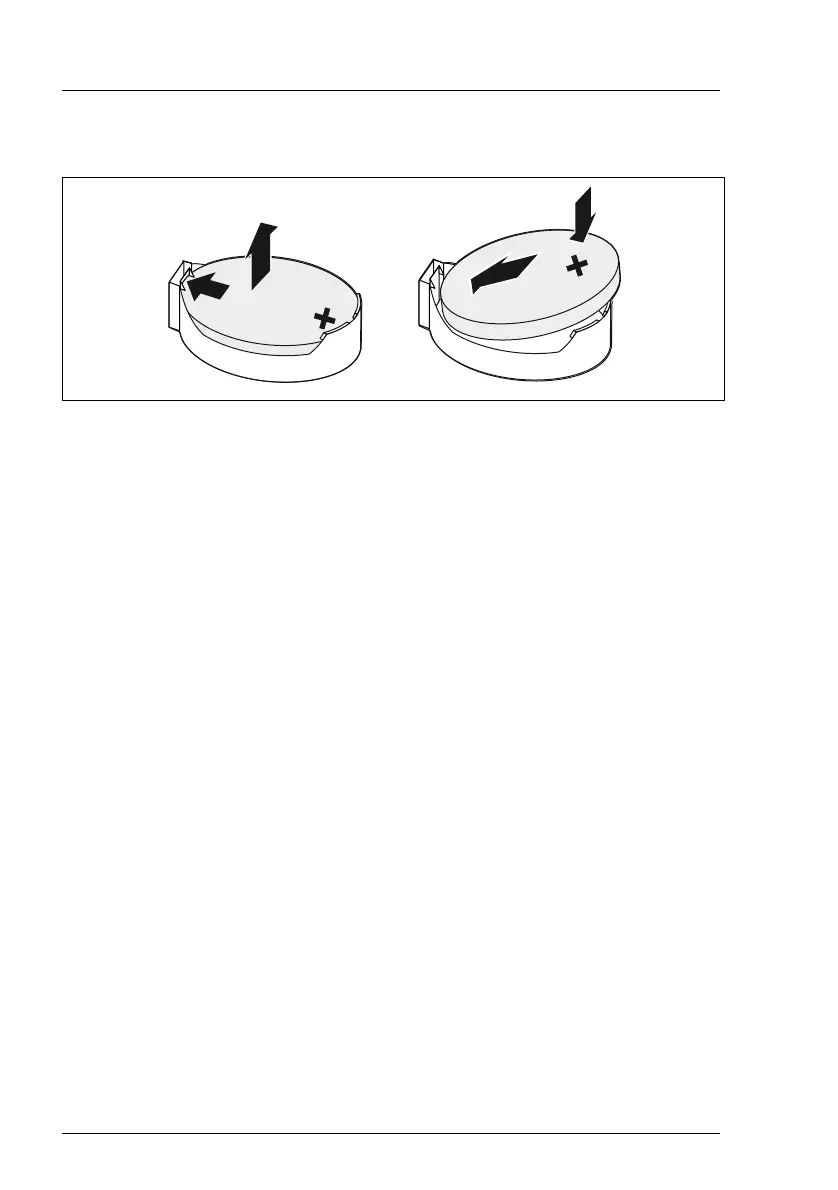274 Upgrade and Maintenance Manual TX1320 M4
System board and components
14.2.1.2 Replacing the defective CMOS battery
Figure 163: Replacing the CMOS battery
Ê Press the locking spring into direction of the arrow (1), so that the CMOS
battery jumps out of its socket.
Ê Remove the CMOS battery (2).
V CAUTION!
Sharp tools such as screw drivers might damage system board
components in case of slipping.
If the CMOS battery cannot be ejected without the help of a tool, it is
recommended to use a tooth pick.
Ê Insert a new CMOS battery of the same type into the socket (3) and (4).
14.2.1.3 Concluding steps
Ê Dispose of the CMOS battery in accordance with local regulations
concerning special waste.
Ê If applicable, connect the Oculink cables to the PCIe backplane.
Ê Install the corresponding HDD fan: "Fans" on page 163
Ê "Reassembling" on page 57
Ê "Connecting the power cord" on page 60
Ê "Switching on the server" on page 63
Ê BIOS settings are automatically reloaded. Time and date must be set
manually, see section"Verifying the system time settings" on page 83
