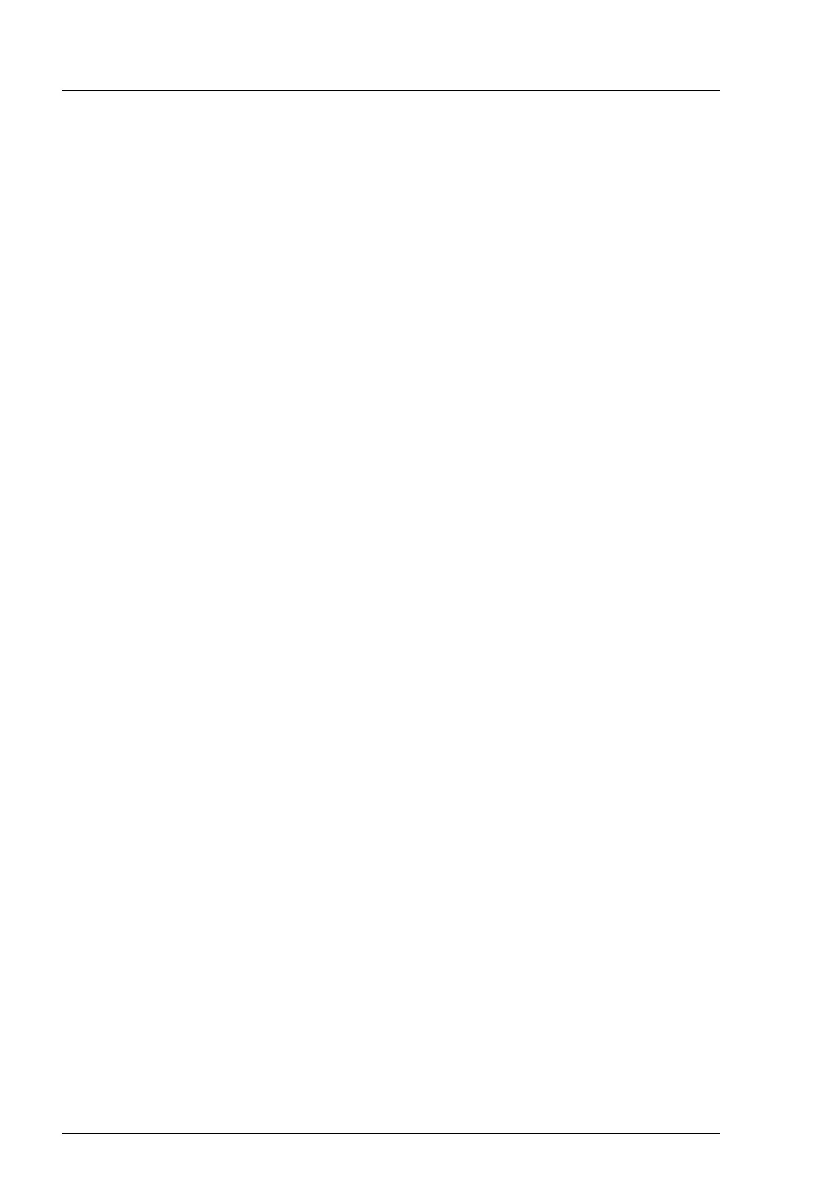94 Upgrade and Maintenance Manual TX1320 M4
Basic software procedures
Using the ID button on the front panel
Ê Press the ID button on the front panel to switch off the ID indicators.
Using the ID icon in the RMC web interface
Ê Log in to the iRMC S5 web interface.
The icon that represents the ID indicator LED resides on the right of the
menu bar. Its color symbolizes its status:
blue: the ID LED is on.
grey: the ID LED is off
Ê Click the icon to switch the ID indicator LED on or off.
Using ServerView Operations Manager
Ê In ServerView Operations Manager Single System View and press the
Locate button in the title bar to switch off the ID indicator.
5.2.20 Performing a fan test
I Notes on replacing a defective fan
After replacing a defective system fan or PSU containing a defective fan,
the fan error indicators will stay lit until the next fan test. By default, a fan
test is automatically started every 24 hours. The first automatic fan test
being performed after replacing a fan will turn off the fan error indicator.
If you want to start the fan test manually, you can do so by following the
description below:
Executing the fan test via the iRMC web interface
Ê Log into the iRMC web interface.
The System menu is displayed on default.
Ê Open the Cooling page.
Ê Expand the Cooling Devices group.
Ê Click Start Fan Test
I For more information on iRMC settings, see the iRMC user guides.