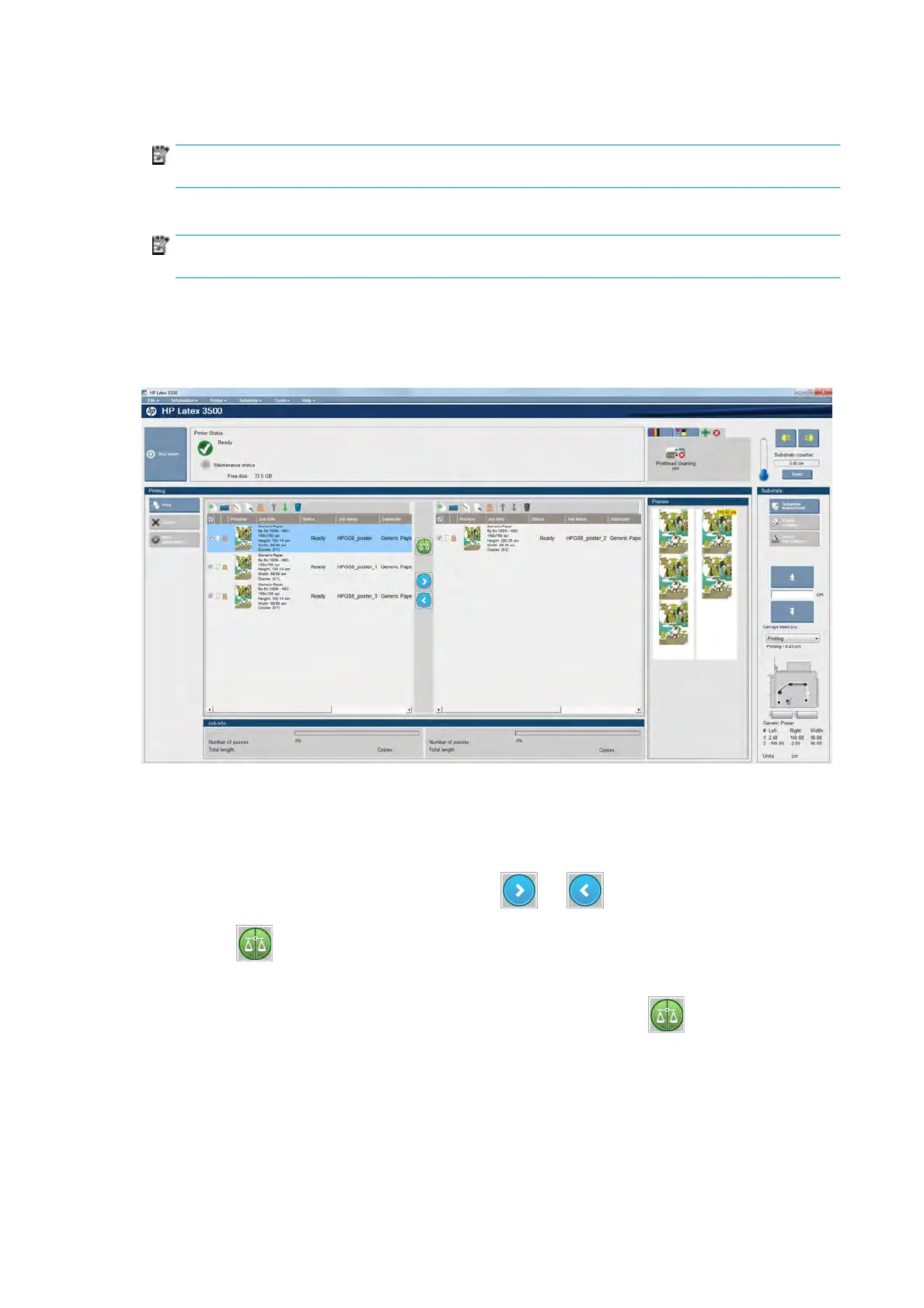5. Click the Save button to store the job in the Internal Print Server for further processing in the main job
dialog.
NOTE: The Internal Print Server gives you a warning if you select layout changes that are not
compatible with your selections in the RIP software.
6. Click the Save button to store the job in the Internal Print Server for further processing.
NOTE: The Internal Print Server gives you a warning if you select layout changes that are not
compatible with your selections in the RIP software.
Dual-roll printing
If two rolls have been loaded and the dual-roll checkbox has been checked when loading, the following
window appears:
The main
dierence is that there are now two queues, one per roll. Jobs sent to roll 1 will be seen in the rst
queue, and jobs sent to roll 2 in the second queue.
When printing, jobs with the same resolution and print mode are printed at the same time (one on each roll).
You can see in the preview how they will be processed.
You can move from one queue to another by clicking the
and icons.
If y
ou click the
icon, the jobs are automatically arranged to minimize substrate waste without altering
the or
der.
The closed padlock icon indicates jobs that cannot be moved when you click the
icon. The closed
p
adlock appears when a manual update to the job has been made. To lock or unlock a job, just click the
padlock.
Rotate a print job
A job can be rotated by 90 degrees in either direction by using the rotation icons at the top right of the Job
Properties window of the dialog that appears when clicking the Image composition button.
96 Chapter 4 Create and manage print jobs ENWW
