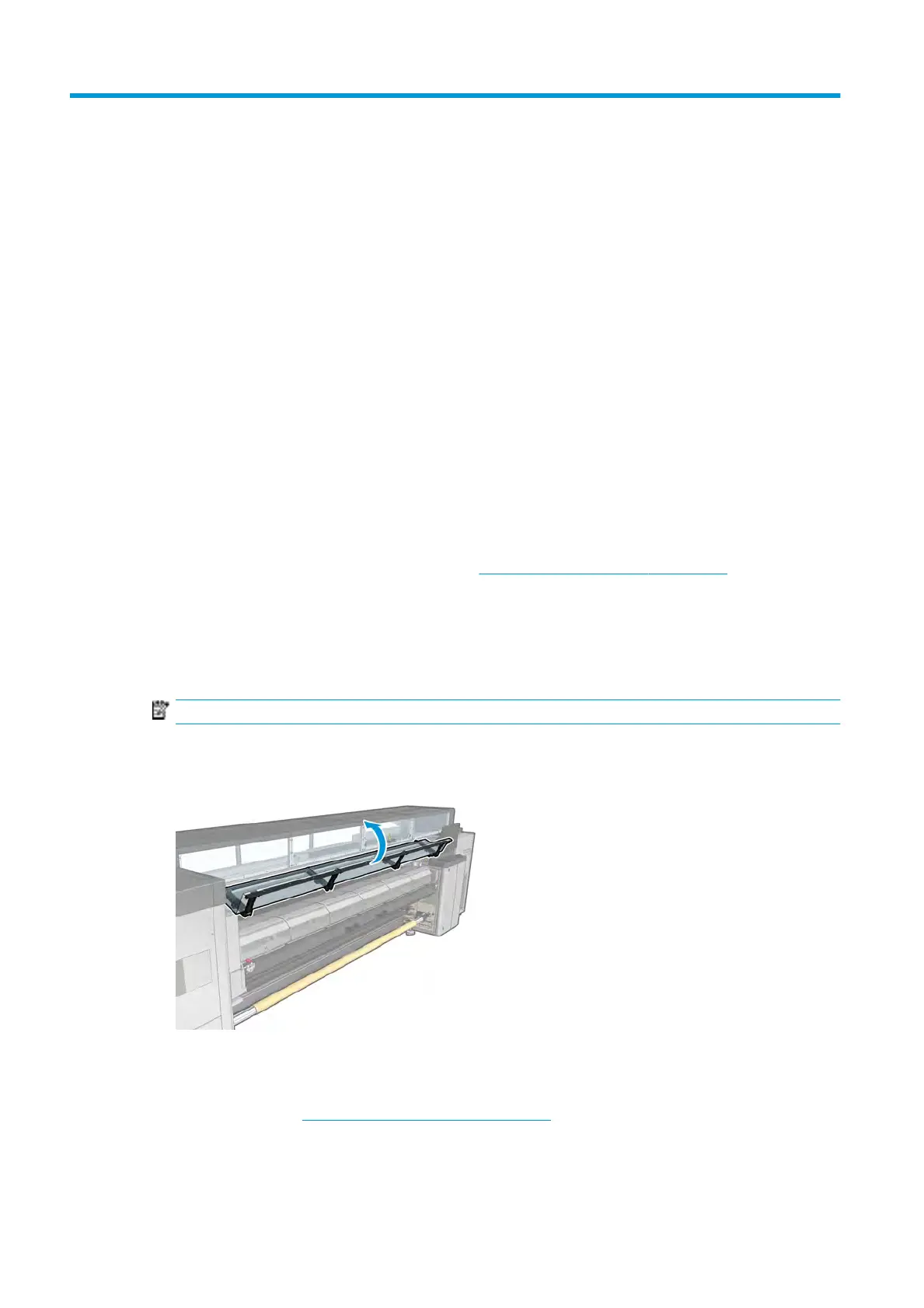9 Troubleshoot substrate issues
Loading issues
The substrate cannot be loaded successfully
●
A substrate cannot be loaded unless all printer subsystems (e.g. the ink system) are ready.
●
Check that the spindle is correctly inated.
●
T
ry using the Internal Print Server to advance the substrate at least 3 m (10 ft), then move it back and
try to load it again. If it will not load, perhaps the substrate is not attached to the input core: try a
dierent
roll.
●
If the Internal Print Server displays a message 'The carriage beam height is not suitable for loading
substrate', call your service representative (see HP Customer Care Centers on page 341).
The substrate has jammed
If the printer reports a substrate jam, follow these steps.
1. Press an emergency stop button as quickly as possible to minimize damage to the printheads.
NOTE: The printer may shut itself down automatically.
2. Wait about 10 minutes for the printer to cool down.
3. Open the front door.
4. R
emove all substrate and pieces of substrate from the printing zone and from any other parts of the
printer into which they may have fallen. Check the curing zone in particular. Make sure that nothing
remains on the substrate path. If you are unable to remove all obstructions, call your service
representative (see
HP Customer Care Centers on page 341).
5. U
se Print Care to start the printer in service mode.
294 Chapter 9 Troubleshoot substrate issues ENWW
