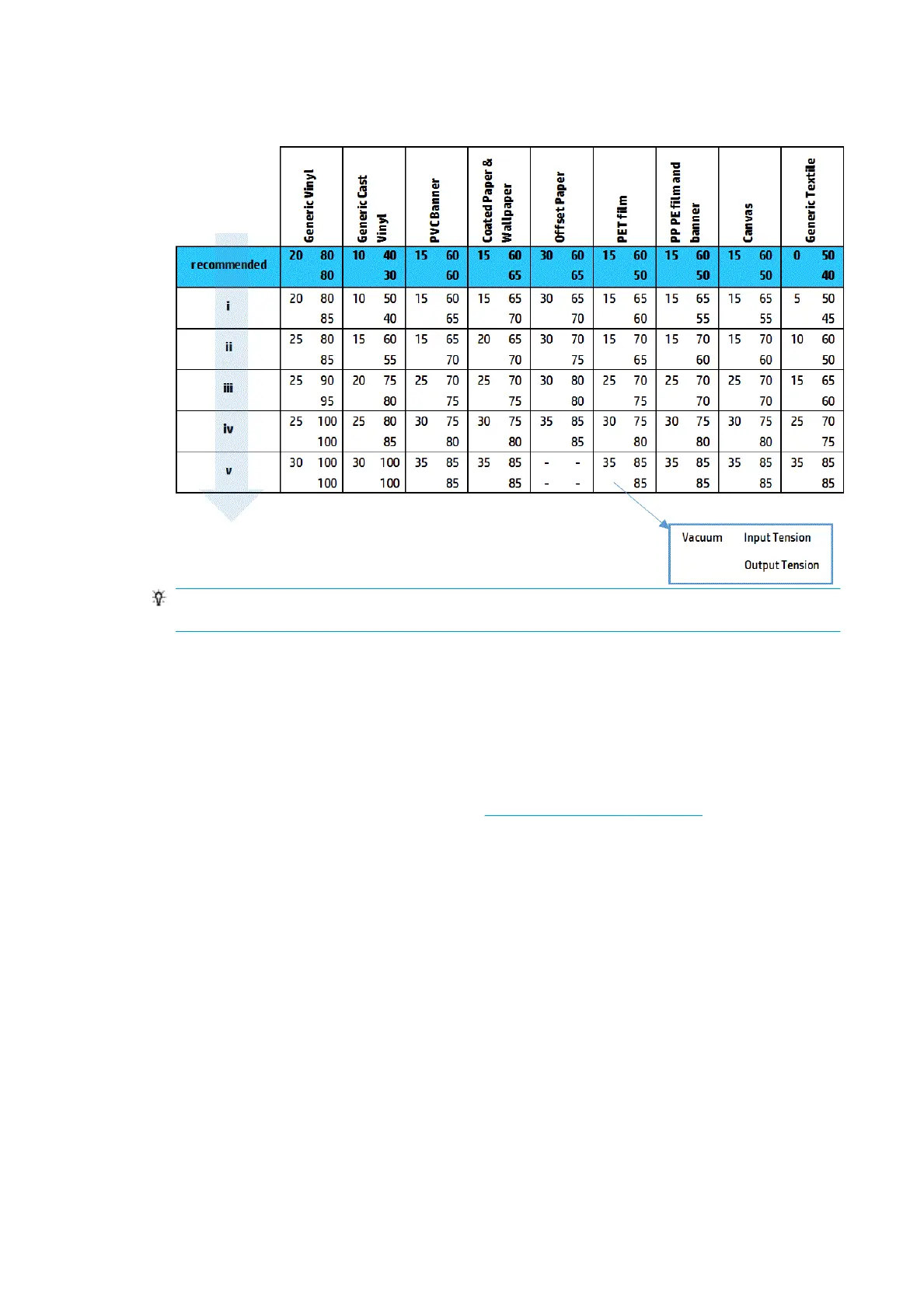8. Start with the recommended conguration and increase vacuum and tensions step by step (i to iv),
following the table below.
TIP: If y
ou have suered a substrate crash, try starting with step iv and moving backwards up the
table until you nd settings that work.
9. T
ry reducing the curing temperature and ink quantity, and raise the curing airow to help in reducing the
substrate’s thermal contraction.
10. Consider changing the printer conguration. Use the roll-to-free-fall conguration as it is least prone to
wrinkles.
11. If you cannot get rid of the wrinkles, try raising the carriage beam slightly, so that the printhead is not so
close to the substrate.
For information on how to adjust printer settings, see
Edit a substrate preset on page 83.
Ther
e are ink marks on the substrate
This problem can occur if any component in contact with the substrate is dirty. Check the pinchwheels,
diverters, print platen, curing module plates, and roller, and clean them if necessary.
If the ink marks occur at the sides of the substrate and not in the center, and you are using the substrate edge
holders, check that they are correctly placed and clean.
The substrate sticks to the platen
When the substrate sticks to the platen, the most likely causes are excessive heat applied by the drying
system, excessive vacuum, or a dirty platen, which increases friction and can impede the substrate advance.
In the latter case, the substrate may rise up in a bubble or wave before reaching the platen.
Here are some suggested ways to correct the problem:
1. Check that the substrate you are using is the same type as the one you have selected in the Internal
Print Server.
2. Check that you are printing on the correct side of the substrate.
302 Chapter 9 Troubleshoot substrate issues ENWW
