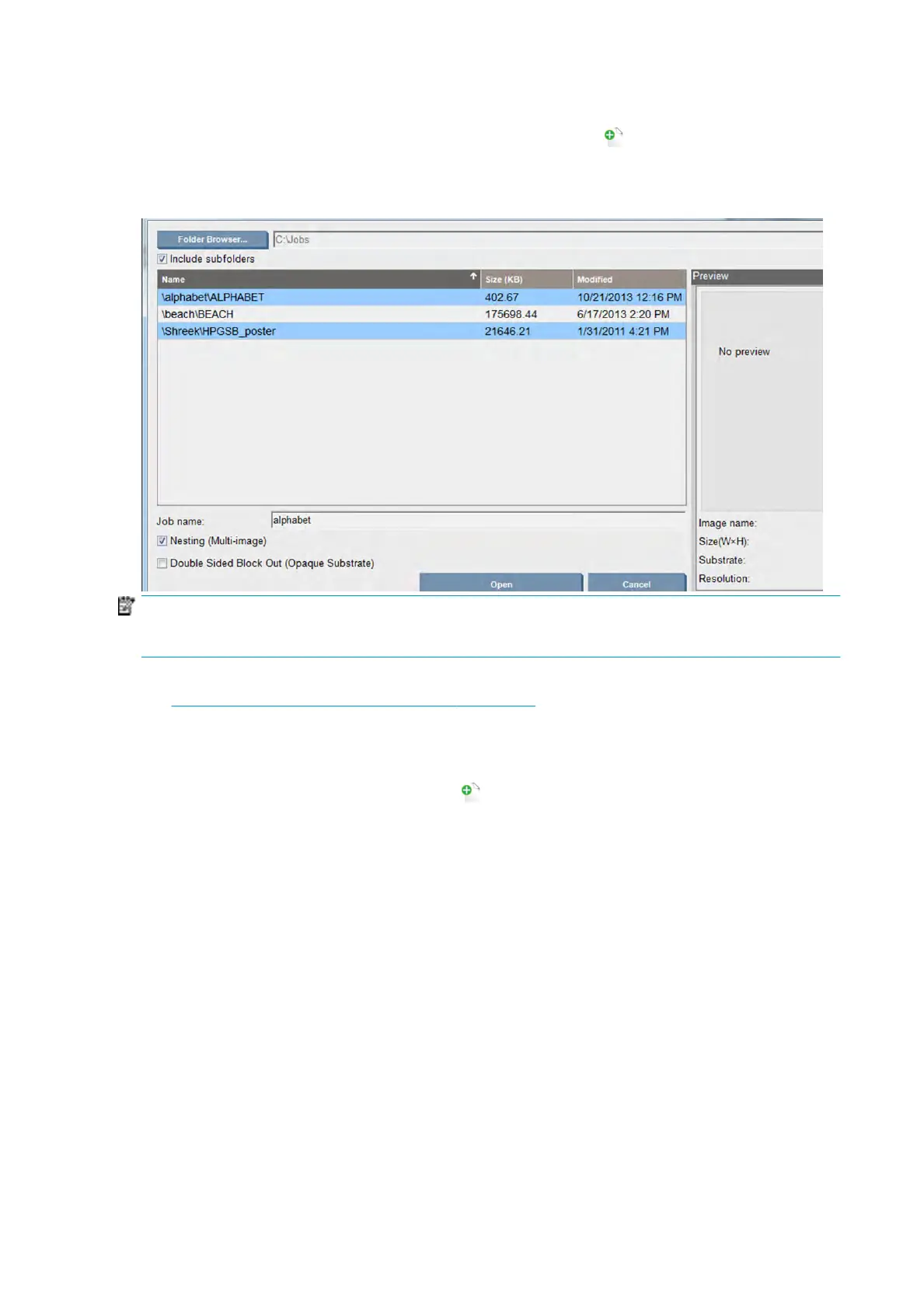The Choose Image File window
From the Internal Print Server's main window, click the Add New Job icon to open the Choose Image File
window. You will see the Nesting check box on the bottom left of the window. If you select only one job,
nesting is impossible and the box is grayed out. If you select more than one job, you can click the box to
enable nesting.
NOTE: To be nested together, jobs must be of the same resolution and printed on the same substrate. Any
incompatible job is added to the queue as a separate, non-nested job, and an explanatory message is
displayed.
When you press the Open button with nesting enabled, the Advanced Nesting Arrangement window opens
(see The Advanced Nesting Arrangement window on page 110).
The Job Properties window
From the Internal Print Server's main window, right-click the print queue to open the Job Properties window.
In this window, you can click the Add New Job icon to add more jobs, in which case you will see a Nesting
section in the Layout pane.
108 Chapter 4 Create and manage print jobs ENWW
