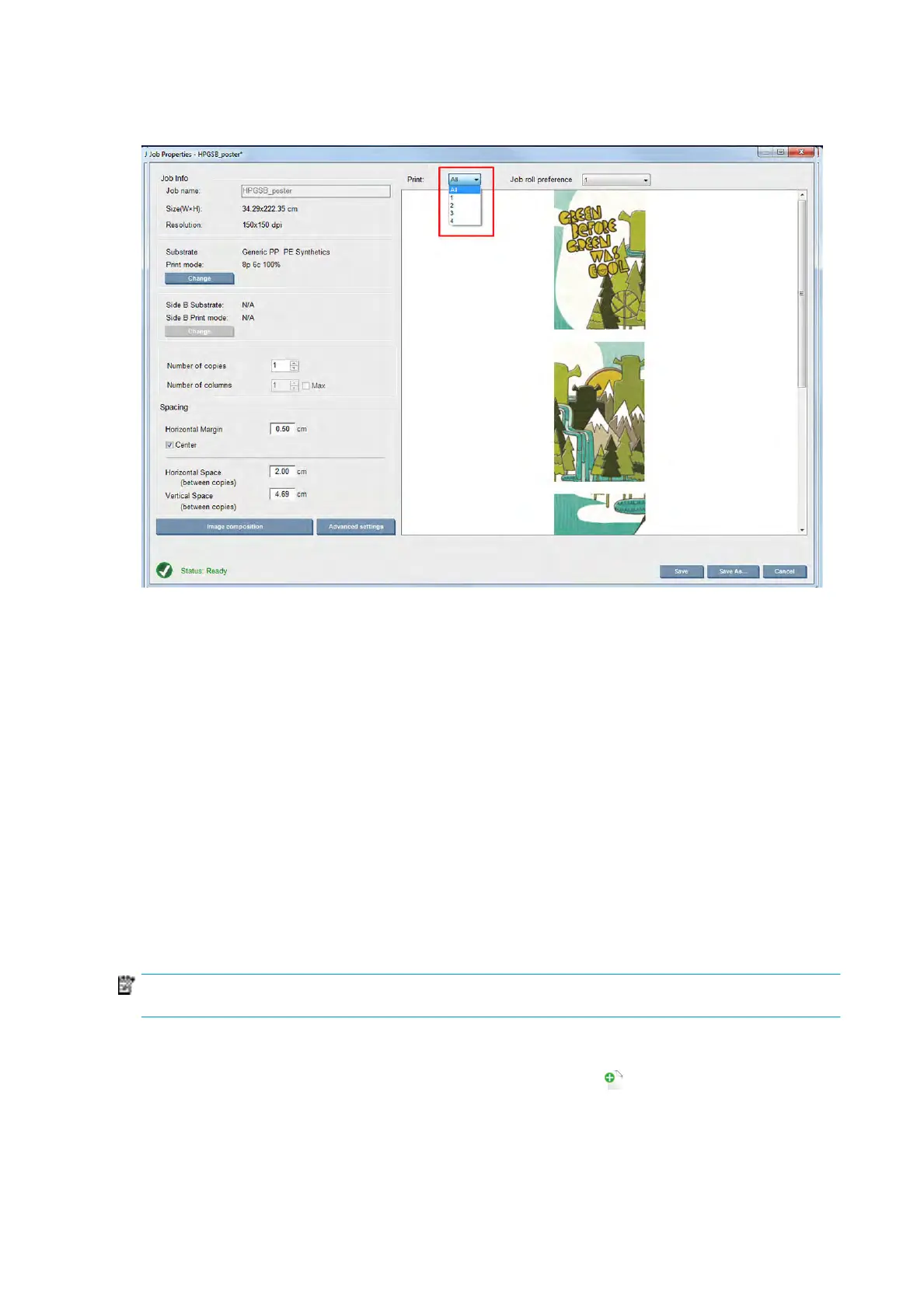The drop-down list at the top of the preview in the main properties job dialog eld allows to choose all
sections or just one of the sections to be printed.
Double-sided
Double-sided printing helps you to print rows of images on both sides of the substrate.
●
There is a process to guide you when printing a substrate on both sides.
●
Double-sided printing can be used to print the same image or dierent images on each side.
●
The process automatically compensates for any registration errors, of the position of the plot, along
both axes (along the substrate width + substrate advance) to minimize any errors.
●
Neither the dual-roll spindle nor the ink collector kit can be used when printing double-sided.
●
The images of Side A and Side B must have approximately the same dimensions. The image that you
select for each side must be the same image for the entire side.
Create a job
Any image created in the RIP can be printed in either side A or side B, without any special requirements.
However, side A and side B must have the same dimensions when printed on the substrate.
NOTE: In order to minimize registration errors on some substrates, you are recommended to compensate
for substrate contraction in the RIP when the image is generated.
Dene double-sided job
From the Internal Print Server's main window, click the Add New Job icon to open the Choose Image File
window. You will see the Double sided check box on the bottom left of the window. If you select more than
two jobs, double sided is impossible and the box is grayed out.
This type of composition works for opaque substrates.
100 Chapter 4 Create and manage print jobs ENWW
