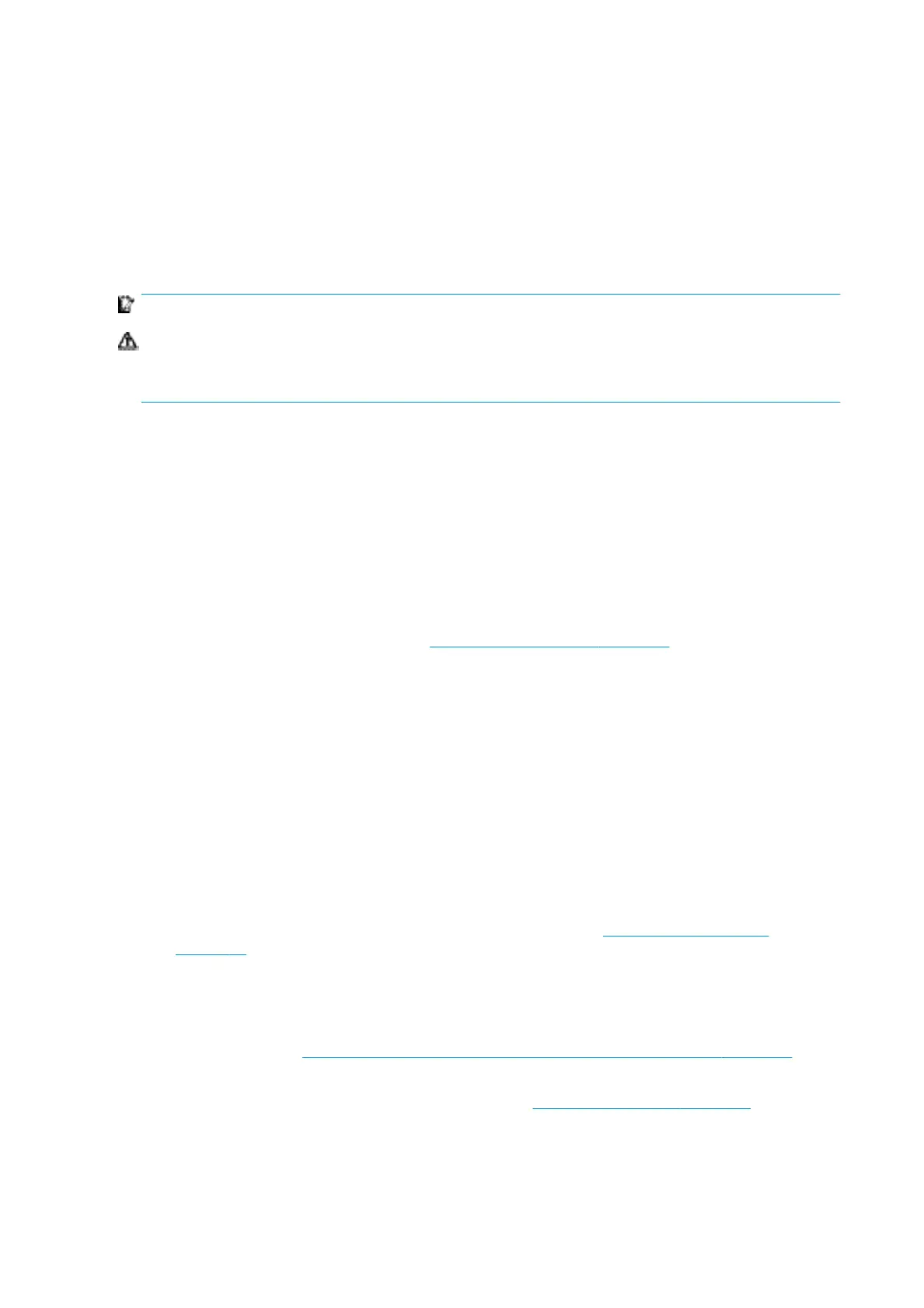If your Printer is an HP Latex 3100 or 3500, you have a set of LED lights at the output side of the Printer.
The set of lights allows the visual inspection of the image printed on-press. It is comprised for 2 lights:
●
Front light: Mounted underneath the New Universal Mounting Beam (UMB), illuminating the print output
for frontal visual assessment.
●
Back light: Two strips of LED illuminating from the rear of the substrate output, providing an on-printer
light source for visually assessing backlit prints; no need to stop the printer to view in a light box.
The LED proong lights can easily be managed and switched on and o from the IPS.
IMPORTANT: After 3 minutes of being on, the LED proong lights will automatically switch o.
CAUTION: LED proong lights can reach high temperatures, take caution when approaching and working
close to LED strips.
CAUTION: You are recommended not to look directly at the lamps while they are on.
Substrate presets
Each supported substrate type has its own characteristics. For optimum print quality, the printer changes the
way it prints on each dierent substrate type. For example, some may need more ink and some may require
higher temperatures for drying and curing. So the printer must be given a description of the requirements of
each substrate type. This description is called a substrate preset. The printer is supplied with substrate
presets for some specic substrate types, and also with presets for some generic types.
As it is inconvenient to scroll through a list of all substrate types available, your printer contains substrate
presets for only the most commonly used substrate types.
You can check substrate availability from the Online substrate manager on page 88
.
To install a new substrate preset without .oms, go to the Internal Print Server and select Substrate > Search
substrate online, then search for your specic substrate le and click theDown arrow of the Status column.
To install a new substrate preset that you have downloaded, go to the Internal Print Server and select
Substrate > Presets management > Import label, then search for your .oms le and click Update. You can
also export substrate presets using Export label.
Use a new substrate
Whenever you load a new substrate type into your printer, you must choose a substrate preset for it.
1. If no specic preset for that substrate appears in the list, check the Online substrate manager
on page 88 in case a preset for your substrate is available there. Alternatively, get the specic preset
from your substrate reseller or the substrate manufacturer.
2. If no specic preset is available, try using a generic preset in the same substrate category.
3. If you are not satised with the results, use the Add New Substrate wizard to create a new preset for
your substrate. See Create a new substrate preset with the Add New Substrate wizard on page 81.
4. For full control of your preset, clone a generic preset (or the preset obtained from the Add New
Substrate wizard) and adjust the settings manually. See Edit a substrate preset on page 83. This is
recommended for advanced users only.
80 Chapter 3 Handle the substrate ENWW
