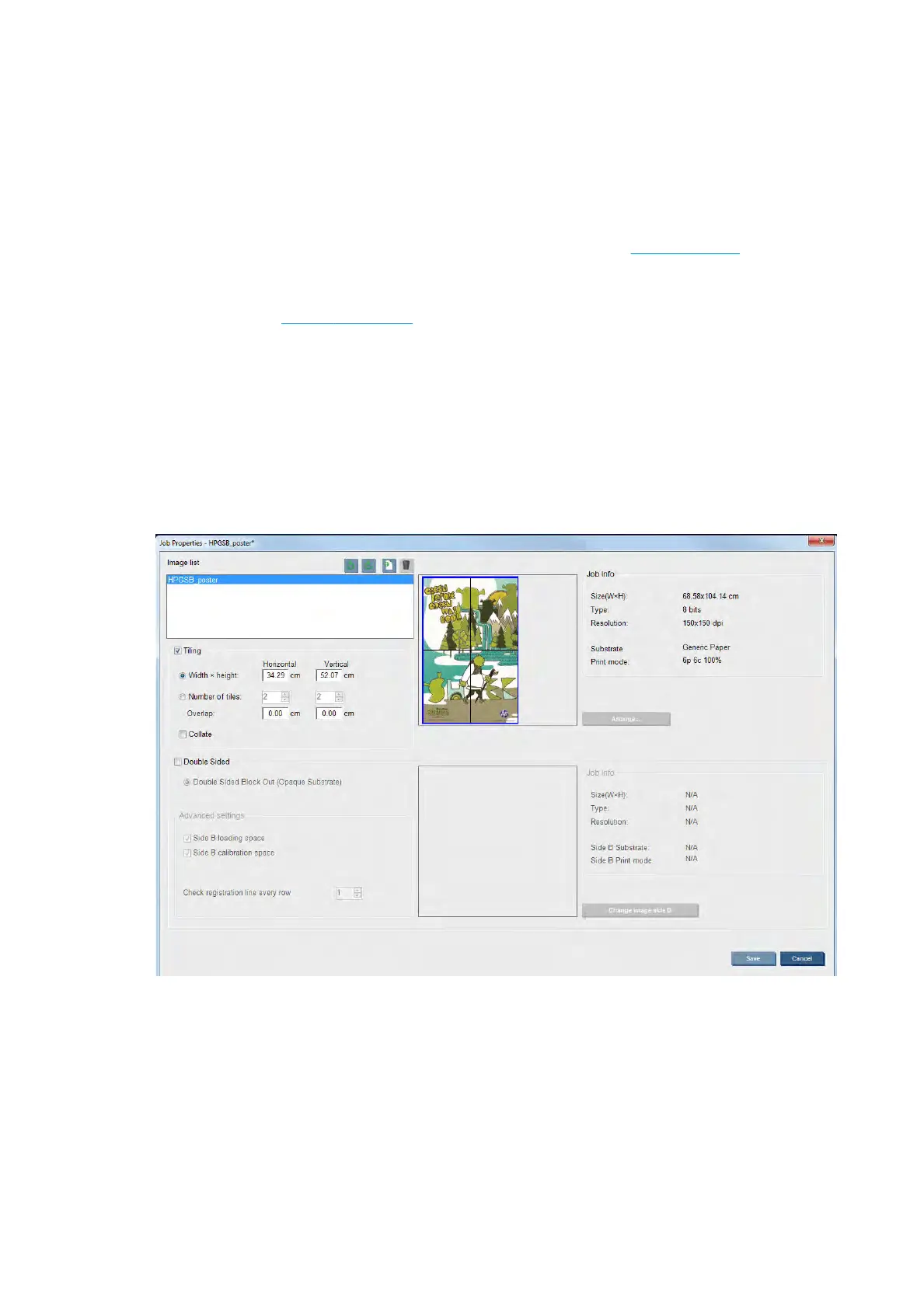Image composition
The Job Properties window is displayed when you import a job into the Internal Print Server, or when you
right-click the job queue in the Internal Print Server.
This window contains an Image composition button that allows you to choose among the following
alternatives:
●
Tiling: A single job is printed in sections, to be put together later. See Tiling on page 99.
●
Nesting (Multi-image): The selected jobs are printed one after the other, across the width of the
substrate if there is room. You can use the Advanced Nesting Arrangement window to alter the layout
manually. See Nesting on page 107.
●
Double Sided: Block Out.
All image compositions can be used with dual-roll printing, when so, the software will warn if the layout
involves printing in the gap between rolls; but it will allow so it if the warning is disregarded.
Tiling
Tiling is a layout method that allows you to print a large image in sections, and then put the sections together
later.
Click the Tiling Check and the Tiling section will be activated.
This composition will automatically cut your image into sections and print the sections separately. There are
two alternative ways to select the size of the sections:
●
Select the width and height of each section. The number of sections is then calculated automatically.
●
Select the number of horizontal and vertical sections. The width and height of each section is then
calculated automatically.
If you choose a non-zero overlap, the size of each section will be increased by that amount so that the printed
sections will overlap when put together.
ENWW Image composition 99
