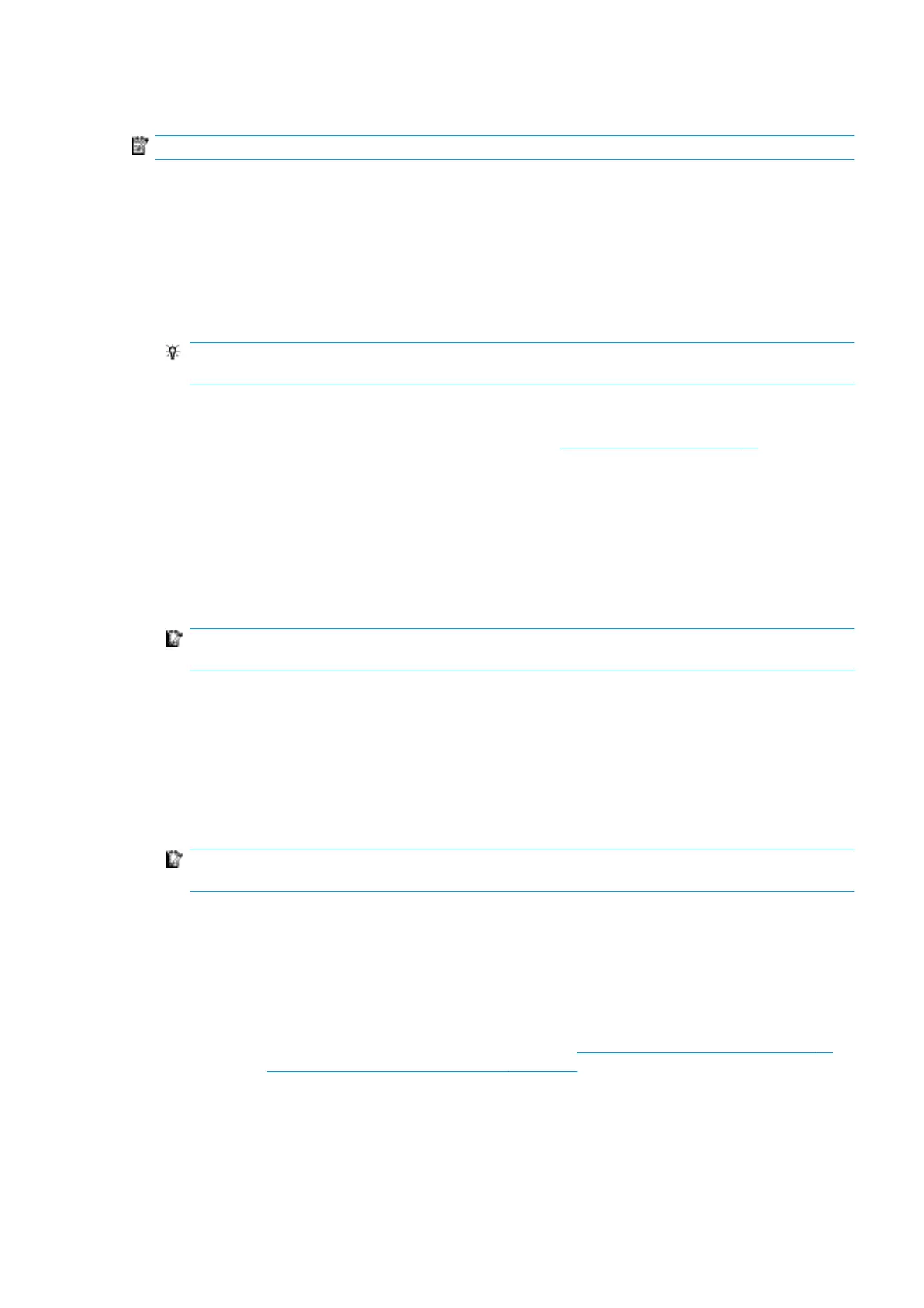Unload a roll
NOTE: Contact HP to know the recommended third party solutions for substrate lifter and core adaptors.
1. Check that the printing is not printing.
2. Go to the Internal Print Server and select Substrate Load/Unload.
3. Lift the loading table latches at the rear of the printer.
4. If you need to raise the carriage beam, go to the Internal Print Server and select Carriage beam position
> Move to substrate load position. The printer raises the carriage. This process takes about 2 minutes
to complete.
TIP: This step is optional. It may be feasible to unload some substrates without raising the carriage
beam.
5. When the carriage has been raised, cut the substrate
For porous substrates only, when the ink collector kit (see The ink collector kit on page 36) is in use:
a. Cut the substrate at the front.
b. Go to the rear of the printer and pull the substrate over the loading table.
c. Cut the substrate again.
6. Wind the substrate manually onto the output roll.
7. Open the two latches at each side of the spindles.
IMPORTANT: HP Latex 3500 only: Be sure the latches are open before manipulating the roll ejector
lever.
8. HP Latex 3500 only: Press the roll ejector lever at both sides to unload the paper.
9. Remove the output roll from the printer.
10. Remove the spindle from the roll.
11. Rewind the substrate manually onto the input roll.
12. Open the two latches at each side of the spindles.
IMPORTANT: HP Latex 3500 only: Be sure the latches are open before manipulating the roll ejector
lever.
13. HP Latex 3500 only: Press the roll ejector lever at both sides to unload the paper .
14. Remove the output roll from the printer.
15. Remove the spindle from the roll.
The printer is now ready for new input and output rolls to be loaded.
If you need more information about how to load/unload a roll, see Loading the dual-roll spindle on page 49
for dual-roll, and Loading the rolls on the split spindles on page 51 for dual roll split spindles.
ENWW Unload a roll 77
