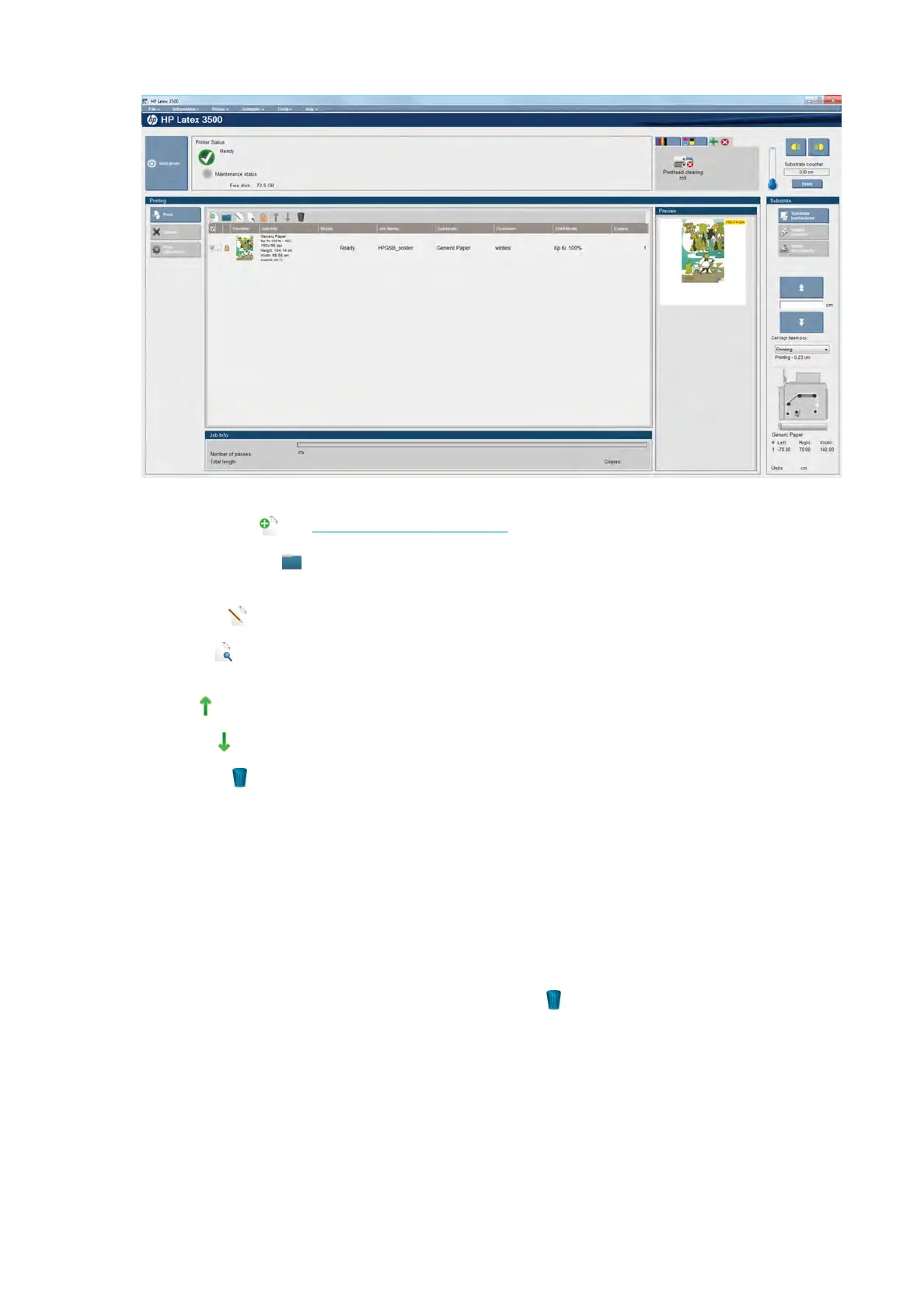Above the print queue are the following icons:
●
A
dd New Job
: See Add a new print job on page 92.
●
A
dd Existing Job
: Return a job to the queue that has been printed already. Printed jobs remain
a
vailable unless deleted manually.
●
Edit Job
: Edit the properties of a job in the queue.
●
P
roof
: Proof a job in the queue (not available for nested jobs). This can be used to crop the image
be
fore printing.
●
Up
: Select the next job upwards in the queue.
●
Do
wn
: Select the next job downwards in the queue.
●
R
emove
: Delete the selected job from the queue.
Y
ou can check the boxes of the jobs you want to print, and press the Print button to print them.
You can cancel all jobs in the queue by pressing the Cancel button.
The Print adjustment button displays the substrate-advance compensation (which can be changed).
Delete a print job
This is the correct procedure to delete a job.
1.
Remove the job from the queue by using the Remove icon
or by ticking the job in the queue and
selecting Remove. When deleting a job in this way, the les may or may not be left on the printer's hard
disk, and the le may or may not still be available from the list in the Add Existing Job window,
depending on the settings in Tools > Preferences > Queue Rules, in the section “When removing jobs
from the queue”.
2. Remove the job with File > Delete job, select the job and press the Delete button. Now the le cannot be
retrieved from the Add existing job window.
98 Chapter 4 Create and manage print jobs ENWW
