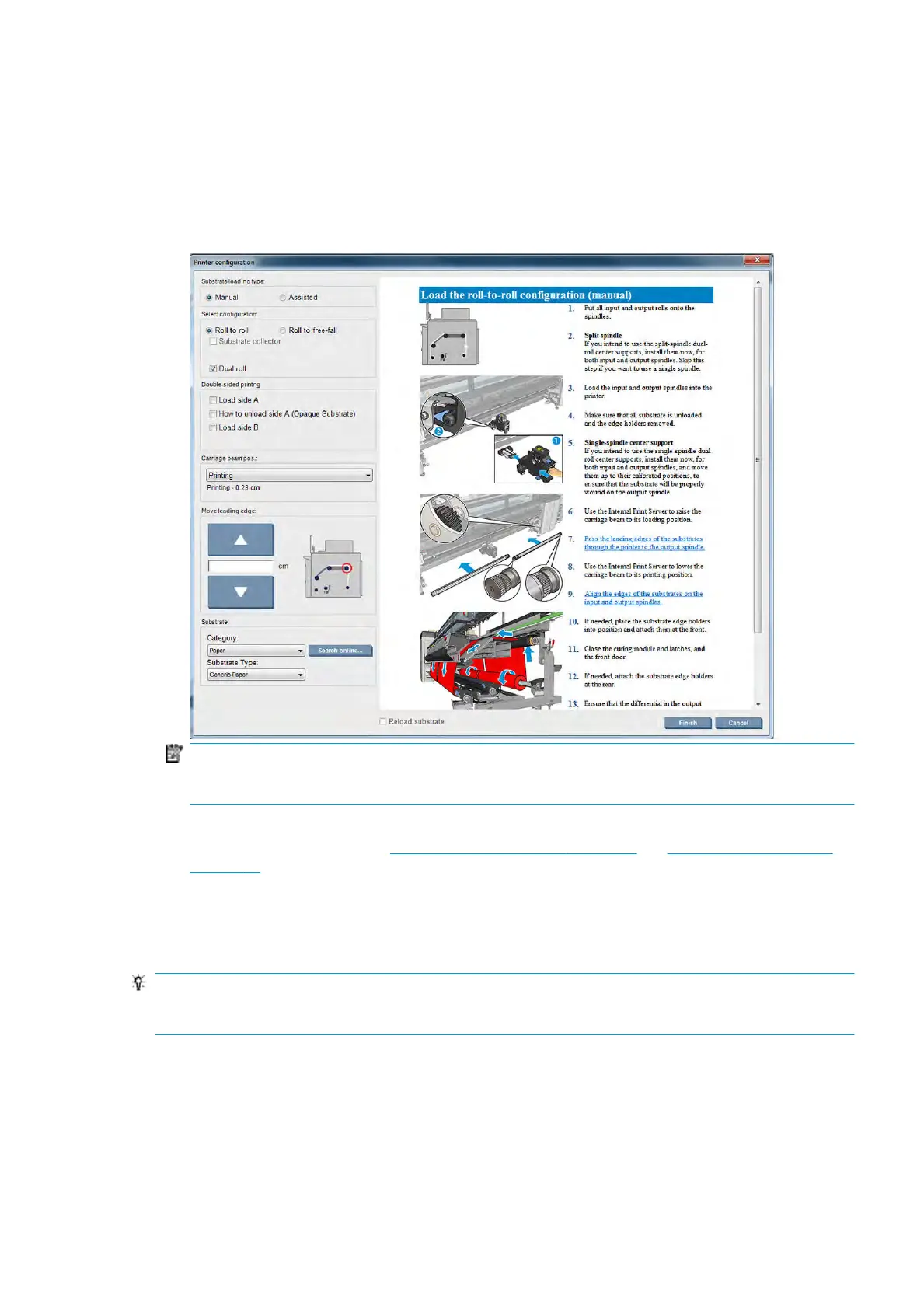Prepare to print
The following steps must be followed before the printer can print:
1. Go to the Internal Print Server and select Substrate Load/Unload to open the Printer Conguration
window.
2. Select the printer conguration that you intend to use; the on-screen help will appear on the left.
NOTE: The Reload substrate check box should be checked only if the printer has just previously had
the same conguration (i.e. the same substrate, same prole), and because of a severe system error,
you had to restart the printer.
3. Load the substrate. Substrate loading instructions are displayed in the Internal Print Server window. For
more detailed instructions, see Load a roll onto the spindle on page 47 and Load a roll into the printer
on page 53.
4. Select the substrate type.
5. Press the Finish button in the Internal Print Server to start the substrate check, then enter the substrate
type in the Loaded Substrate window.
TIP: If the printer has been idle overnight with substrate loaded, and exposed to high or low temperatures,
advance the substrate 13 to 25 cm (5 to 10 in) before printing, to avoid printhead crashes or ink smears on
the substrate.
The substrate edge holders
The purpose of the substrate edge holders is to prevent the substrate edges from lifting up and jamming
while printing. If you experience this kind of problem while printing, you can try using the edge holders to
overcome it.
ENWW Prepare to print 33
