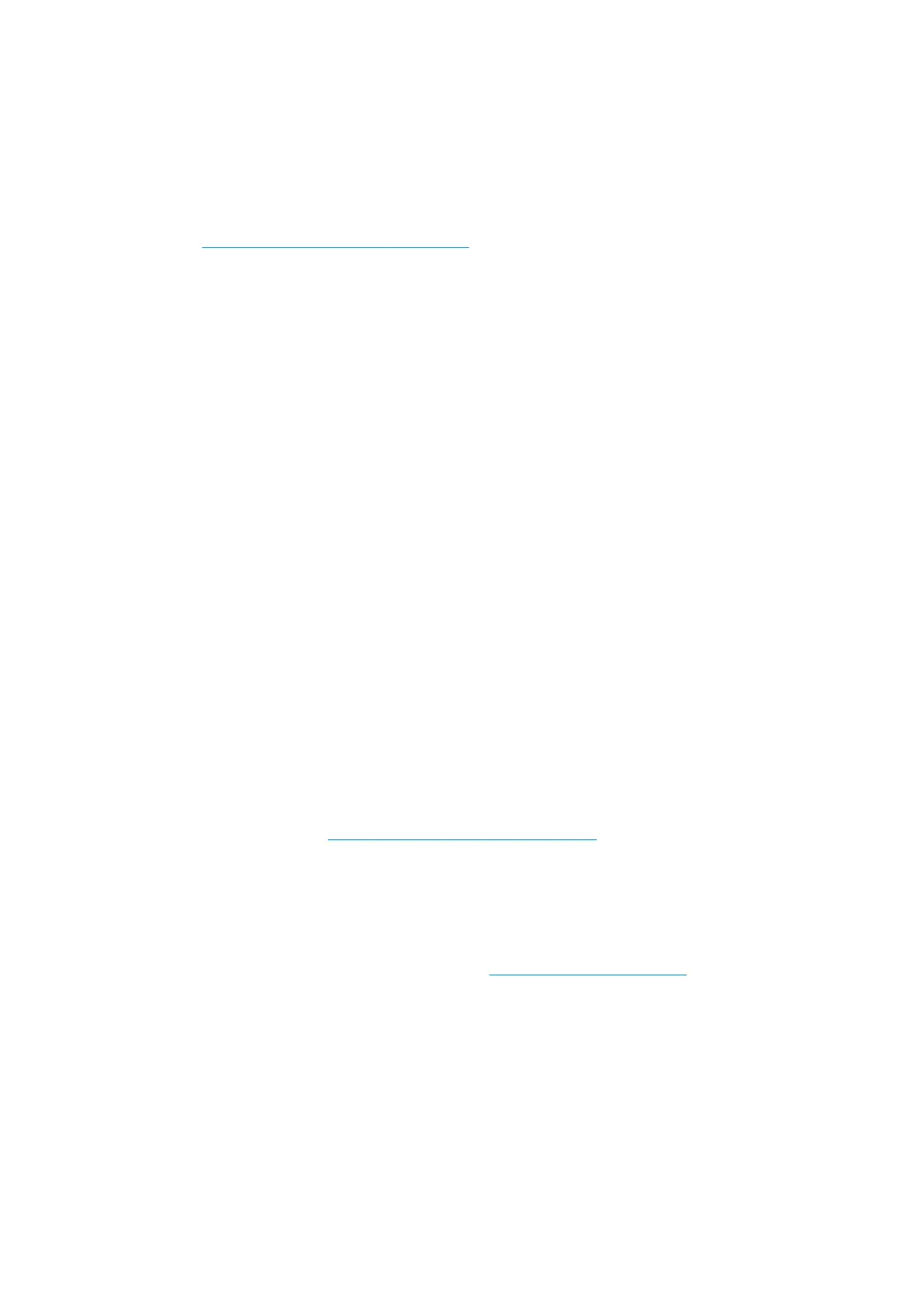General tips
Handle unprinted and printed substrates with care, and preferably with cotton gloves, to avoid ngerprints.
For heavy rolls, use a forklift, and two people wearing security shoes.
Before loading a roll:
●
Check that temperature and humidity in the room are within the recommended ranges for the printer.
See Environmental specications on page 346.
●
Check that neither the roll nor its core are bent or deformed, which may cause the substrate to jam in
the printer.
●
If the roll has been stored in a place not oering the recommended environmental conditions, allow
some time for it to adapt to the temperature and humidity of the printer's environment.
●
Check which is the correct side for printing, by reading the label inside the core or the note inserted into
the package.
●
Check that the substrate is correctly attached to the input core. Otherwise, the Internal Print Server will
report an error.
●
Check the substrate thickness.
◦
Up to 0.4 mm (0.016 in): Print normally.
◦
0.4 to 2 mm (0.016 to 0.079 in): Raise the carriage beam to a custom position. Edge holders are not
needed and should not be used.
◦
More than 2 mm (0.079 in): Not supported.
While loading a roll, ensure that the leading edge is parallel and straight across the output core, and attached
evenly (start taping the substrate to the core at the center, then move towards the edges).
Also ensure that the side edges of the input and output roll are properly aligned. An incorrectly loaded roll
may cause waves or cockles in the substrate, leading to ink smearing and printhead crashes.
After you have loaded a roll:
●
If you intend to use substrate edge holders, do not use edge holders from another printer, use only the
edge holders that came with your printer.
●
Check the correct carriage beam position for printing: customized position for thick substrates, printing
position for others. See Set the carriage beam position on page 90.
●
Check that you are using the correct substrate preset in the Internal Print Server and the correct ICC
prole and other settings in the RIP.
●
HP substrates are optimized to provide the best out-of-the-box printing experience with your printer.
●
Use the Internal Print Server to check that any calibrations appropriate for your substrate have been
done: printhead alignment, color calibration. See Printer calibration on page 137.
●
Do not cut o pieces of substrate while the substrate is loaded into the printer. This may cause the
remaining substrate to jam.
You can nd further information on the Web:
30 Chapter 3 Handle the substrate ENWW
