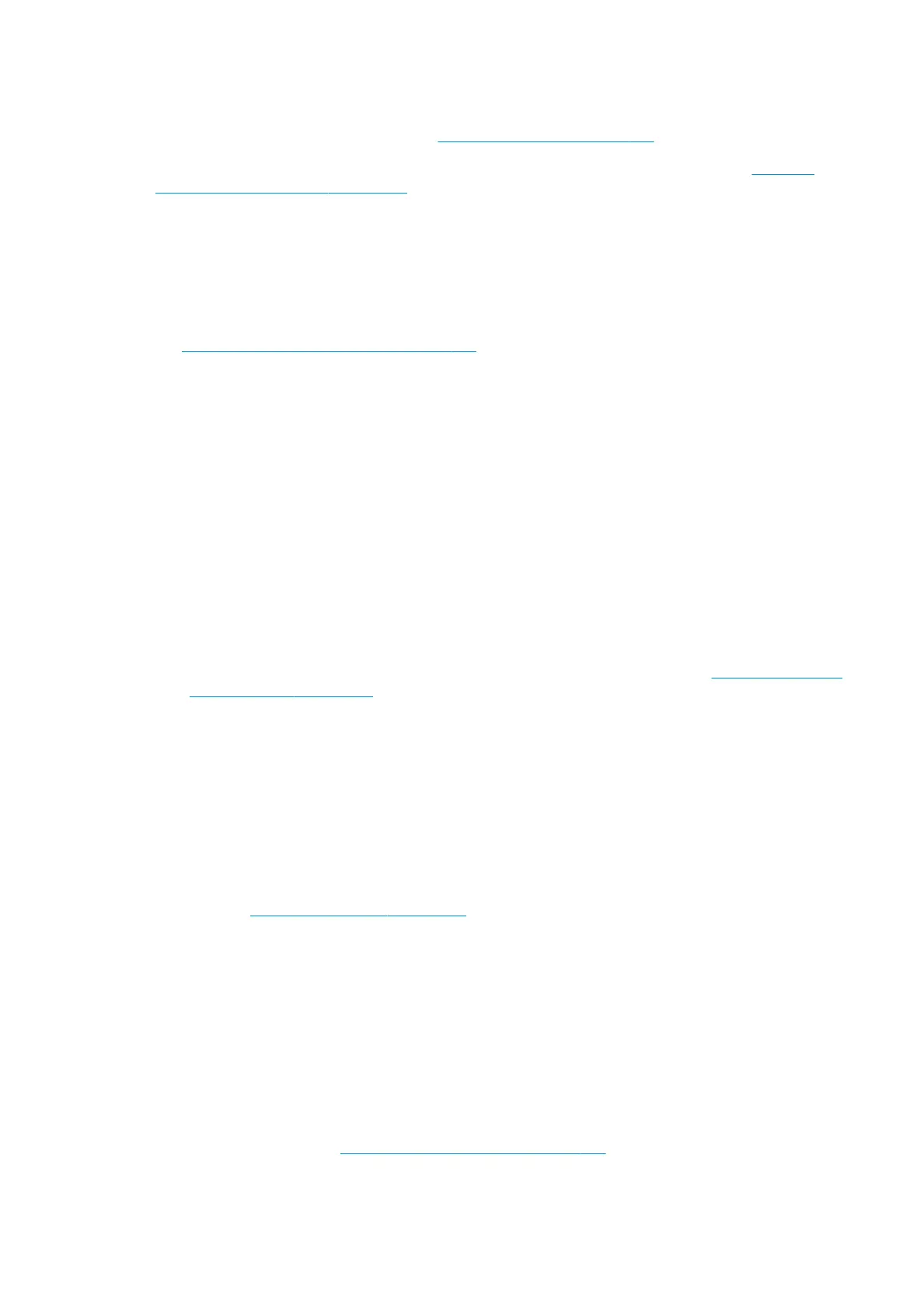Printhead alignment
Perform a manual printhead alignment. See Alignment procedure on page 137.
The result of the alignment can be veried with the printhead alignment diagnostics plot. See Printhead
alignment diagnostics plot on page 140.
Advanced print-quality troubleshooting
If the basic print-quality troubleshooting does not solve the problem, here are some further procedures that
you can try.
One of the most important parts of print-quality troubleshooting is to ensure that the printheads are healthy.
See Printhead health troubleshooting on page 336.
Print-quality artifacts troubleshooting
Horizontal banding
Horizontal banding means that your print suers from added horizontal lines or bands, in a regular pattern.
They can look dierent depending on the cause.
Thin dark lines
These are thin dark lines across the entire image with certain frequency, more easily seen in solid area lls.
There are two likely causes:
●
Printhead alignment. This is a clear contributor to banding. If printheads are not correctly aligned, the
misplaced dots could correlate directly with the severity of the banding, by putting more ink in the same
place and thus creating darker lines.
To check printhead alignment, print the printhead alignment diagnostics plot (see Printhead alignment
diagnostics plot on page 140). As a general rule, the biggest contributors to thin-dark-line banding
caused by printhead alignment are (in this order):
◦
Intra-color alignment (alignment between the two printheads of the same color)
◦
Inter-color alignment (alignment between dierent colors)
Here are some tips for solving this problem:
◦
If the printhead alignment was done with a dierent substrate of dierent thickness, probably a
new printhead alignment is needed.
◦
Fine-tune the alignment by identiying the oenders in the printhead alignment diagnostics plot.
See Alignment procedure on page 137.
●
Substrate advance. Before trying to adjust any parameter, make the following checks:
◦
Check that no substrate-advance factor was set earlier that could prevent the substrate-advance
sensor from working correctly.
◦
Run the diagnostics to check that that the substrate-advance sensor is not dirty.
If the substrate advance is not well adjusted, particularly if it is under-advancing, a dark line can appear
between passes.
A clear symptom of this is when the dark lines appear across all colors, because the cause is common to
all of them. To conrm it, in the Internal Print Server, select Printer > Advance Calibration to check the
substrate advance. See Substrate-advance test print on page 147.
ENWW Advanced print-quality troubleshooting 317
