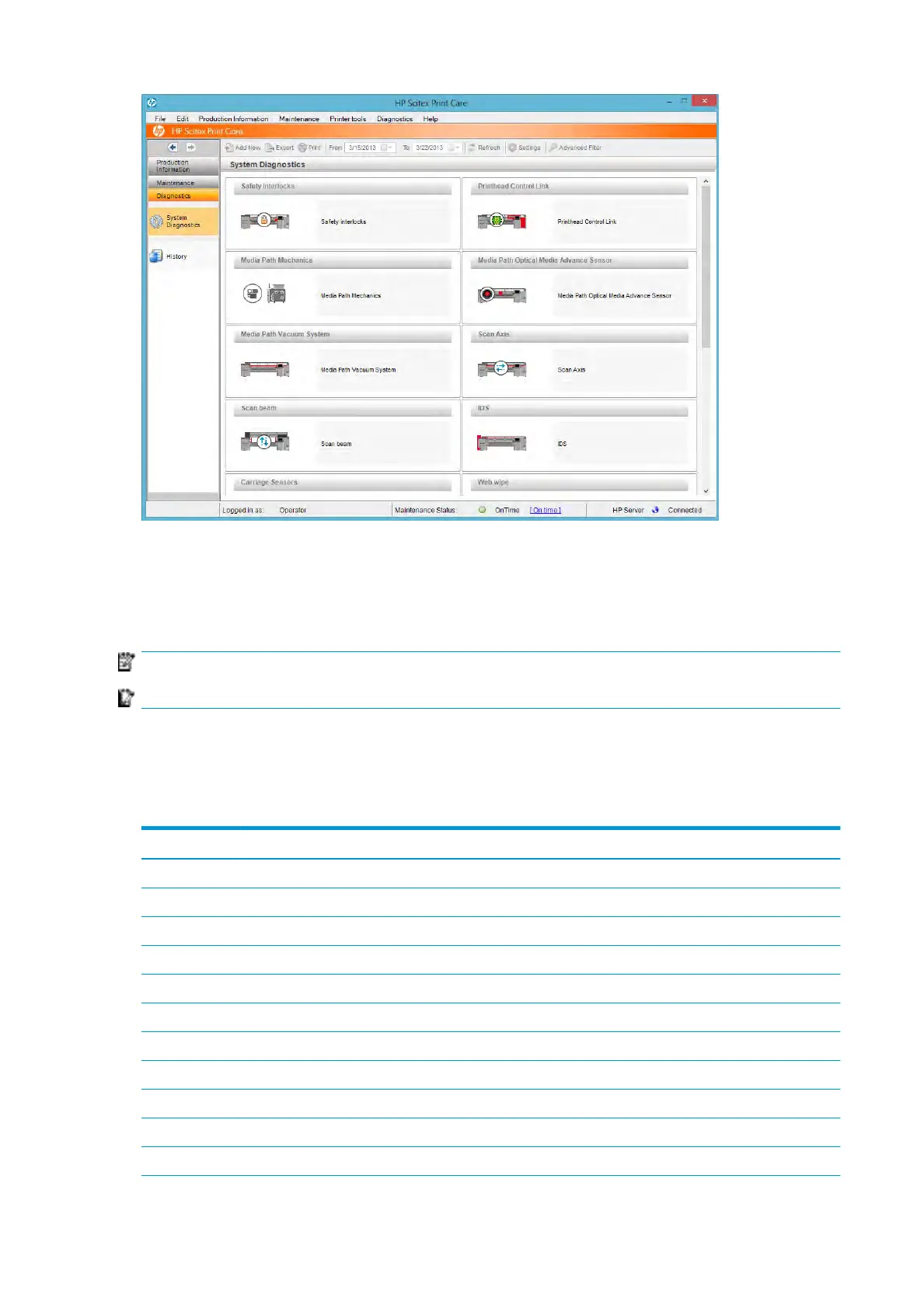Most of these diagnostics can be run with the printer started normally. However, if you experience a severe
error in the start-up progress that prevents you from running the diagnostics, an extra start-up mode has
been provided for this situation. To use it, go to Print Care and select Printer Tools > Power options > Reboot
in diagnostic mode. Then the printer will start only a minimal set of components, so the progress bar in the
Internal Print Server will stop at around 20% and display Diagnostic mode. You can then go to the Diagnostics
section and run the diagnostic you need.
NOTE: Read the descriptions of the diagnostics and follow the instructions.
IMPORTANT: When the printer is started in diagnostic mode, it is unable to print.
When you have nished the diagnostics, select Printer Tools > Power options > Reboot to restart the printer
normally.
When you get a message from the printer with a numerical code in the form XX.XX.XX.XX:XX, we recommend
locating the rst two digits in the following table to identify the correct diagnostic.
Number Subsystem
01 E-box
10 E-cabinet
11 Printhead control link
15 Drying
16 Curing
21 Drop detector/Capping station
22 Ink distribution system
41 Substrate path mechanics
43 Substrate path vacuum system
46 Printhead primers
47 Printhead cleaning roll
152 Chapter 7 HP Print Care ENWW
