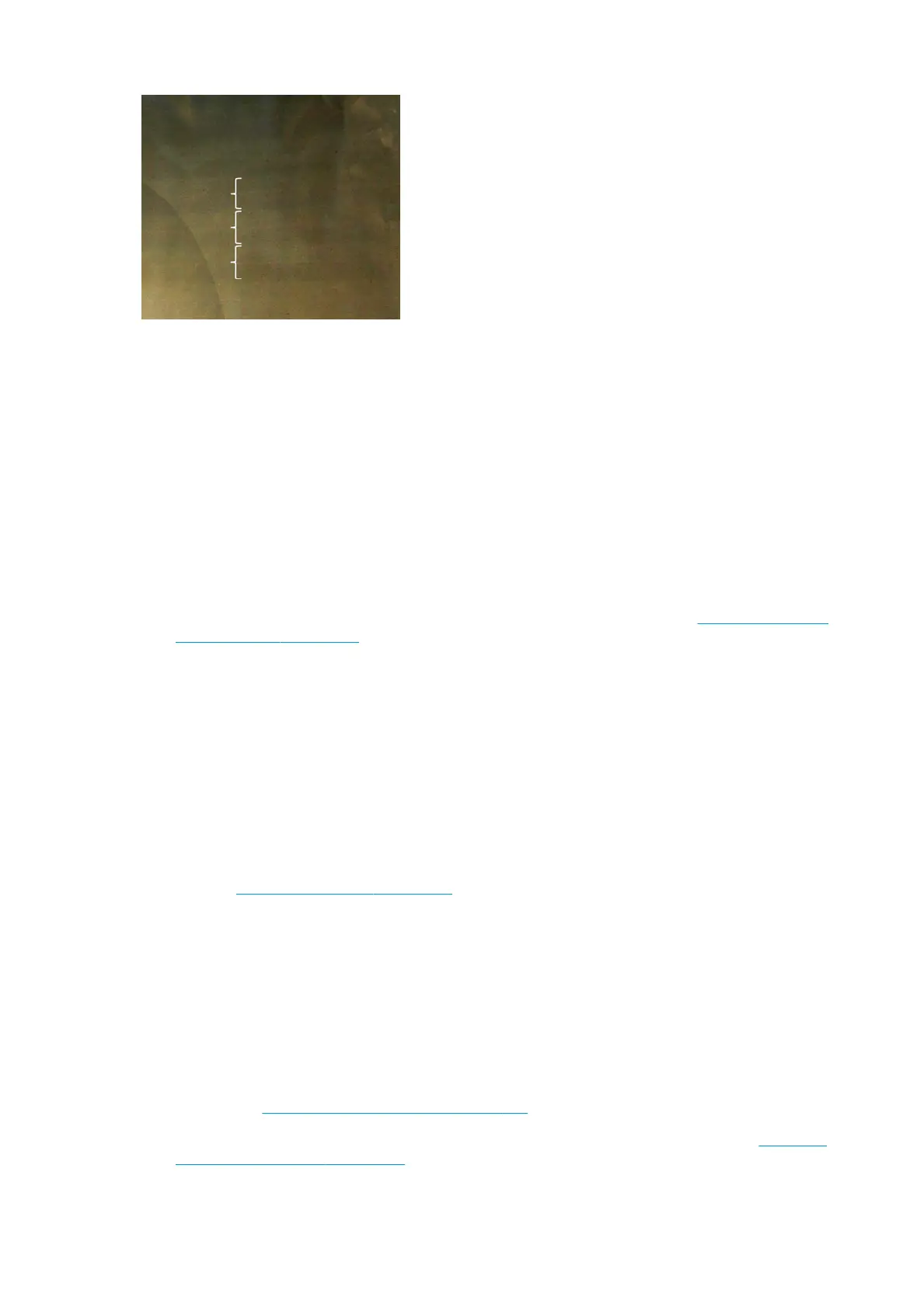There are three likely causes:
●
Coalescence. This is due to an excessive amount of ink, and the ink being misplaced as it is deposited on
the substrate, generating bands with more ink than other alternate bands. It can also be caused by ring
too much ink in a short time. Coalescence is most likely to be seen in areas of high ink density.
Here are some tips for solving this problem:
◦
Use lower ink density.
◦
Increase the number of passes.
◦
Change the type of mask (large/small).
●
Printhead alignment. This is a clear contributor to banding. If printheads are not correctly aligned, the
misplaced dots could correlate directly to the severity of the banding.
To check printhead alignment, print the printhead alignment diagnostics plot (see Printhead alignment
diagnostics plot on page 140). As a general rule, the biggest contributors to light-and-dark banding
caused by printhead alignment are (in this order):
◦
Bidirectional alignment
◦
Intra-color alignment (alignment between the two printheads of the same color)
◦
Inter-color alignment (alignment between dierent colors)
Here are some tips for solving this problem:
◦
If the printhead alignment was done with a dierent substrate of dierent thickness, probably a
new printhead alignment is needed.
◦
Fine-tune the alignment by identiying the oenders in the printhead alignment diagnostics plot.
See Alignment procedure on page 137.
●
Substrate advance. Before trying to adjust any parameter, make the following checks:
◦
Check that no substrate-advance factor was set earlier that could prevent the substrate-advance
sensor from working correctly.
◦
Run the diagnostics to check that that the substrate-advance sensor is not dirty.
When the substrate advance is incorrect, some light and dark horizontal bands can appear from the
misplacement of the ink.
To conrm it, in the Internal Print Server, select Printer > Advance Calibration to check the substrate
advance. See Substrate-advance test print on page 147.
You can usually correct this problem by adjusting the substrate advance compensation (see Substrate-
advance compensation on page 146). However, you are recommended to run the OMAS Diagnostic Tests
320 Chapter 10 Troubleshoot print-quality issues ENWW
