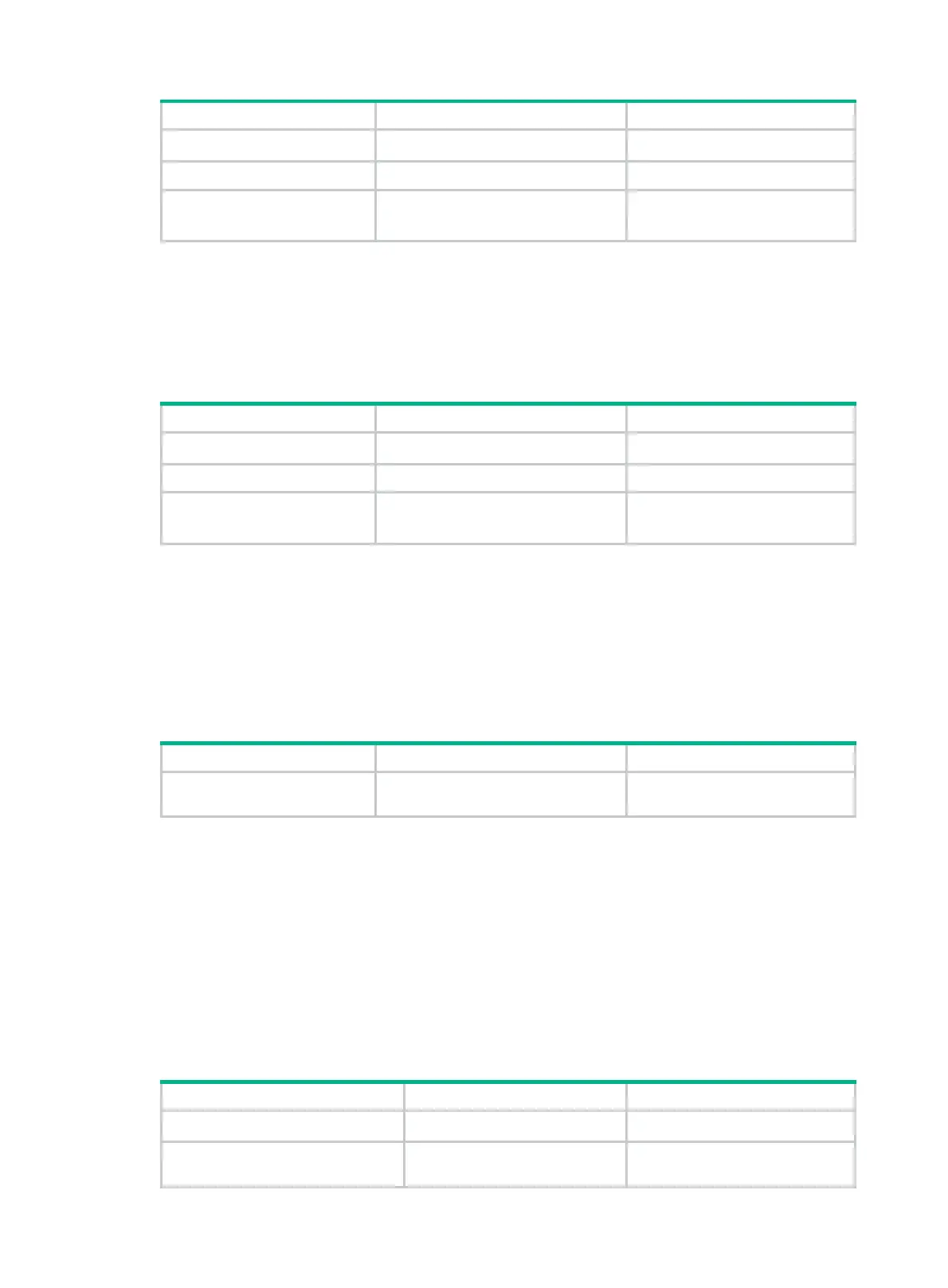269
Step Command Remarks
1. Enter system view.
system-view
N/A
2. Enter L2TP group view.
l2tp-group
group-number N/A
3. Set the hello interval.
tunnel timer hello
hello-interval
Optional.
60 seconds by default.
Enabling tunnel flow control
The L2TP tunnel flow control function controls data packet transmission by buffering and adjusting
data packets arriving out of order.
To enable tunnel flow control:
Step Command Remarks
1. Enter system view.
system-view
N/A
2. Enter L2TP group view.
l2tp-group
group-number N/A
3. Enable the tunnel flow
control function.
tunnel flow-control
Optional.
Disabled by default.
Disconnecting tunnels by force
Either the LAC or the LNS can initiate a tunnel disconnection request. You can also disconnect a
tunnel when no users are online or a network failure occurs. Once a tunnel is disconnected, the
control connection and all the sessions within the tunnel are removed. When a user dials in, a new
tunnel is established.
To disconnect tunnels by force:
Task Command Remarks
Disconnect tunnels by force.
reset l2tp tunnel
{
id
tunnel-id |
name
remote-name }
Available in user view.
Configuring L2TP-based EAD
Configuration prerequisites
Complete the AAA, RADIUS, L2TP, packet-filter firewall, and PPP-related configurations.
Configuration procedure
To configure the L2TP-based EAD function:
Step Command Remarks
1. Enter system view.
system-view
N/A
2. Create a VT interface and
enter VT interface view.
interface virtual-template
virtual-template-number
N/A
