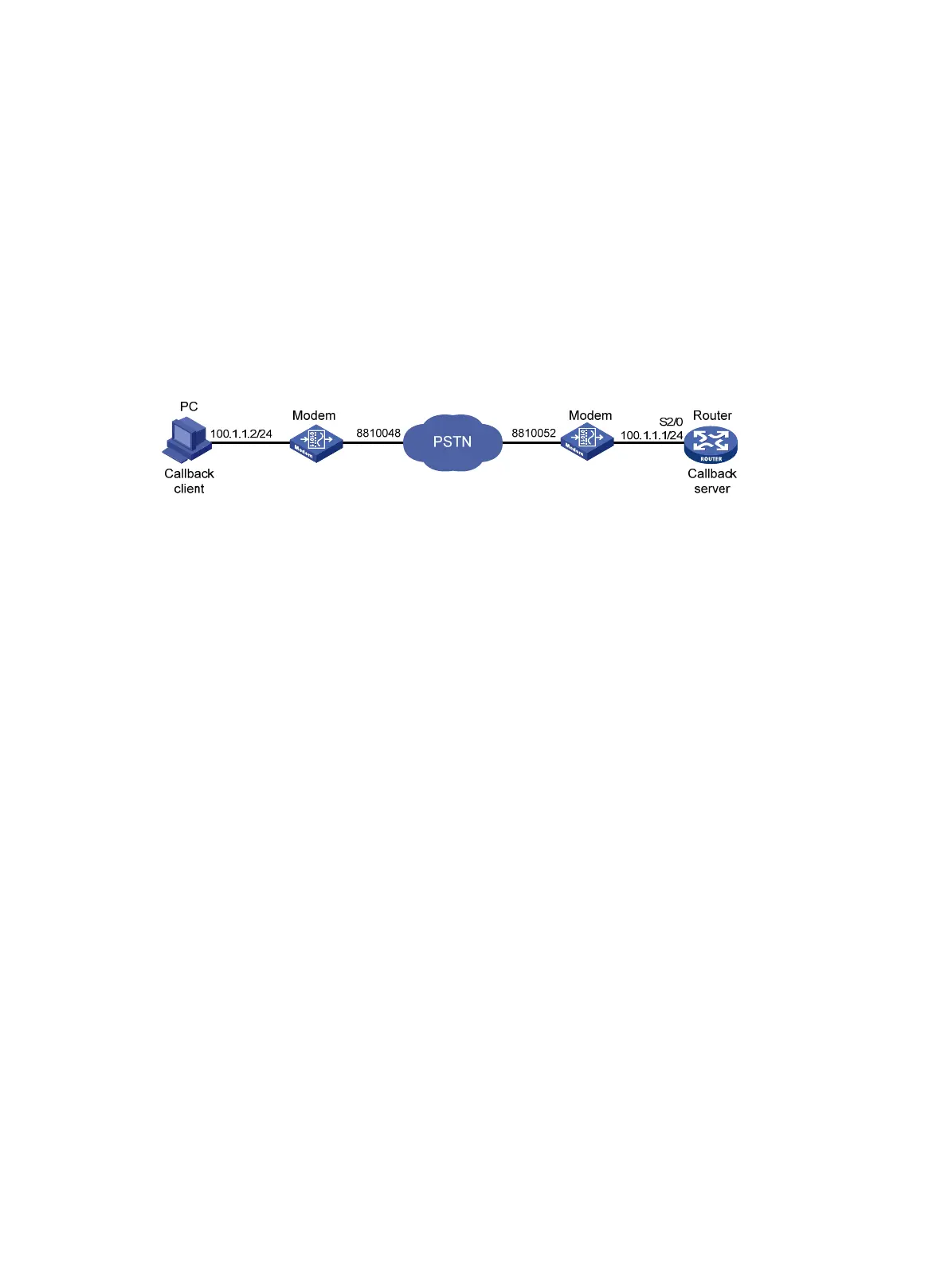166
Configuration example for router-to-PC PPP callback with
DCC
Network requirements
As shown in Figure 54:
• PC and Router are interconnected through modems across a PSTN network.
• Interface Serial 2/0 on Router is assigned the IP address of 100.1.1.1/24.
• PC accepts the address assigned by Router.
Configure PPP callback with C-DCC between Router and PC, specifying PC as the callback client
and Router as the callback server to make return calls according to dialer routes.
Figure 54 Network diagram
Configuring the PC (installed with Windows XP for example)
To create a dialup connection with callback capability enabled:
1. Place the modem connected to PC in auto answer mode.
2. Select Start > Programs > Accessories > Communications > Network and Dial-up
Connections.
The Network and Dial-up Connections window appears.
3. Right-click the Make New Connection icon, and select New Connection… from the shortcut
menu.
The Network Connection Wizard window appears.
4. Click Next.
The Network Connection Type dialog box appears.
5. Select the Dial-up to the Internet option, and click Next.
The Internet Connection Wizard dialog appears.
6. Select I want to set up my Internet connection manually, or I want to connect through a
local area network. Click Next.
The Setting up your Internet connection dialog box appears.
7. Select the I connect through a phone line and a modem option. Click Next.
8. Enter the phone number for dialing to the callback server. Click Next.
9. Enter the username and password that you want to use for PPP authentication when
connecting to the server. Click Next.
10. Assign a name to your new connection and follow the instruction to complete the connection
setup.
11. Open the Network and Dial-up Connections window, right-click the connection just created,
and select the Properties option in the popup menu.
The properties setting dialog box appears.
12. Select the Networking tab. In the Type of dial-up server I am calling list, select PPP:
Windows 95/98/NT4/2000, Internet. Click Settings to do the following:
a. Select the Enable LCP extensions box.
