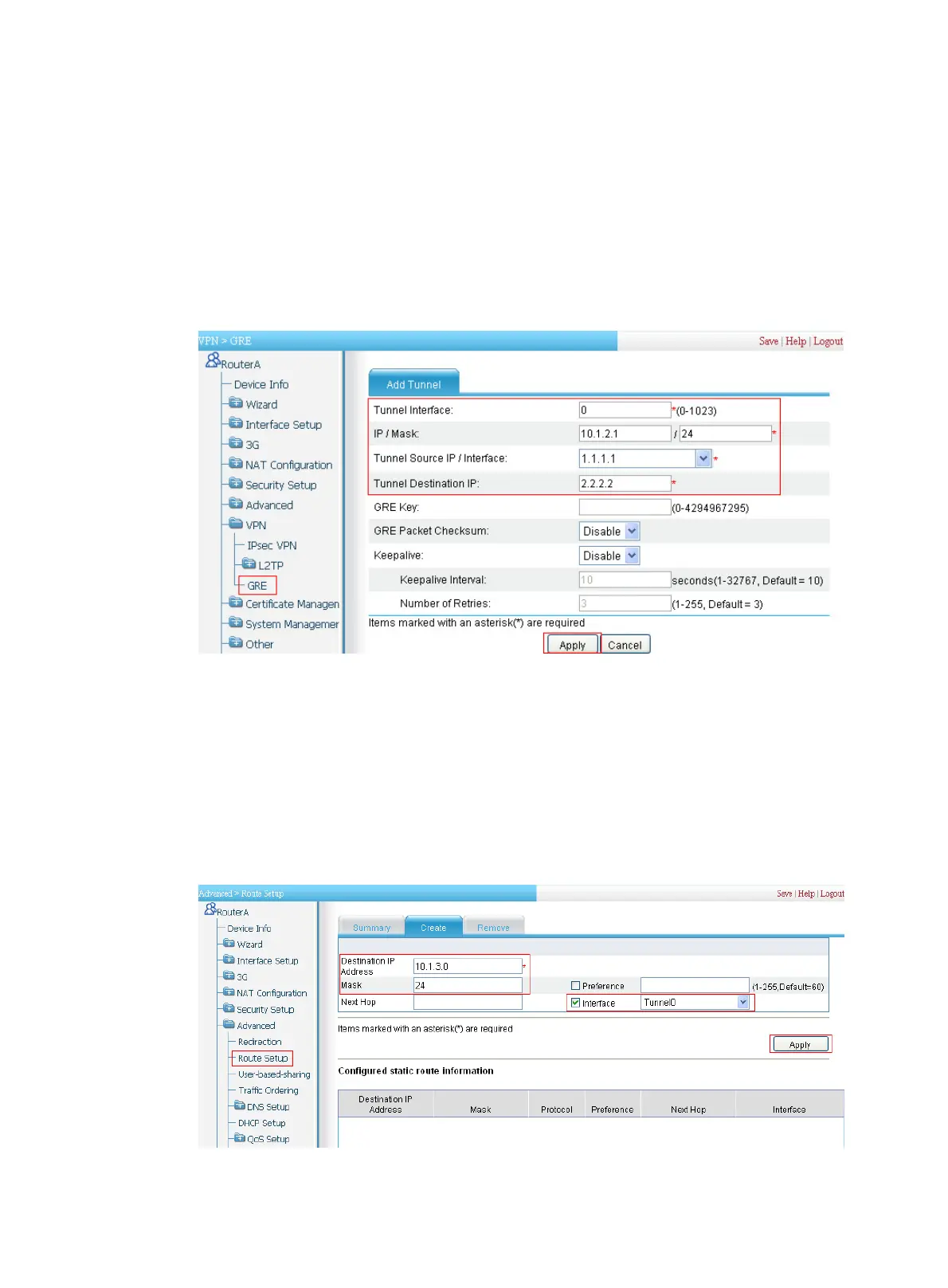28
a. Select VPN > GRE from the navigation tree.
b. Click Add.
The Add Tunnel page appears, as shown in Figure 384.
c. Enter 0 in the Tunnel Interf
ace field.
d. Enter IP address/mask 10.1.2.1/24.
e. Enter the source end IP address 1.1.1.1, the IP address of Ethernet 0/1.
f. Enter the destination end IP address 2.2.2.2, the IP address of Ethernet 0/1 on Router B.
g. Click Apply.
Figure 384 Setting up a GRE tunnel
4. Configure a static route from Router A through interface Tunnel0 to Group 2:
a. Select Advanced > Route Setup from the navigation tree.
b. Click the Create tab and then perform the configurations shown in Figure 385.
c. Enter 10.1.3.0 as the de
stination IP address.
d. Enter mask 24.
e. Select the box before Interface, and then select egress interface Tunnel0.
f. Click Apply.
Figure 385 Adding a static route from Router A through interface Tunnel 0 to Group 2
