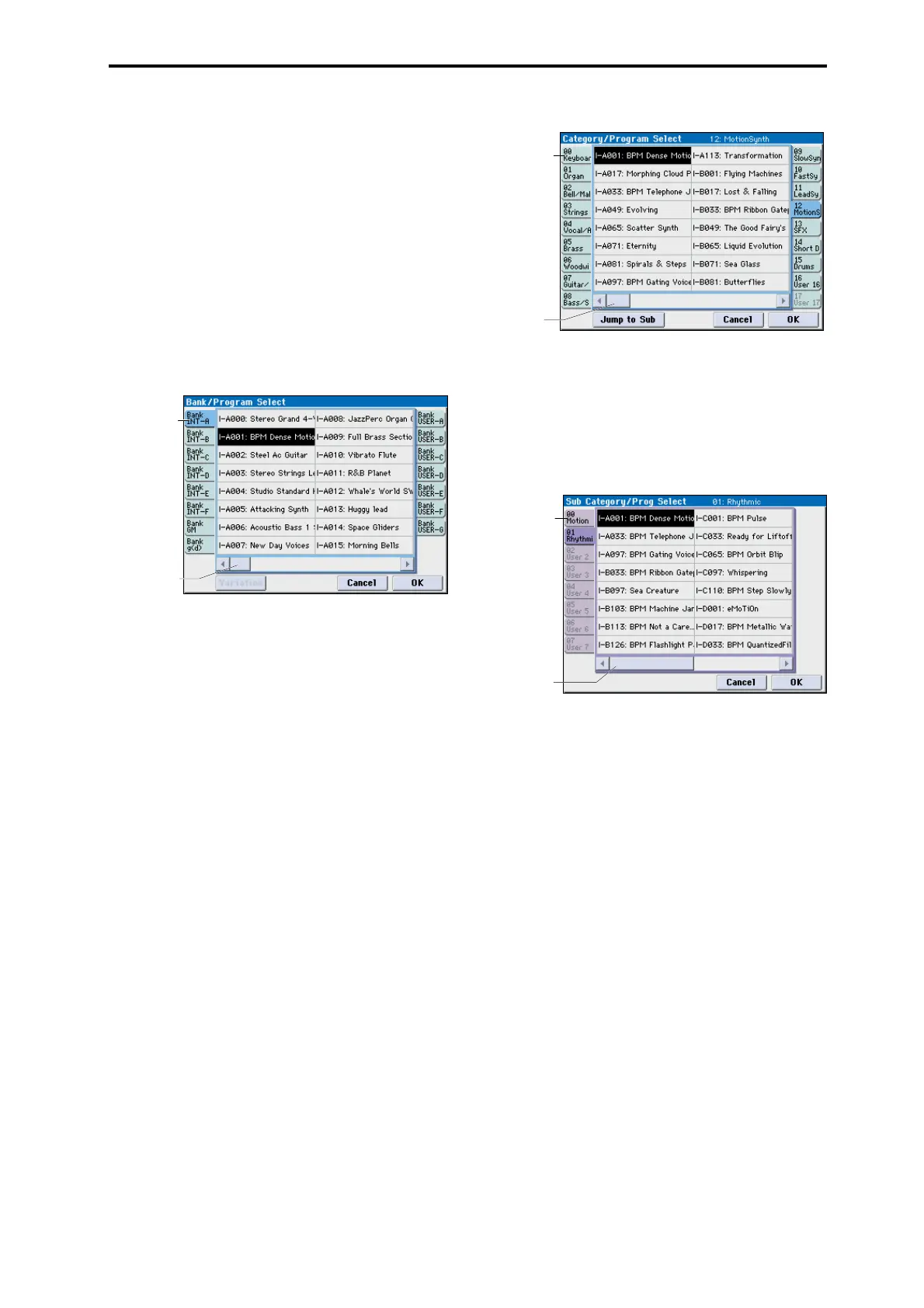PROG P0: Play 0–1: Main
3
Bank/Program Select menu:
1. Press the popup button at the left of Program Select to
open the Bank/Program Select menu.
2. Press one of the tabs on the left or right to select a spe-
cific bank.
The Variation button is active if Bank GM is selected.
Each time you press the Variation button, the bank will
switch in the order of G→g(1)→g(2)→... →g(8)→g(9)→G.
3. Select a program from the list. You can touch a Pro-
gram’s name directly, or use the Inc q and Dec u
switches.
Use the scroll bar to view information not currently shown.
4. Press the OK button to confirm your choice, or press the
Cancel button to exit without changing the Program.
Bank/Program Select menu
Category [00...17/00...07]
Here you can select the program category.
All programs are classified using eighteen main categories
and eight sub-categories. You can select a category, and then
select a program within that category. When you press the
popup button, the Category/Program Select menu will
appear.
Category/Program Select menu:
Here you can select programs by main category and sub-
category. All programs are classified into up to eighteen
main categories, and each category is classified into eight
sub-categories. You can use these main categories and sub-
categories to select programs.
1. Press the Category popup button (above the Program
Select parameter) to open the Category/Program Select
menu.
2. Press one of the tabs on the left or right to select the
desired category.
Note: If no Programs are assigned to a particular category or
sub-category, you won’t be able to select its tab.
3. Select a program from the list.
You can touch a Program’s name directly, or use the Inc q
and Dec u switches.
If there are more Programs than can be shown on the screen
at one time, use the scroll bar to browse through the entire
Category.
Category/Program Select menu
4. To select from a sub-category, press the Jump to Sub
button to access SubCategory/Program Select.
Press one of the left tabs to select a sub-category.
Note: Sub-categories not assigned to any programs cannot be
selected from the tabs.
Press the OK button to confirm your selection, or press the
Cancel button to cancel it. You will return to the main
categories.
5. Press the OK button to confirm your choice, or press the
Cancel button to exit without changing the Program.
Note: You can assign a category to a Program in the Write
Program dialog.
(Tempo) [40.00... 300.00, EXT]
This is the tempo for the current Program, which applies to
tempo-synced LFOs, KARMA, and tempo-synced effects.
040.00...300.00 allow you to set a specific tempo in BPM,
with 1/100 BPM accuracy. In addition to using the standard
data entry controls, you can also just turn the TEMPO knob,
or by playing a few quarter-notes on the TAP TEMPO
switch.
EXT shown if MIDI Clock (Global 1–1a) is set to External
MIDI or External USB. This is also shown if “MIDI Clock”
is Auto and MIDI clock data is being received from an
external device. If tempo is EXT, KARMA etc. will
synchronize to MIDI clock data from an external MIDI
device.
Tab
Scroll bar
Category
tab
Scroll bar
Sub-category
tab
Scroll bar