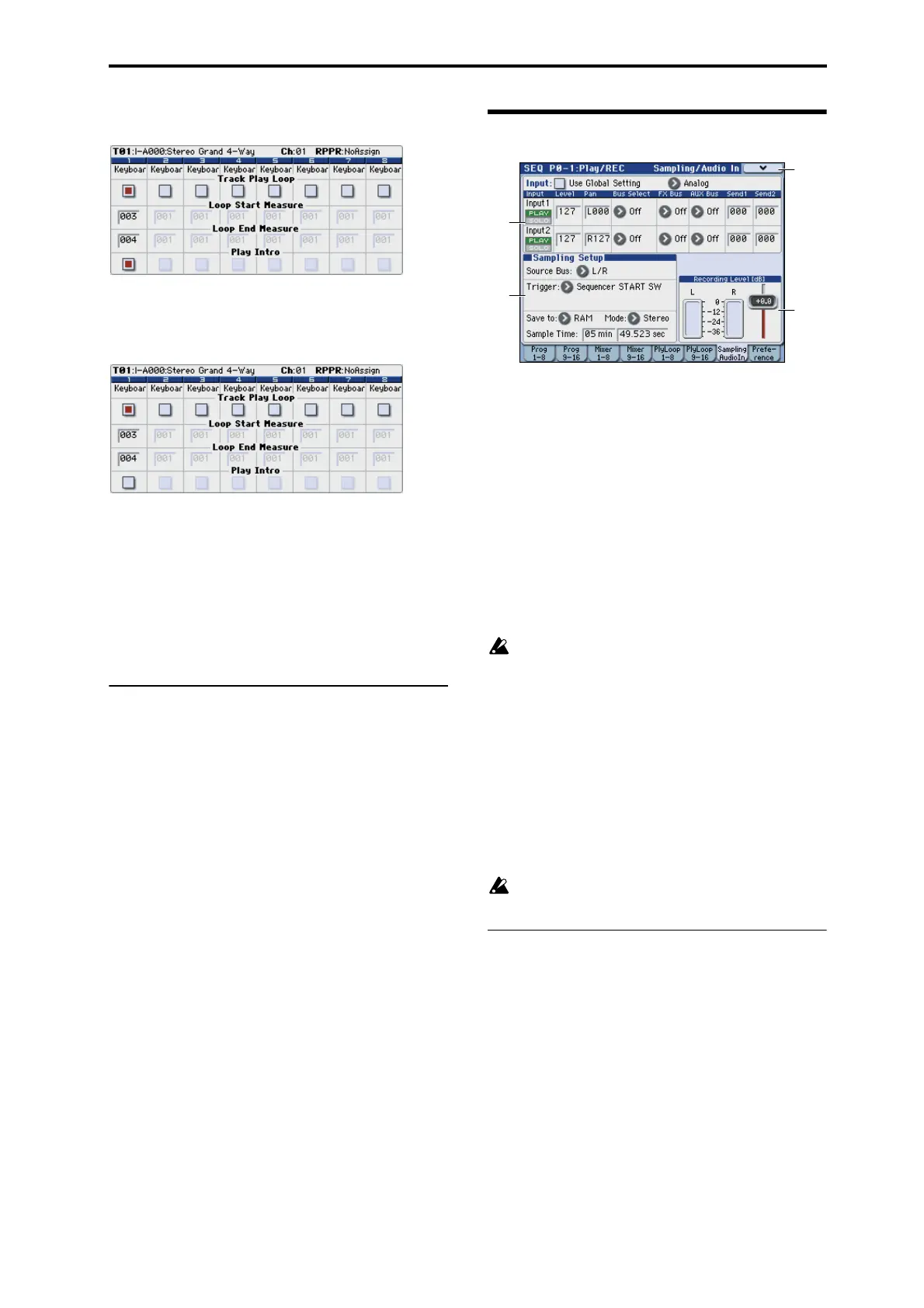SEQ P0–1: Play/REC 0–1–7: Sampling/Audio In
201
Example)
When “Play Intro” is checked
Track 1 will loop as follows.
M001 – M002 – M003 – M004 – M003 – M004 –M003 –
M004…
When “Play Intro” is not checked
Track 1 will loop as follows.
M003 – M004 – M003 – M004 – M003 – M004 – M003 –
M004…
In this way, you can use Track Play Loop to make the
realtime recording process more efficient.
Track 02...08, 09...16 (Track Number):
For more information, please see “Track 01 (Track
Number):,” above.
▼0–1–5(6): Menu Command
• 0: Memory Status ☞p.271
• 1: Panel–SW Solo Mode On ☞p.106
• 2: Exclusive Solo ☞p.107
• 3: Rename Song ☞p.271
• 4: Delete Song ☞p.271
• 5: Copy From Song ☞p.271
• 6: Load Template Song ☞p.271
• 7: Save Template Song (Save as User Template
Song) ☞p.272
• 8: FF/REW Speed ☞p.272
• 9: Set Location (Set Location for Locate Key) ☞p.272
• 10: GM Initialize ☞p.273
• 11: Copy From Combi (Copy from
Combination) ☞p.273
• 12: Copy from Program ☞p.273
• 13: Copy X–Y Motion ☞p.107
For more information, please see “Sequencer: Menu
Command” on page 271.
0–1–7: Sampling/Audio In
Here you can adjust the settings for the analog/digital audio
signal input (Analog, S/P DIF), and the sampling-related
settings for Sequencer mode.
In Sequencer mode, you can sample the external audio input
source you specify here, or sample a song played back by
the M3 or your own keyboard performance. You can also
use the M3 as a 4-in/6-out effect processor.
For example, here are some ways you might use this.
• Sample only an external audio signal from AUDIO
INPUT (e.g., guitar) or S/P DIF, while you listen to the
performance using the KARMA function or Drum Track
function.
• Resample the song that’s playing back.
• You can sample your performance on the M3 together
with an external audio source.
You can’t record a Song or pattern while sampling. Nor
can you sample while recording a Song or pattern.
Note: By installing the EXB-FW option you can add input/
output via FireWire. This gives you a total of 6-in and 6-out.
Using the control surface to make audio input set-
tings
You can use the control surface to make Play/Mute, Solo
On/Off, and Volume settings for the audio input. These
settings can be made from the front panel mixer section, or
in the display of the P0: Play– Control Surface page. Here we
will explain how to use the front panel.
For the procedure, please see “Using the control surface to
make audio input settings” on page 8.
The control surface will control the Global mode
settings if Use Global Setting is On (checked).
0–1–7a: Audio Input
Use Global Setting [Off, On]
On (checked): The Audio Input settings (Analog 1, 2, S/
P DIF 1, 2) you specify in Global P0: Basic Setup– Audio
page will be used.
Note: FireWire 1 and 2 are enabled if the EXB-FW option is
installed.
Normally you will leave this On (checked). The Audio
Input settings you make in Global will always be valid; the
Audio Input settings will not change even if you switch
songs.
Off (unchecked): The Audio Input settings (Analog 1, 2, S/
P DIF 1, 2) you specify here will be used.
If you want to have separate Audio Input settings for each
song, uncheck this box and make the desired Audio Input
settings here.
0–1
–7a
0–1
–7c
0–1
–7b
0–1
–7
Menu
